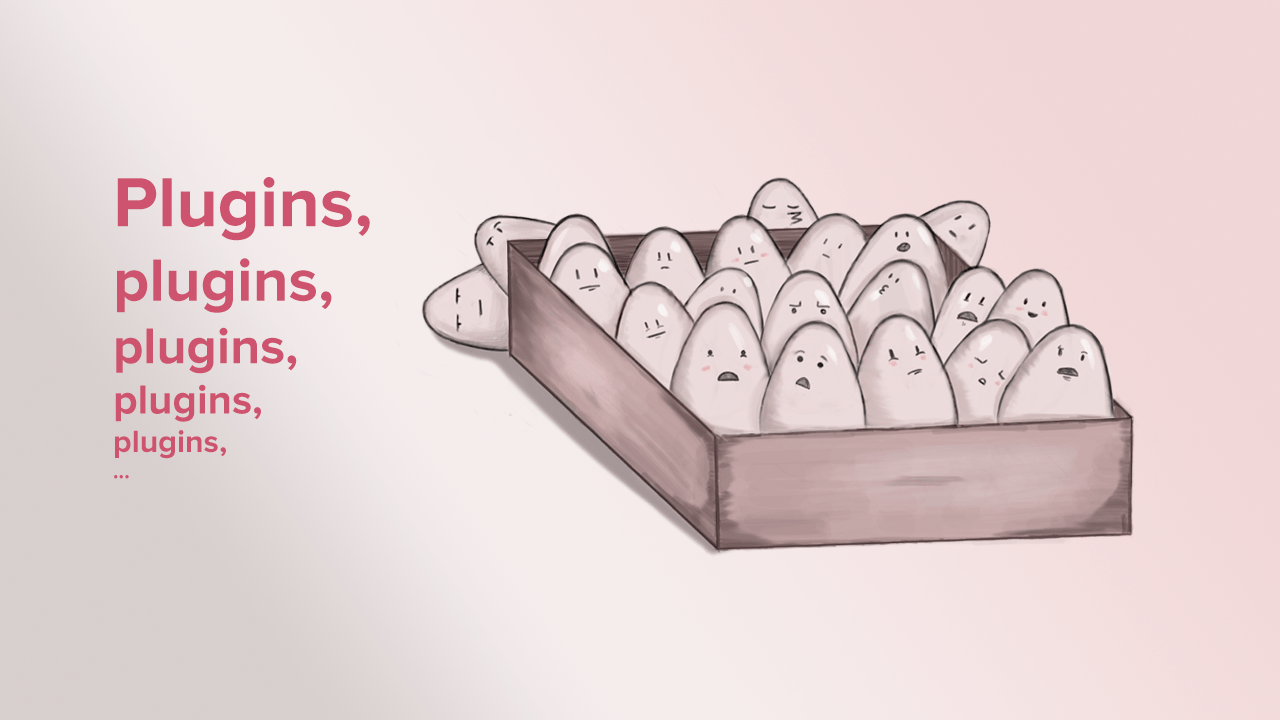“There’s a plugin for that” is a phrase that has the potential of being just as common as “There’s an app for that,” considering the 59,381 WordPress plugins available. But just as most people don’t use more than ten different apps daily on their smartphones, the average WordPress site should have a similar number of plugins.
Is There a WordPress Plugin for Everything?
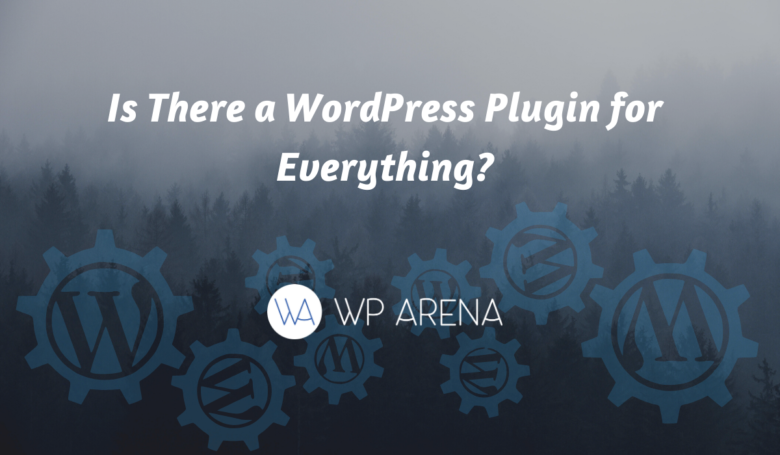
WordPress plugins are great. Not only that, they are basically a necessity for any website, offering tons of features and functionalities to your website you would not have otherwise.
What you may not be aware of, however, is that presently there are over 59,381 WordPress plugins for you to choose from. How’s that for overwhelming?!
Anyway, because there are so many WordPress plugins to choose from, you can imagine it makes it mighty difficult to find the right one. In addition, there are many misconceptions surrounding WordPress plugins. So, to get started, there are a few things we need to settle in this article.
I am going to discuss the massive and ever-growing expanse of WordPress plugins made available to you, and I am going to tell you exactly what you need to know in order to get the most out of integrating WordPress plugins into your website.
The big question: What is a WordPress Plugin After All?
Before we discuss how best to implement WordPress plugins for your website, you need to know a thing or two about what they are and how they work.
Basically, WordPress plugins are apps for your website, adding new features and modifying the website’s functionality. For instance, plugins can make add functionality that allows you to create an online store, they can let you add contact forms to your website and plenty more.
But what is WordPress itself? One of the most widely used website creating tools around the globe, it allows anyone to create pages or posts on the Internet without having to learn an ounce of all that cumbersome HTML code. They even offer basic tools that you can use for free!
HTML code, standing for HyperText Markup Language, is the main coding language used in creating documents on the World Wide Web. Because it is a coding language, however, it is not necessarily easy or intuitive to learn. WordPress makes it significantly easier for inexperienced users to engage with the Internet community.
WordPress runs using the Personal Home Page (PHP) programming language. This allows it to create dynamic, interactive websites. They are more fun that way!
And plugins just add to that effect. WordPress gives you easy tools, allowing just about anybody to create a great and efficient website with the use of plugins.
Honestly, WordPress’s plugins are a blessing. And you should not take them for granted. If your website is like a playground, then plugins are like toys. And there is no fun with no toys.
How many WordPress plugins do you actually need?
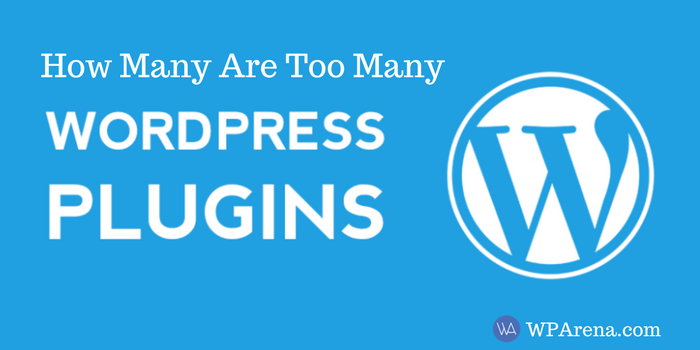
Well, that is a matter of opinion, but let me tell you one thing … the real question should be: how many WordPress plugins are too many?
When it comes to the many misconceptions surrounding WordPress plugins, it is important to understand how WordPress plugins impact a website’s speed, performance, and overall security.
When it comes to having too many WordPress plugins, problems can arise.
For starters, too many plugins can slow your website down. When a website takes longer than three seconds to load, 40% of visitors will actually leave the website.
It has been found, too, that malicious scripts have been coded into some plugins, compromising any website that makes use of these. Additionally, websites can become comprised when plugins are outdated. Because of this, you must remember the risks when choosing plugins to install, and always, always, always read the reviews before you make the final decision.
Sometimes, too, websites can crash and thus lack reliability. Because WordPress is an open-source project (meaning everyone can use, change, and share all WordPress software for free), some low-quality plugin codes cause website crashes, hindering website performance and webpage speed.
Lastly, plugins can induce bad performance rates and slow page speeds. It has been said the more the merrier, but in the case of WordPress plugins, that is not always true. The more plugins you have installed, the slower your website will be.
Now to go back to the main question: how many WordPress plugins are too many?
So how many WordPress plugins do you need? As very few as possible! If you don’t know what a plugin does, don’t activate it. If you don’t really need that new plugin, don’t install it.
Well, there is not a definitive number set in stone for all users, but generally, (as the co-founder of WP Curve, Dan Norris, recommended) never exceed 20 plugins.
As for me, Jazib Zaman, CEO of TechAbout and many other companies, I recommend taking it up to 30 plugins with caution.
Less is actually more. And you have to be picky—only use the plugins you need.
There are several good reasons that plugin installations should be enjoyed in moderation if you strive to have a professional site worth investing in.
So as I continue to work with WordPress, the more it evolves and the more mess I see from obsolete plugins, the more I believe that fewer WordPress plugins are better.
Suggestions
I also suggest keeping away from plugins that require files placed in directories other than the plugins directory. Not only do these typically cause problems but can easily be overwritten or deleted when you upgrade WordPress. In fact, for a typical blog very few plugins are needed. I am not a big fan of “best of lists” and when you start one everyone else wants to add their favorite. Here are my few “Must Have” plugins and if you add yours in the comment section remember we are trying to keep this list as small as possible!
That is a pretty need-based list in the above link and all you need to get the most out of your WordPress website.
A solution to Remove Obsolete Plugins
Let’s start with a case study of an outdated WordPress site. A case in point is the once-mighty Ultimate Tag Warrior plugin. Man what pain was getting away from that thing! If you are not familiar with UTW, it was a great plugin, and it had a feature built into it that tagged terms within the content of the post.
Using tag parameters like this:
[tag]</strong><span> </span>Your Tag Word<strong style="box-sizing: border-box; font-weight: bolder;"><span> </span>[/tag]
The terms of the tag parameters would then link to your tags page and automatically tag the post. The tag parameters would not show on the content as long as you kept the UTW plugin active. The tagged term or terms would look like a link. But guess what? When UTW stopped working in WordPress, and the plugin is deactivated the tagged terms on all posts looked just like the example. What a mess.
So the solution to one obsolete plugin is, You guessed it, using another plugin! But in this case, I choose to remove all those [tag] parameters from all my posts but not by manually editing several hundred posts. But using a plugin that searches and replaces text. It is really easy to use and unlike other plugins that always run this one only runs when you need or use it.
The plugin is called Search and Replace, and you can use it to replace text in more than just the content of posts but just about any area of the WordPress blog that holds its data in the database. In my case, I just replaced the tags with a blank, and it took all of them away in seconds. This can be handy for a lot of other things too.
What’s the use: why do WordPress plugins even matter?
As mentioned earlier, there are more than 59,381 WordPress plugins made available in its official plugins directory as of writing this article.
These plugins can be extremely beneficial when implemented and utilized correctly. They can help improve SEO (your website’s Search Engine Optimization) as well as increase your website’s security, manage users, save you time, offer flexibility, and much more.
WordPress plugins are generally very reliable and an essential component of using WordPress itself. They are the reason WordPress is as reputable as it is (if that offers you any context at all.)
Before going into when not to use plugins, let’s talk about when to use them.
There are specific plugins that we consistently install on the sites we build. They help provide some of the basic functionality that is best made and maintained by a specialized company rather than being part of the core functionality of WordPress.
What are some good options for WordPress plugins?
The first step you need to take to start playing with WordPress plugins is to get yourself a domain for your website. Although WordPress is a great site builder, you will probably still want to register a domain through a traditional registrar like 101domain before getting started. Once you have your domain, you’re ready to begin.
As you can already tell, the world of WordPress plugins is huge and overwhelming. But fear not, there are lots of good options for WordPress plugins that will ensure your website is engaging and fun to use.
Always keep in mind: reduce, reduce, reduce. Never have too many plugins. The fewer the plugins, the less chance of running into issues, after all. So, decide what you really need and delete the rest.
Opt to install multifunctional plugins, thus reducing the total number of plugins you use when they have more than one feature that you need.
Make sure to install a security plugin, too! They not only help you catch and isolate issues before they break your website, but they also nip problems in the bud, preventing any further damage.
Other than that, there are a plethora of different categories of WordPress plugins fall into.
Now, get ready, because if you were not already overwhelmed, just wait until you see what I have in store. Here are some plugins that cover a range of different aspects:
Here are a few examples of useful plugins:
- Login Lockdown. Add a layer of protection to your WordPress site by limiting the number of login attempts from each IP address to avoid brute force attacks.
- Gravity Forms. Access more advanced functionality for the forms on your site. A premium plugin where you pay to get more, and since it’s part of driving conversions on your site, it’s probably worth the investment.
- WooCommerce. You don’t want to build your eCommerce solution; luckily, you don’t have to. A perfect example of when to use a plugin. This one is so good that Automattic (the WordPress owner) bought it.
- Advanced Custom Fields. Easy way to make your WordPress site more customizable from the admin panel. A real favorite.
- CPT UI. Neat plugin for adding your custom post types to your project.
- Security (as we mentioned)
- SEO—boosting your website’s ranking in search engines
- Performance—tweaking and speeding up your website
- Webpage building—so you do not have to resort to complex coding and design; you will not feel restrained by the limits of the regular WordPress editor
- Social media—boosting your website’s visibility on social media, getting you more shares and likes, or even allowing you to display your own social media content on your website
- Photo gallery—the regular WordPress software only includes a basic gallery functionality, and it is pretty limited. This is a great option for those wanting to display a large number of images on their website.
- Contact form—disregarding whatever type of website you have created, you are probably going to want a contact form. Contact form plugins are great for allowing more than just basic functionality, helping you register users and accept payments (among other important functions.)
- eCommerce—depending on what you plan to sell, these are great for building your website’s online store. To note, WordPress is by far the most popular way to build an eCommerce store!
- Image compression—these speed up your website by reducing the file size of the images you display
- Customer relationship management (CRM)—helping you understand your customers; this is pretty important for pretty much any and every business, and outside of WordPress, CRM programs can be expensive.
- Learning Management System (LMS)—helping you create and monetize your own courses (the eCourse industry has exploded in recent years!)
- Directory—to keep everything organized and searchable, these are great for creating a directory of businesses in a particular geographic area or industry
- Forum—for a discussion board on your website
- Donation—great for any non-profit website, anyone looking to accept donations, or for running entire fundraising campaigns
- Real estate—for those selling houses, renting apartments, or any other real estate endeavors
- Membership—allows you to manage members and what content is available to different types of members
- Quiz—allows you to create different kinds of quizzes and surveys to get the answers you want and need
- PDF—for when you need to display embedded PDFs or documents on your website
- Age verification—if you need to comply with certain legal restrictions and regulations, these can help prevent underage users from viewing your website
- Project management—allows you to manage your business’s projects
- Download manager—allows certain users to download files at your website with restrictions against the general masses, giving you a bit more control
- Backup—keeps your website’s data safe and secure if your website hosting does not offer automatic backups
- Q&A—if you are looking to have a bit more fun, these are good options
- Lead generation—allows you to build an email list
- Advertising—allows you to insert and manage advertisements on your website, saving you time and giving your website greater functionality
- Code—allows you to better add code snippets to your website, making life all the more easier for you!
- Columns and table—allows you to display your content in a table or grid
- Transactional email—helping you to safely and effectively send your transactional emails when a user registers, requests a new password, etc., etc., etc.
- Affiliate marketing—allows you to monetize your website
- Comment—giving you extra functionality, allowing you to stay engaged with your comments section
- Spam—stops spammers in their tracks
- Slider—used to showcase and make your website’s content stand out, they are effective for things like product tours or photo galleries
All these represent the typical power-ups you value WordPress for as a CMS. Others include integrations with analytics software, social media buttons, custom post types, SEO support plugins, etc.
If you are a complete novice at all things code-related, you might need to extend your use of plugins a bit further, but otherwise, the following chapter outlines cases when you should avoid using plugins.
When not to use plugins
Assuming you’re not allergic to HTML, PHP, and CSS, there are good reasons to avoid using plugins for every functionality you want to implement on the site you’re developing. Most experienced developers even take pride in building features custom instead of relying on plugins, but it’s probably a waste of time to go crazy on custom coding everything.
First up – things that are easy to do yourself shouldn’t be implemented with plugins. Examples are back-to-top buttons, tabs, accordions, show latest photos from Instagram, and social share buttons. Using plugins for such features only restricts your freedom to do it as you want, assuming you are a developer and not primarily a blogger.
The second case is when you want a specific functionality and cannot find any good plugins. Maybe you find some, but they look shady. They haven’t been updated in a long time, they don’t have many downloads, or they have poor reviews. This one will probably get you in trouble with security and compatibility.
Alternatively, you find an all-round plugin that claims to do 100 different things, including the one you want. In this case, you’re likely to either have to pay a premium for getting a simple feature or end up slowing down your site with a heavy plugin you hardly use.
The key issues with excess use of plugins
Whether the number of plugins is an issue can be discussed, and it doesn’t have to be. But excessive use is often a symptom of an inexperienced or lazy developer and comes with the risk of a low-performing WordPress site.
There are four key issues with plugins to look out for when planning a site:
Security threats
According to an article about security on WordPress.org, plugins and themes are the most common target for attacks on WordPress sites.
The more plugins you use, the more doors there will be that someone might try to break. This is not necessarily a problem if you stick to trustworthy plugins with continued support and updates used by many others.
But maintaining a plugin can be a real pain for a plugin developer, so if there’s not enough traction or reason for them to spend the effort of keeping them up to date, it might become outdated and vulnerable to attacks. Especially free plugins are prone to this threat since they’re not making any money for their developers (unless they have ads or premium versions).
Possibility to customize functionality
There’s often a tradeoff between picking something ready for use and being able to customize it to your needs. For example, your local interior design store has a limited number of frames for your new painting; the framing store can make you anything you want. Likewise, the lunch restaurant has three options; you can make whatever you want in your kitchen.
Going in and tweaking a ready solution can mean untangling wires you don’t know how to put back together correctly. The same thing goes with plugins. Developers often complain about the difficulty of going in and changing someone else’s code. However, even the developers in our company who are trained the same way are much faster adjusting their code than a colleague when customizations are needed.
I was adjusting a custom solution that you coded yourself will be much faster and more predictable than adjusting an existing plugin. The same goes for changing a premium theme, which I’ve written about before in another article comparing custom WordPress themes to premium.
Compatibility
In the WordPress plugin directory, you can see what version of WordPress a certain plugin has been compatibility tested for. This indicates that you shouldn’t take compatibility for granted. If you’re using many plugins, chances are more significant that they will interfere with each other and create cross-plugin compatibility issues.
As a fan of analogies, I think about it similarly to the way doctors worry about drug interactions. There are so many different possible combinations that it’s impossible to check them all. Most of the time, it’s okay, but when it isn’t – you’re in trouble.
Again, sticking to the most common plugins should keep you out of that trouble.
Page loading time
Heavy plugins might not go well with your wish for a great visitor experience. Visitors are susceptible to page loading time, and studies show that if a page takes more than 4 seconds to load, a whopping 25% will leave before they’ve even seen your site.
A custom-coded site (or functionality) will not contain more code than necessary, and you can combine the CSS, javascript, etc., with the rest of your page to avoid multiple requests to the server. This lean approach will be beneficial if you’ve got a reasonably large site and if you need to use multi-functionality plugins to solve your needs.
Check your pagespeed with Google’s Pagespeed Insights tool; chances are you’ve got some images you can optimize to make your site load faster. If you want even more ideas for pagespeed, here’s an article to help you set the right ambition level and find links to great resources online on the topic.
Why Use Less WordPress Plugins
So how many WordPress Plugins are too many? If you spend time on blogging-related forums, this question comes up quite often. Just as often as the question comes up, so too are the various answers. After just going through a major headache of a nightmarish WordPress upgrade for a client I have come up with my opinion on the subject.
When I first started working with WordPress I tried all kinds of different plugins to gain an advantage and make blogging easier. Over time I discovered that some plugins have a short life span and using them can make more work for you or end up being a pain to get rid of.
Jazib Zaman, CEO TechAbout LLC
First I will tell you a little about an update I just did and how I came to post this topic. It also had an extensive list of plugins, most of them are not used, and all of them are outdated. For anyone familiar with WordPress you know where this is going. The upgrade went fine until I started updating plugins and activating them. I started getting all kinds of database errors and fixing those caused the visual editor to disappear. After an hour of research with no real fixes, I decided to scrap the whole thing, do a fresh install on a new database and selectively import only the content back into the blog. The point here is that some old setting, probably from an outdated plugin was causing the issues.
The lesson learned is never to use a plugin that you will need to add anything special into the content of the post. And never become so dependent on a plugin that your WordPress blog will look terrible or worse not function without it. Because chances are eventually that plugin will become obsolete!
Anurag Gupta
Conclusion
While it can be argued that the main problem with plugins is not the number in use per se, think twice when you add your 11th plugin. Do I need all of these to make my site effective and valuable for my visitors? Can I custom code some of these features, like the social media buttons?
If you’re actively analyzing your site and making improvements, you’re more likely to run into compatibility problems and customization constraints. For example, we recently got the request to rebuild a WordPress site for a client just because they wanted to make some updates and couldn’t untangle the mess created by the 30-something plugins running on it.
On the other hand, if you develop the site once and don’t plan to adjust it again, you should mainly look out for security issues from plugins that are no longer supported by their developers. So please stick to the popular ones and log into the admin dashboard once in a while to update them or set them to update automatically.
And lastly, remember to continually analyze your page speed to ensure your visitors have a pleasant experience on your site, whether on a desktop or mobile.
Note: Remember to keep WordPress plugins to a minimum number and always keep updated on your WordPress version. This will lead to almost no issues in future upgrades.