Developing WordPress Plugins is not always an easy job. It brings a number of challenges that you will need to overcome. WordPress uses PHP and provides an API with its own functions. The API has grown over time, and now covers all possible methods of communication between WordPress and the plugin.
Before we get started, we need to have some tools setup, so let’s go through a short checklist. Whatever way you decide to set up your development environment, make sure you are comfortable using it. Plugin development can be a full-time job, so make sure you enjoy it as much as you can!
WordPress
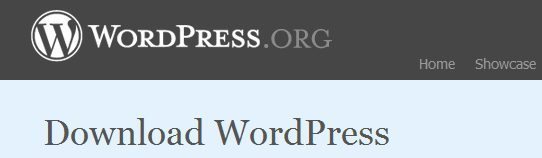
Obviously, we will need WordPress installed. It is advisable to have a separate version of WordPress for development purposes (that is, do not use your blog as a testing ground; your visitors will not like it very much).
To prepare your local version, you can always download the latest version of WordPress.
Then you need to decide if you are going to host it on the internet or locally. I prefer to have it on Internet as it is possible to show your friends and experts, no matter where I am at that moment. The advantage of local installation is that it works much faster. You can, of course, combine both.
If you are going to set it up on your local computer, and you are using Windows, using packages such as EasyPHP will make your job much easier. This software is free to use.
Text Editor
Obviously, you are going to need a text editor. Any editor will do, and you probably have a preference by now. You do not need your text editor to do anything fancy. Indentation support and syntax highlighting for PHP, HTML, and javascript is almost all you need from an editor at this point.
I have been using UltraEdit for years, and it has been always my weapon of choice for a
quick, small, and powerful editor. There also are other text editors that are available for free,
such as, Netbeans IDE for PHP, Zend Studio, and so on.
FTP client
The second thing you will need to have is an FTP client. Uploading plugins can be a boring job if you do it from the FTP command line; so visual FTP client is advisable. For this matter, I’ve been using Total Commander as a proven tool. Again, you might have your own preference.
Web browser
Finally, since we are developing web-based software, we will need a web browser. You will be spending a lot of time in the browser window; so make sure you are comfortable with it. I do not want to instigate browser wars at this moment, but there is one browser that is very flexible and has tons of add-ons, much like WordPress in that respect, and that is Firefox.
There are some pretty cool add-ons for Firefox that can really increase productivity to the level of rapid web development. This step is optional if you do not use Firefox, but I would nevertheless recommend giving it a try.
Firebug
The most important Firefox add-on we want to install is called Firebug. Firebug allows you to preview, edit and debug CSS, HTML, JavaScript and Ajax requests in real time. This is really a great time saver. For example, when it comes to debugging, JavaScript or misaligned CSS can be really troublesome, without the use of features provided by Firebug.
Ubiquity
This is an add-on produced by Mozilla Labs and it can do a lot of fancy stuff. But for our purposes, we are going to use it for two simple things—fast search of PHP and WordPress documentation. You will need to install Ubiquity and also install these two plugins:
1. PHP Storm
Enjoy productive PHP and web development with PhpStorm.
Take advantage of deep code understanding, top-notch coding assistance, and support for all major tools and frameworks.
2. WP Codex Search
The way these two Ubiquity commands work is that when you press Ctrl and Space in the browser (this opens Ubiquity window) and then type PHP search_phrase or wp search_phrase, it takes you immediately to the PHP or WordPress documentation for the given phrase.
The amount of time this can save is huge, especially if you need to take a peek at the documentation every minute or so like I do (I can’t keep everything in my head!).
Screengrab
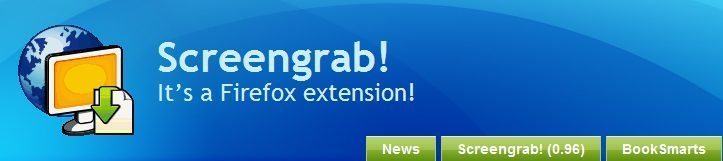
You can grab Screengrab, and this plugin allows you to take screenshots from browser window easily. It can capture an entire page, a visible portion, or a user selection on the page. Once you get used it, you will use it extensively for creating images for your plugin documentation.
IE Tab
This Firefox add-on allows you to quickly change the rendering engine between Firefox and the installed version of the Internet Explorer. It allows you to quickly check if your plugin behaves well in this browser.
Having armed ourselves with useful development tools, we are ready to start developing some cool WordPress plugins!
You must be required these 40+ Essential WordPress Plugins.







