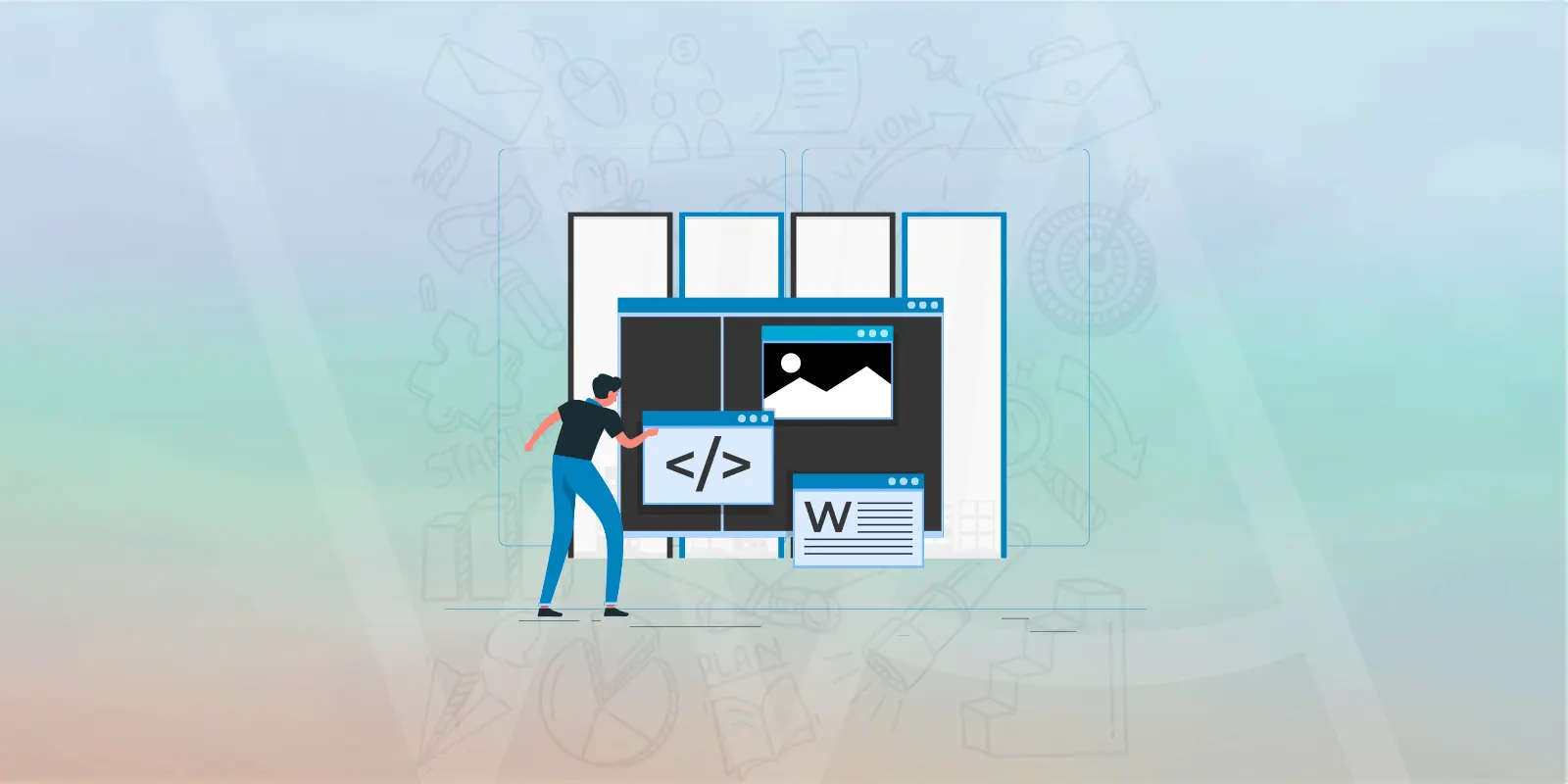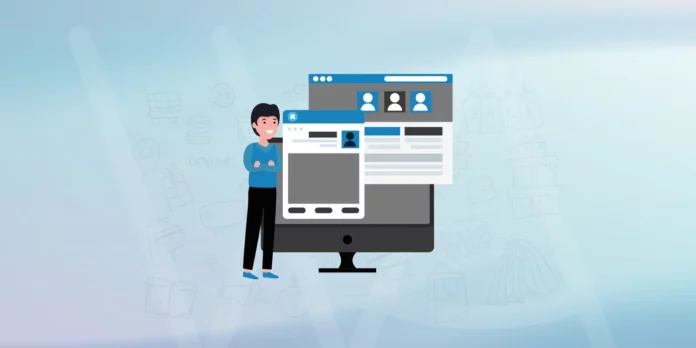We started WPArena back in 2008 and we had one main goal: teaching people how to be successful with WordPress. We have been helping more than 3 million people over the past 16+ years to successfully set up their WordPress websites and back them with knowledge and services, from simple theme settings to complex coding. We are happy to see you guys rocking WordPress websites and appreciate your enthusiasm.
You may consider the WordPress address, whether WordPress.org or WordPress.com, to decide which one you should use. Although WordPress is free, there may be a few charges to park your website on the hosting you chose.
Do you need to learn complex coding for using WordPress? These are some of the questions that arise in your mind when you hear the WordPress word.
Building a WordPress Website from Scratch
WordPress.org is called “self-hosted WordPress” and it is an open-source platform. It gives you full control and you can monetize your website. You have to purchase your domain and hosting.
While in WordPress.com, you are limited in themes and plugins. You get less freedom. You can’t get revenue from ads, for ad-share, you need to upgrade to a premium plan.
We will answer all your questions in this guide and teach you how to launch a website, it may be a simple info blog or it may be an e-commerce giant. We will teach everything in this guide from A to Z about setting up a WordPress website.
Hold on!……..you won’t need technical skills to start your website. Just follow our instructions and you’ll be running your online business efficiently.
Sounds good? Let’s dive deep into the WordPress tutor guide.
Why WordPress is So Popular
WordPress is the largest platform used worldwide for building a website. There are some rocking features behind this success. Its major aspects include its easy-to-customize ability, and it is responsive to all devices properly. Especially, it is very mobile-friendly and presents a good user experience.
WordPress allows variety and quantity in plugin compatibility. It provides impactful features to the website and increases the functionality of websites without complex coding.
Advantages of Using WordPress
There is a long list of features and benefits of building a website. Its benefits can’t be covered here but we are mentioning a few of them.
1. Easy to install and setup
2. Simple, straightforward, and easy to use
3. Cost-effective and cheap
4. Search engine and SEO friendly
5. Responsive website design
6. Mobile friendly
7. Regular automatic updates
8. Security
This guide will cover this topic in its entirety. We will guide you step-by-step from purchasing a domain and hosting, and how to install WordPress successfully to launch your WordPress website.
What You Need to Build a WordPress Website
To launch any website, first, you need to have a domain and web hosting. After that, you install WordPress in the hosting to start building a website. Let’s quickly explain these aspects here.
What is a Domain
A domain name is simply an alphanumeric phrase people type in the browser to visit a website. You need to come up with a unique domain name that represents your brand and helps users find you easily. A domain name is a unique identity, a professional name, and it is memorable.
Web Hosting Selection
Web hosting selection is the most important part of starting a WordPress website from scratch. A good hosting service guarantees almost 100% uptime, website speed optimization, mobile responsiveness, and security from any attack. It should also support backup and website recovery in case of malware attack.
Here, three types of hosting are discussed:
Shared Hosting
Shared web hosting is an affordable option. Other websites share space with your website. It may be good if you have a small website and get low traffic.
But honestly, we don’t recommend it due to its limitations.
VPS (Virtual Private Server) Hosting
A Virtual Private Server (VPS) is a step above shared hosting. It offers a dedicated virtual space on the server only for your website. It is better for growing businesses and those who need more control.
Managed WordPress Hosting
Managed WordPress Hosting is a good option and is specially made for WordPress websites. It includes all the premium features such as updates, backups, and security. It is the best hosting for people who don’t have a technical background.
We have discussed three types of hosting here. You can choose one of them according to your budget, skills, and website needs.
Choosing the right type depends on your budget, technical skills, and website needs. You should choose a provider that is known for excellent customer support and high reliability.
We offer SEO services that boost online visibility and help our clients get a huge amount of traffic and hence conversions.
Also Read: How to Add Categories and Subcategories in WordPress
WordPress Installation
There are usually three ways to install WordPress on your website. We’ll discuss two easy methods as the third method is coding which you may find complex.
- 1-click installation is offered by many hosting providers. For 1-click installations, simply login to your hosting account and find the WordPress install button there. Follow the instructions and it is easily installed on your website.
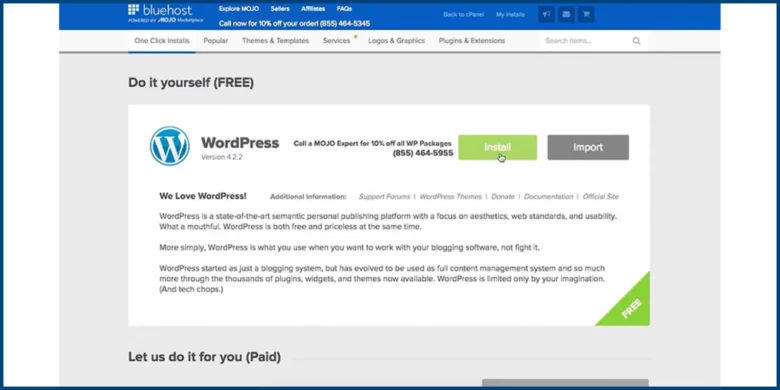
- The second method is to manually install WordPress. For this purpose, go to WordPress’s official website, download WordPress, upload it to the hosting server, create a database, and run the installation wizard using your domain.
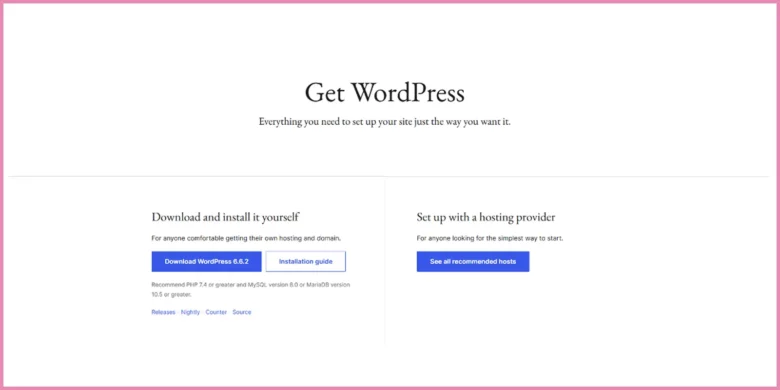
Setting Up Your WordPress Website
There are several steps involved in this section. We’ll discuss them one by one.
Choose Your WordPress Theme
It’s now time to give your website an incredible view. Now we are going to install an excellent WordPress theme on your website. Themes represent the general look and feel of your website including color scheme, font sizes and styles, and page layouts.
There are a bunch of free themes available in WordPress, which are one click away from giving your WordPress a fascinating view. You need to click on the install button on that theme and boom!
Free themes are decent but sometimes you want some extra biz. Here premium themes come in. Premium themes are something built differently for your website as they offer extensive customization, unique web design, upgraded functionality, and dedicated support. It feels like you are the finest among your competitors.
Install WordPress Theme
- Firstly, go to Appearance, then proceed to Themes
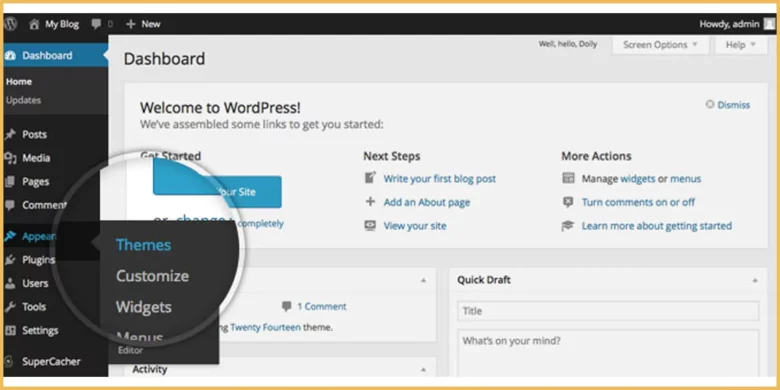
- Then move to “Add New Theme”
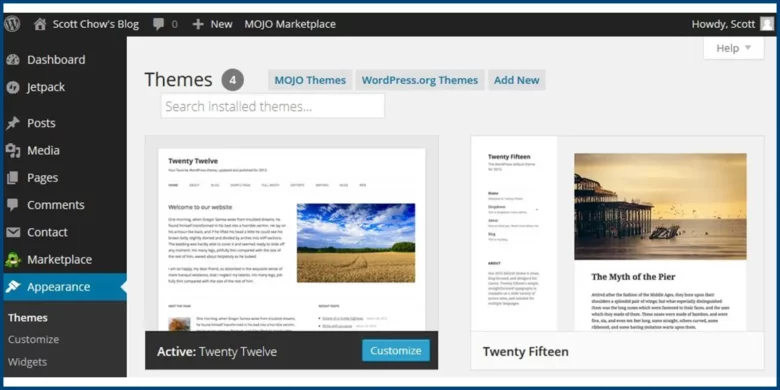
- Once you find the desired theme for your business, click to install
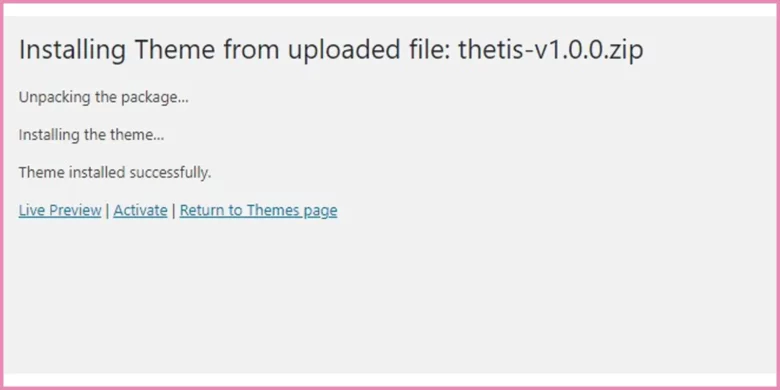
- After installation, click Activate to apply the new website design
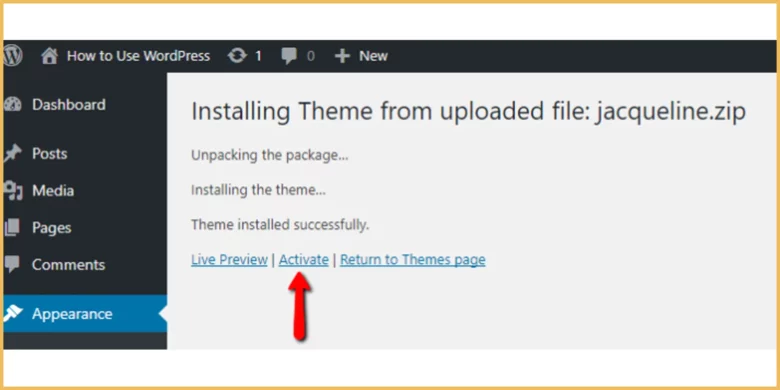
Here is more into it, as you can install a theme by uploading following these steps.
- Download the theme file in a zip format from the developer’s website
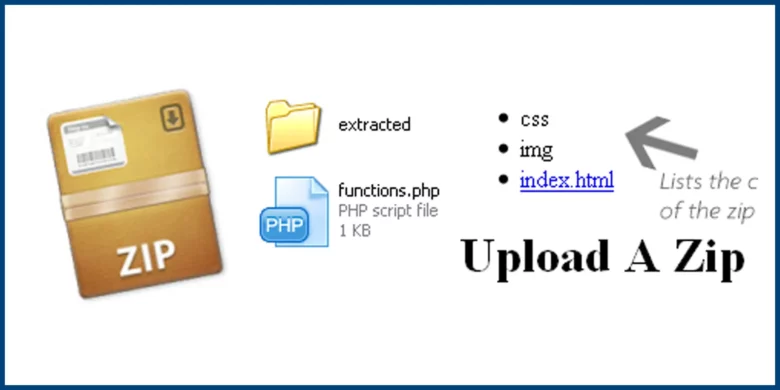
- Log into your WordPress admin area to manage your site
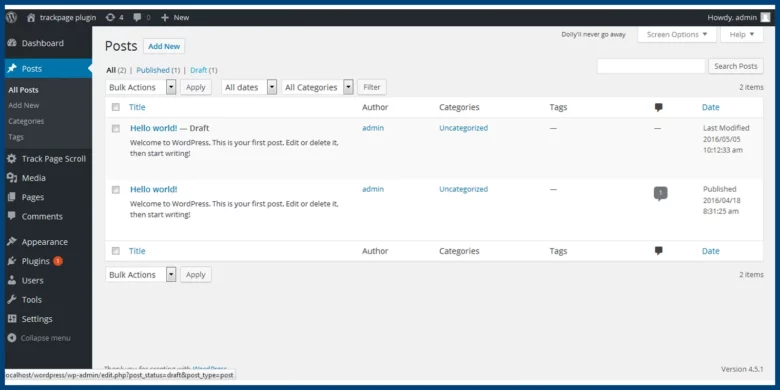
- Go to the Themes section, click the “Appearance” menu and select “Themes.”
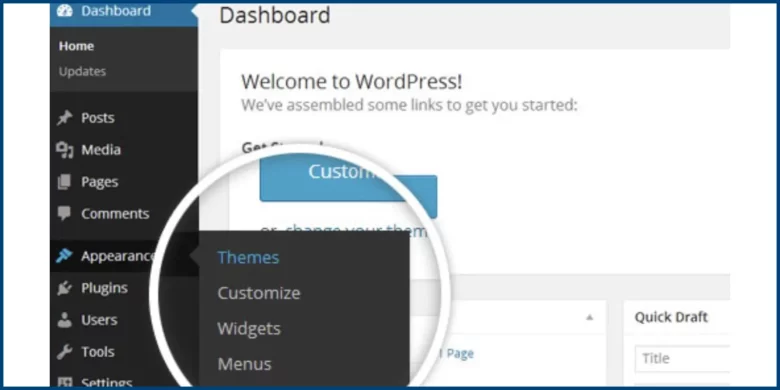
- Click the “Add New” option to start adding a new theme
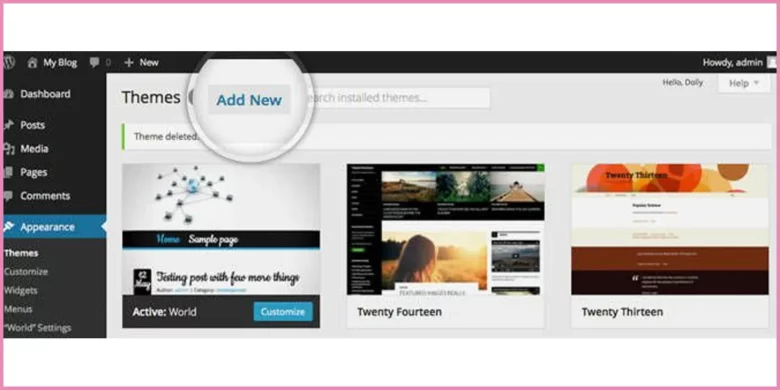
- Click the “Upload Theme” button to upload a theme file.
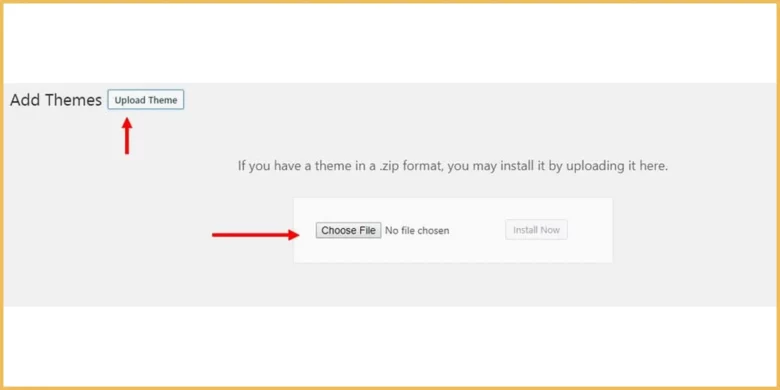
- Browse your computer and pick the downloaded theme zip file
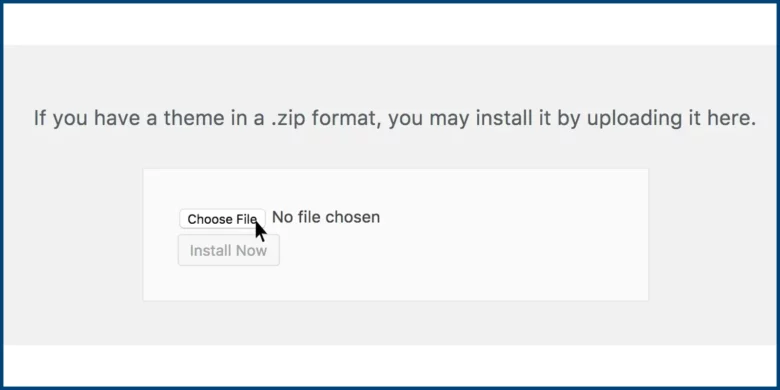
- Click “Install Now” to install the theme on your WordPress site
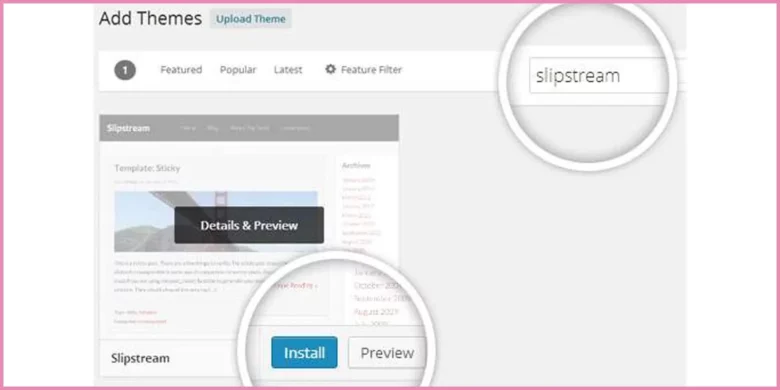
- Click “Activate” to make the new theme live on your site.
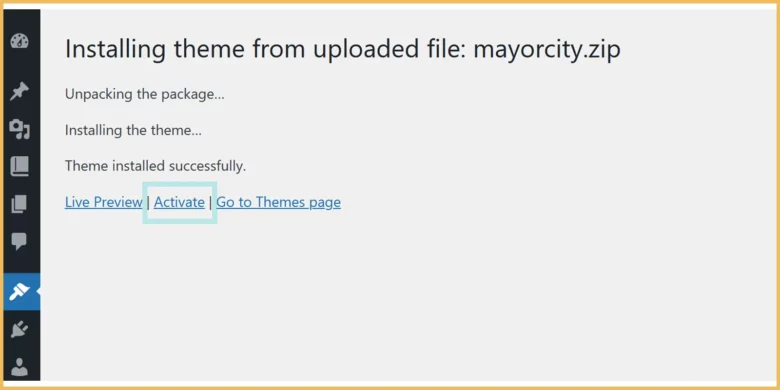
Customize Your Theme
Essential Plugins for Your WordPress Website
WordPress plugins are the tools to extend the functionality of your website. Essential WordPress Plugins add new features and capabilities without coding into your website. There are a few types of plugins we commonly use. We will discuss them one by one.
A step-by-step process is explained here:
1. Search for the desired plugin in the WordPress plugin directory, then download it as a zip file
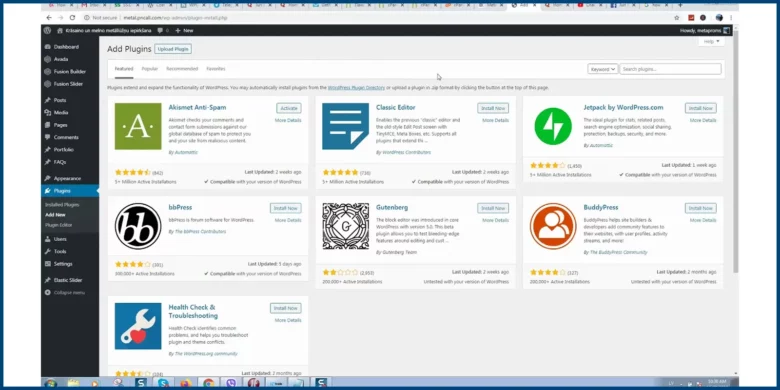
2. Log into your WordPress website and go to the admin area
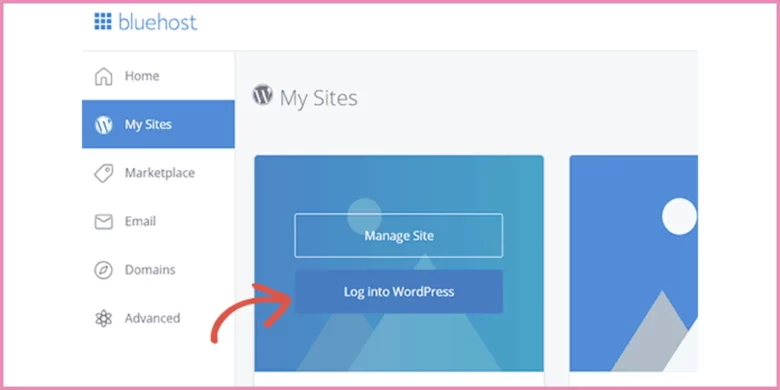
3. Go to the “Plugins” section and click “Add New”
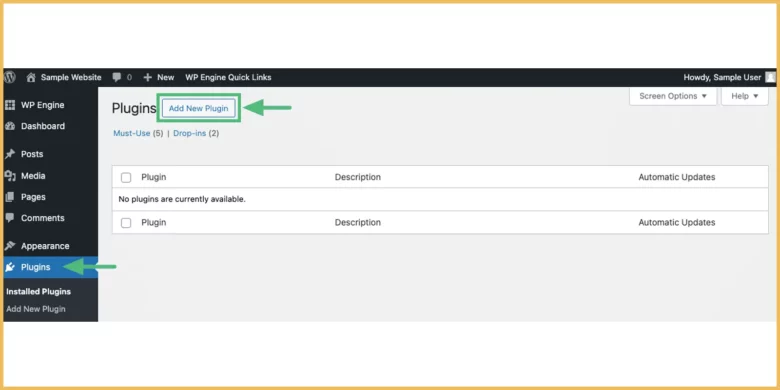
4. Click “Upload Plugin”, then select the downloaded zip file from your computer
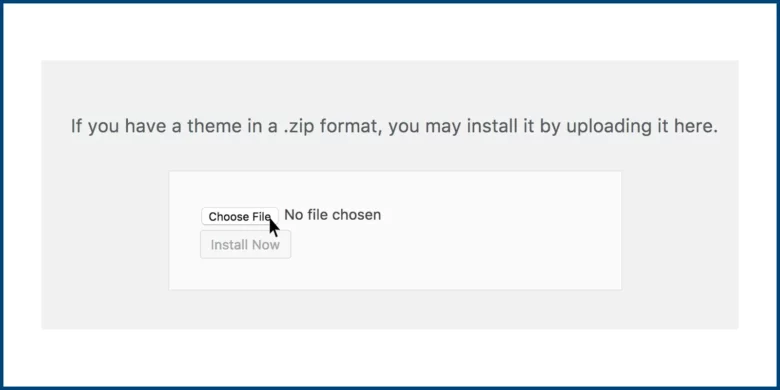
5. Click “Install Now” to install the plugin, then click “Activate” to enable it on your website
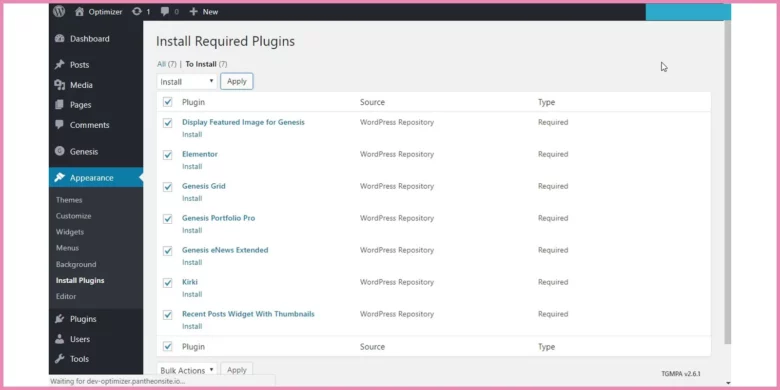
6. If you find a plugin not working for you, you simply deactivate the plugin from the section in which you had activated it
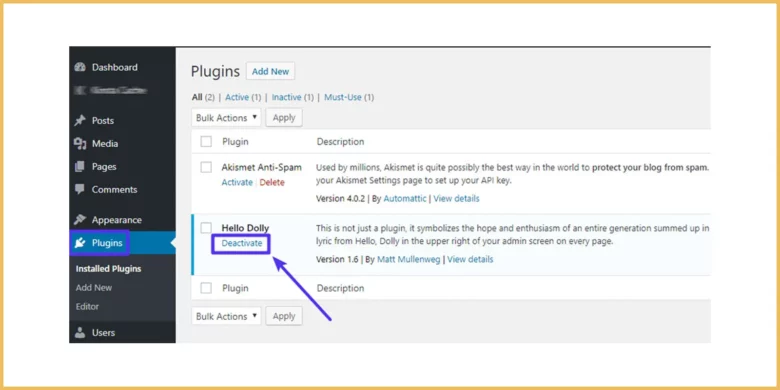
SEO Plugins
SEO plugins are extended modules for CMS. They boost the ranking of your business by optimizing and highlighting your meta title, description, and keywords and help the content to be SEO-friendly for search engines.
The best SEO plugin is SEO Press Pro. It is recognized worldwide for its credibility and extended features. It optimizes your content, generates XML sitemaps, and increases readability scores to improve user engagement.
Yoast SEO is also among the best SEO plugins. They both extend the performance of your website using the best Search Engine Optimization practices.
Security Plugins
WordPress security is our top priority. We don’t want to waste our efforts and allow malware or hackers to take away our website. There are specific and premium plugins available for site security. Free security plugins add a little value to our website, which is surely not enough to secure our website completely.
Some of the security plugins for WordPress include Cloudflare, Sucuri, MalCare, Wordfence, SoldWp, and All-in-one security.
Performance Plugins
Performance plugins are very essential for website ranking as ranking is directly linked to a website and page loading speed. There are various free and premium plugins available for WordPress website performance optimization.
The best premium plugin used for this purpose is WP-Rocket. Other plugins include NitroPack, LightSpeed Cache, CDN, and W3 Total Cache.
These plugins optimize the images, minify CSS and JavaScript files, and cache the web pages for fast loading.
Backup Plugins
Backup plugins are used for keeping backups of your websites in case of any breach or malware attack on your website. These backup plugins are super necessary as they give you a second chance to access the right version of your website.
The free and premium backup plugins commonly used are BlogVault, UpdraftPlus, Duplicator, Backup Buddy, etc.
Also Read: How To Install Google Analytics in WordPress For Beginners
Creating Pages on Your WordPress Website
You have completed establishing your website, now it’s time for a big step. Page creation is very important as it is a physical representation of your website.
There is a step-by-step guide on how to create WordPress pages:
1. Visit your site’s dashboard.
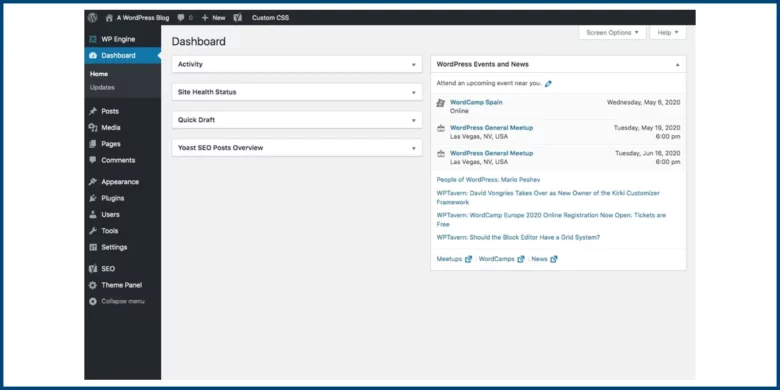
2. Click on the pages tab on the left section.
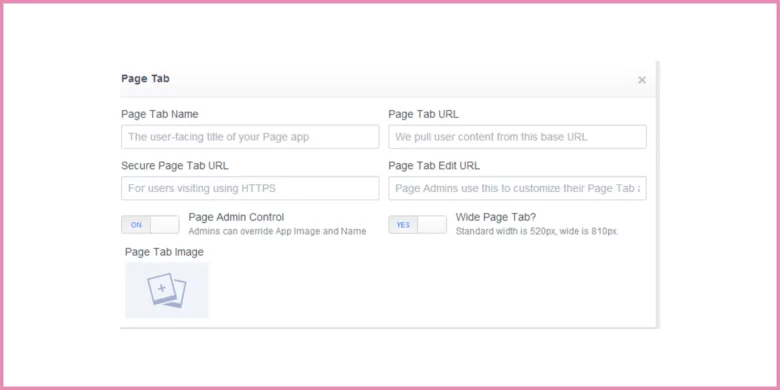
3. Click on the Add new page button.
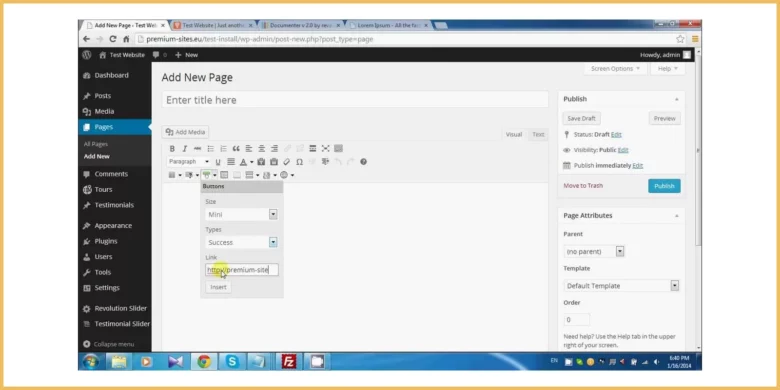
4. Choose the best reliable layout from several ready-made layouts available in WordPress, and click on the Blank page to create an empty page.
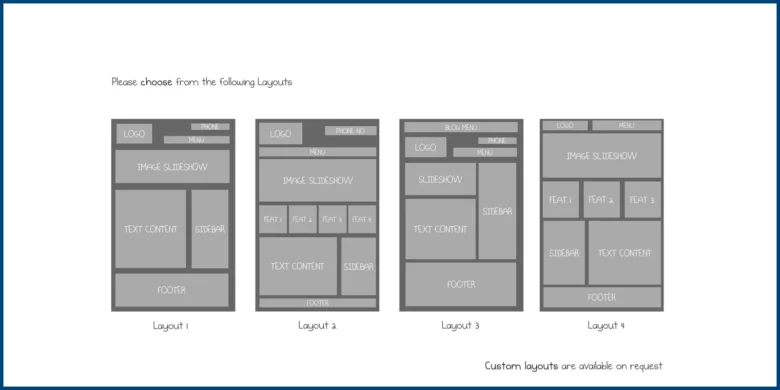
5. Write a title for the page in the box of the Add title.
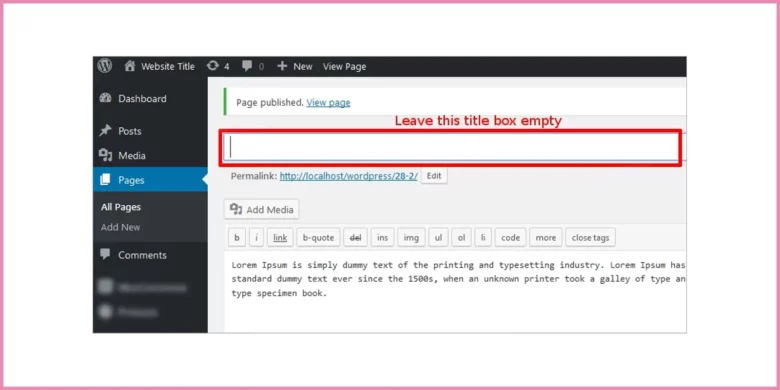
6. Now add blocks to your page by clicking + block inserter. You can edit the existing content in these blocks too.
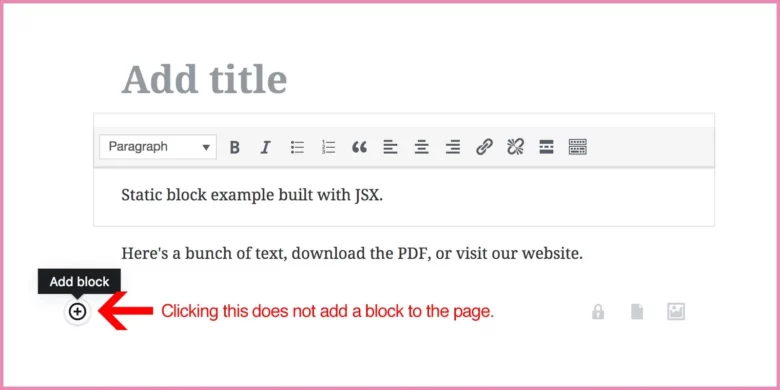
Creating Posts:
The next step is to create and publish good content on your website. You have to write engaging and SEO-optimized content so that your website ranks fast and maintains its ranking.
There is a step-by-step guide to this section:
1. Click on New Post in the admin bar at the top of the admin panel. You can add new content, or edit existing content by clicking the edit post option.
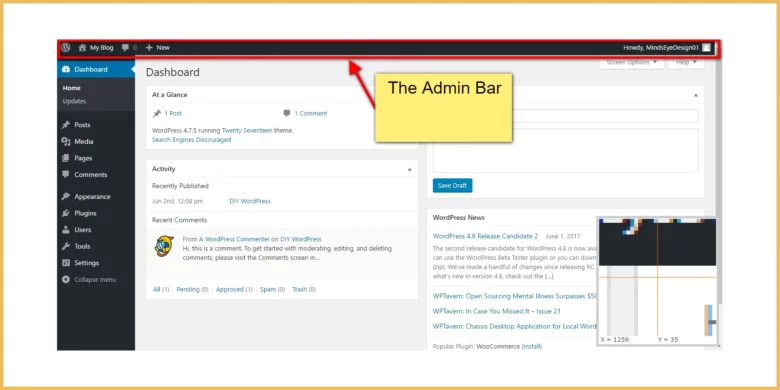
2. Add necessary tags, and optimize meta title and meta description for high CTR.
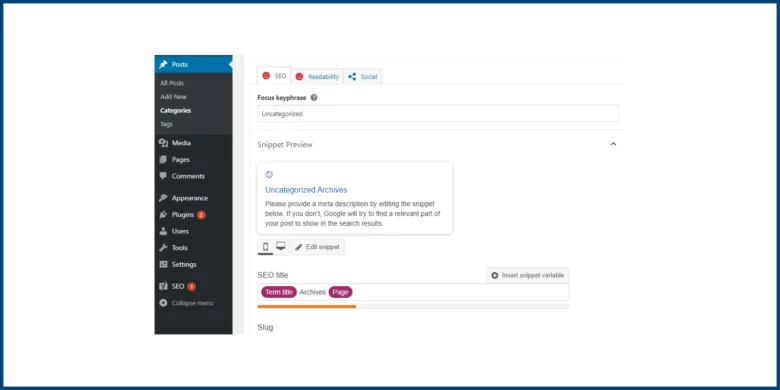
3. Relevant images that contain some value, are also a part of good content.
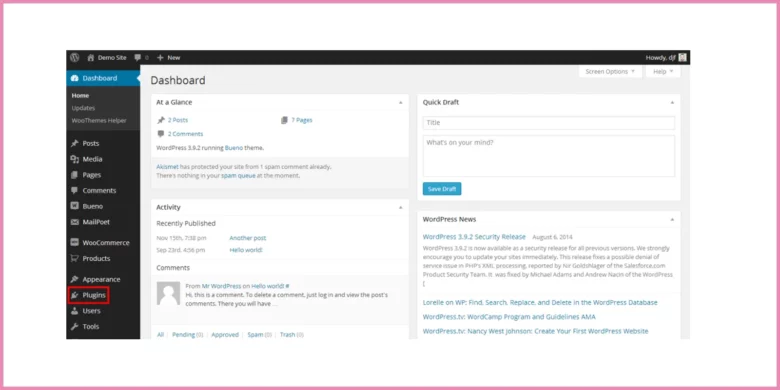
4. Don’t miss alt text for images.
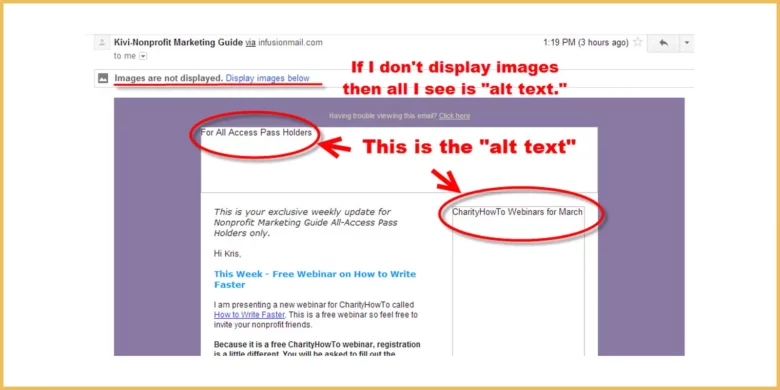
Also Read: How To Create WordPress Child Theme? Common Mistakes To Avoid, and Advance Customizations
Designing WordPress Website
Site Structure
You need to design your website such that its layout is clear. You can use menus for easy jumping on other pages and posts. You can add sidebars, headers, and footers for pages and posts, such as About Us, and Contact Us.
Block Editor (Gutenberg)
If you think the ready-made layouts are not funky, you can use the Block Editor and build your custom layouts and design them. You can edit texts, optimize and fit images, and all other elements on your pages.
Media
A blog post or page is incomplete without images and videos. You should optimize image size and write the alt text in each image before uploading images. Upload videos after optimization. If you embed video from other sources like YouTube, use iframe and show a thumbnail for fast loading.
Mobile Optimization
Your website is not loading fast on mobile phones, it is the worst nightmare for your WordPress website. Mobile response is the key ranking factor too. You need to do mobile optimization for WordPress as a major share of traffic comes from mobile phones. So you need to use a responsive theme that adjusts its size according to the screen size of phones and tablets.
SEO Practices
General Settings
A layout makes your website look pleasant. What helps in ranking and pushing a reader to click on your blog post, is the On-page SEO. On-page SEO has many steps that decrease the bounce rate by directly answering questions.
First comes the meta title, it should be no longer than 60 characters. It should include the main keyword and a hook or fact to improve CTR.
Second, is the meta description. Latest SEO practices suggest that meta description shows the direct answer to the keyword, under 160 characters.
The other two key elements in SEO are Off-page and technical SEO. They are very important too.
Off-page SEO holds value as it passes the trust flow from reputable websites to your website when your website gets a backlink from another website. It also includes a social media presence.
Technical SEO involves sitemaps, website speed, data structuring, and much more.
Homepage Configuration
An attractive and responsive homepage decreases the bounce rate. It can be a static or animated homepage. Sometimes it shows only blog posts. It all depends on the site structure and niche of your website.
Permalink Settings
Permalink is the address of your blog post on your website for a user and a search engine. WordPress permalinks, commonly known as URLs, should be optimized and SEO-friendly. It should contain your main keyword in any form. The shorter the URL, the more SEO-optimized.
Feedback Settings
Feedback helps to improve your work, whether it is positive or negative. So do the comments on your WordPress blog. The comments give your appreciation and suggest some new changes to make your website more functional.
Interaction also reveals the same story. If a user goes back early, it seems you need to figure out the problem to decrease the bounce rate.
Also Read: Top Premium WordPress Plugins and Themes
WordPress SEO
SEO is the backbone of a WordPress website, as a website without traffic is nothing but a waste of time and money. You need to follow and implement the WordPress SEO tips to boost the ranking of your WordPress website in search engines.
There are a lot of plugins available to boost your SEO such as Yoast SEO, RankMath, and SEOpress Pro. You should read their WordPress SEO tutorial. The best one is the Yoast SEO guide.
Reading those guidelines, you will be able to configure those plugins for your website.
There are three main types of SEO, and you have to perform all of them. These are On-page SEO. Off-page SEO and technical SEO.
Page and post customization and on-page SEO are discussed in detail above. Off-page SEO is to get backlinks for your website from other authoritative websites to increase your trust score in search engines.
Technical SEO includes different key aspects in it. You need to create a sitemap of your website and you have to submit it in Google Analytics. Search engines will use this XML sitemap to discover the pages and posts on your website.
WordPress Website Security
Your WordPress website is your asset and you put your time, money, and effort into building your online presence. You will be disappointed and sad to see if your website is hacked by someone or if a suspicious malware tears your website into pieces and creates millions of spam pages on your website.
Nobody wants to see all its efforts in vain. The question is “How do you secure your WordPress website?”. So you need to install specific security plugins and follow the WordPress security tips to secure your website from hacking and malware. Here are a few step guides to secure your WordPress website.
- Install a security plugin such as Wordfence. There are various free and premium WordPress security plugins available in the market.
- Configure this plugin for optimum settings as per the needs of your website.
- Regularly update the WordPress, themes and installed plugins.
- Turn on the two-factor authentication (2FA)
- Use strong credentials and set a limit for wrong password attempts.
Backing Up WordPress Website
You put all the effort into securing your website, from installing a premium plugin to managing the best website hosting for your WordPress website. You want further security and surety that your business won’t be ruined by any hacker or malware attack.
Here comes the backing up of your WordPress website. You need to know how to back up WordPress websites. Firstly, you need to read WordPress backup tutorials offered by different backup plugins.
The best backup plugin among all the backup plugins is the UpdraftPlus backup plugin. Its premium version unlocked unrealistic features from daily backup to one-click import and export your WordPress website backup.
You can schedule your backup using the UpdraftPlus backup plugin and store your backups in external sources, too, along with the option of storing it online.
You can manually back up your website if plugins are not compatible with your WordPress or you are not comfortable using plugins. For manual backup, you have to download a copy of your website’s files using an FTP client and export your database using phpMyAdmin. You store these files on your computer and then upload them anytime when you want.
WordPress Website Launching
You have come up with all the necessary things to build your online presence from scratch. You have worked on each element of your website, now it’s time to launch your WordPress website.
But wait……!!!
Test your website first.
Yes, Testing is the most important step in your WordPress launch checklist. If you wonder how to test your WordPress website. Check and fix your WordPress with all the errors from broken links, mobile responsiveness, load speed and layout shift.
Bravo! You have successfully tested your website, but please double-check for the last time and make sure you have followed every step mentioned in this guide. Now You can see your website is fully optimized and ready to launch.
Boom….!!!! Your website is live now!
Maintenance and Updates
Laziness is the key to failure in establishing and running a WordPress website. You need to follow the WordPress maintenance tips to make sure your website is functioning properly.
Read tutorials and blogs on “how to update a WordPress website”. Keep yourself updated with the latest updates published by search engines.
Keep WordPress, its themes, and all the plugins for a smooth user experience.
Follow content updates for better SEO and manage your website content accordingly.
Monitor Website security and take necessary actions if you see any breach in your website.
Conclusion
WordPress website building from scratch is not child’s play. It requires continuous effort with time and money to build and maintain your WordPress website. Follow each step from A to Z mentioned in this guide. Firstly install WordPress, choose a theme, write good quality content for both users and search engines, do complete SEO, secure your website, keep a backup, and test your website before launching. Your website should be mobile-friendly if you want more traffic than usual. Keep your website updated according to the latest guidelines published by search engines. Your blog will get top ranking, giving you high traffic and a huge number of conversions.
Also Read: Best Off-Page SEO Tactics and Practices For WordPress Site