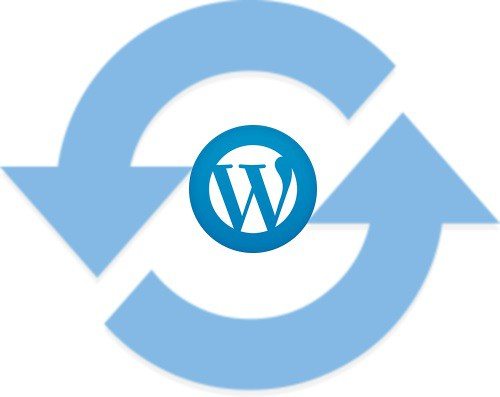As many know there is a WordPress Plugin for automatically upgrading WordPress. I have recently used it on one of my test blogs with no issues. But I have experienced issues using it for a client.
The problem I experienced using the plugin was with a Fantastico install on GoDaddy economy hosting. First I will say that if you intend on using GoDaddy hosting please do yourself a favor and opt for the package at least one step above the economy package. The economy package has given me fits every time I work on it because of some of the limitations it has. Same goes for Yahoo small business hosting. In fact, I have refused to do any more work on Yahoo accounts!
WordPress Automatic Upgrade is a handy plugin that takes most of the guesswork out of upgrading WordPress. The only thing I will caution you on is upgrading from any version prior to 2.5. There were major changes in WordPress version 2.5 and it left some plugins in the dust. This can be the case in any upgrade but it is especially so for version 2.5 and above. So I suggest you always check all your plugins for compatibility before an upgrade.
So the issue was the Fantastico install was it was version 2.5.1 and I tried to use the WordPress Automatic Upgrade to upgrade to 2.6. When I ran the plugin all went well and the upgrade worked but I couldn’t login to the blog after the upgrade. I don’t know exactly why and perhaps someone can comment here and shed some light on it. My guess was that if you used Fantastico to install the blog then you should not use the WordPress Automatic Upgrade to upgrade. Since the hosting account uses a log of the current WordPress installation another version caused issues.
My fix for the predicament I caused and was in with the client’s blog I tried to upgrade was an easy fix in this case but I suggest you don’t try this on an existing blog. Since this was a fresh install on a new blog I just deleted all the content in the database and then when I went to the blogs URL I was presented with the WordPress installer page. There may be similar or easier ways around the problem but I got lucky in this case. Another option may be to export the old database, save it, then purge it. Run the installer and then import the database back in again once you gain access to the dashboard.
This may have been an isolated incident, but if others have had similar issues and a better fix please comment.