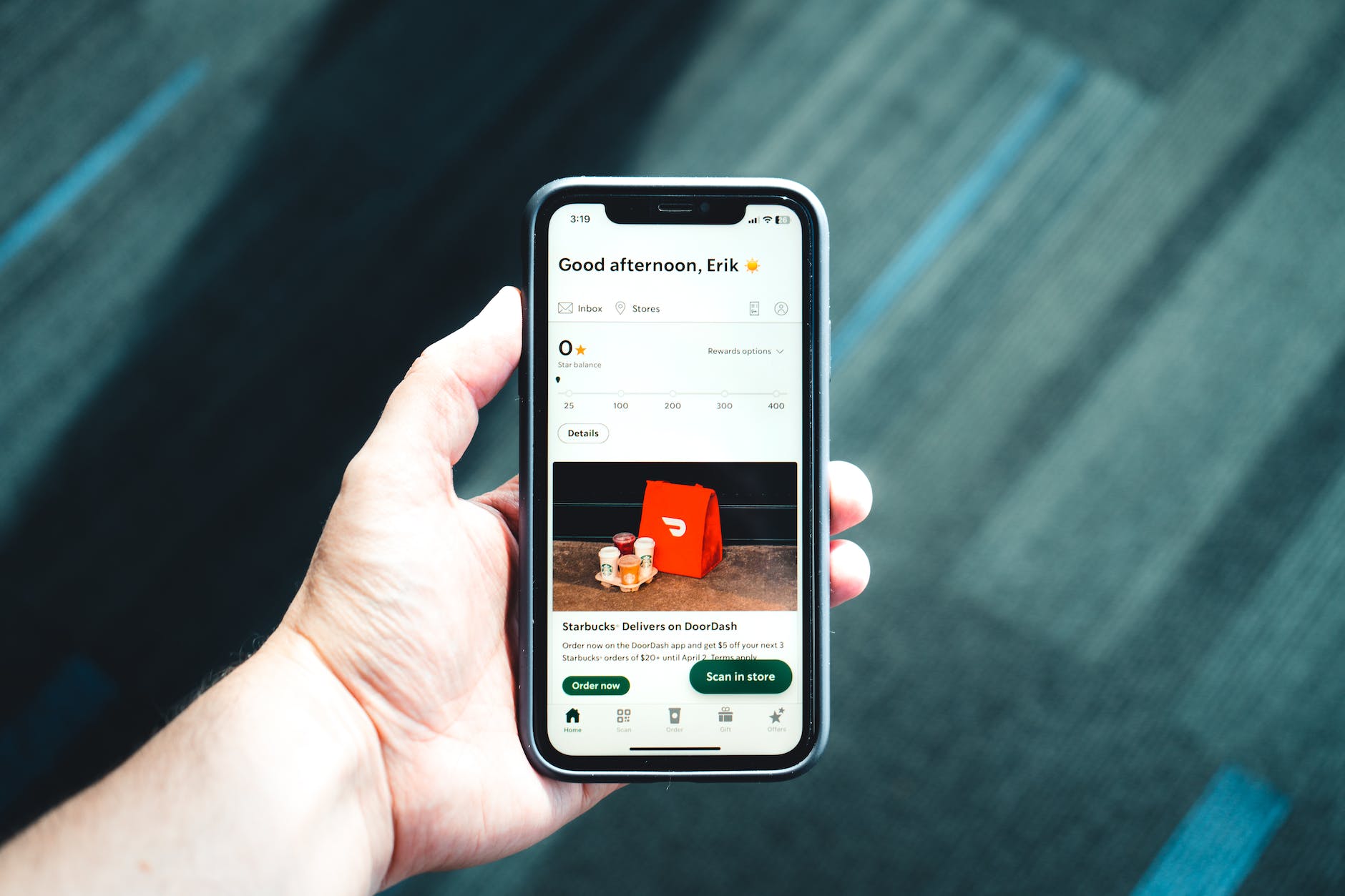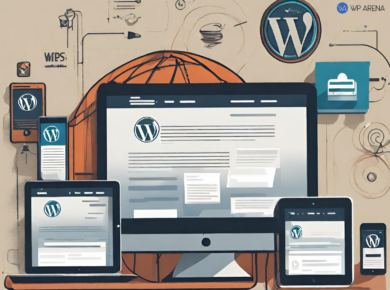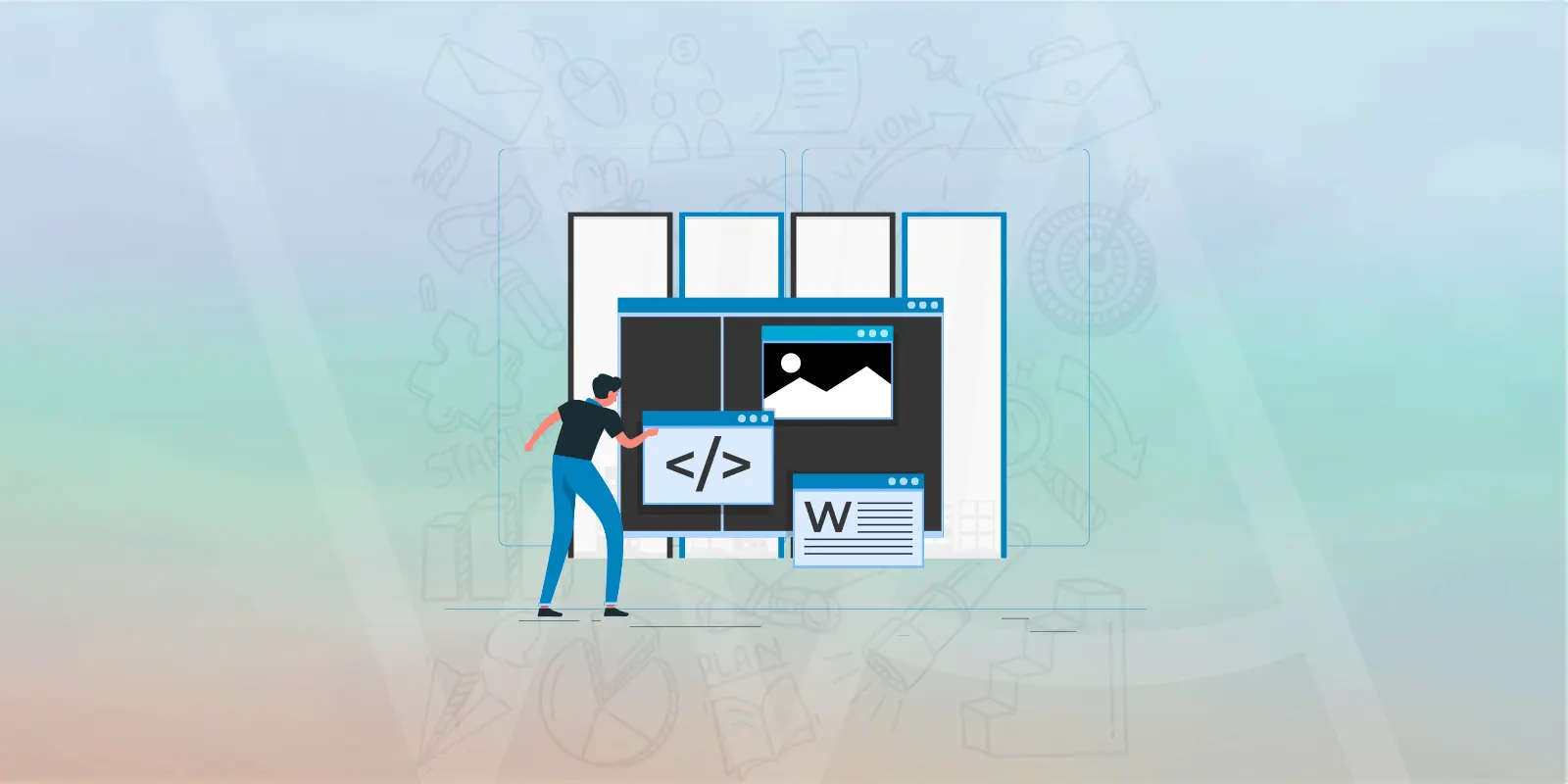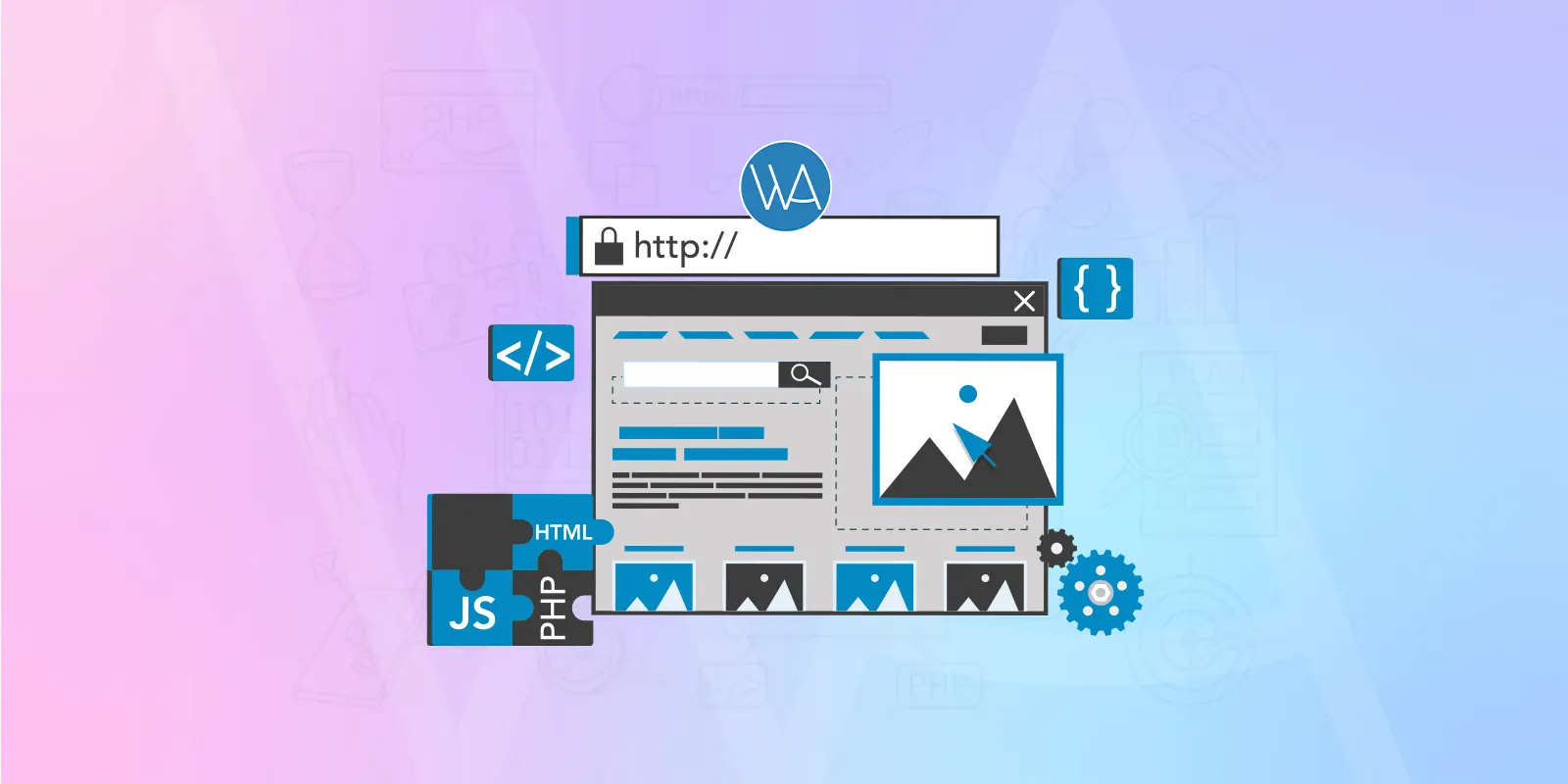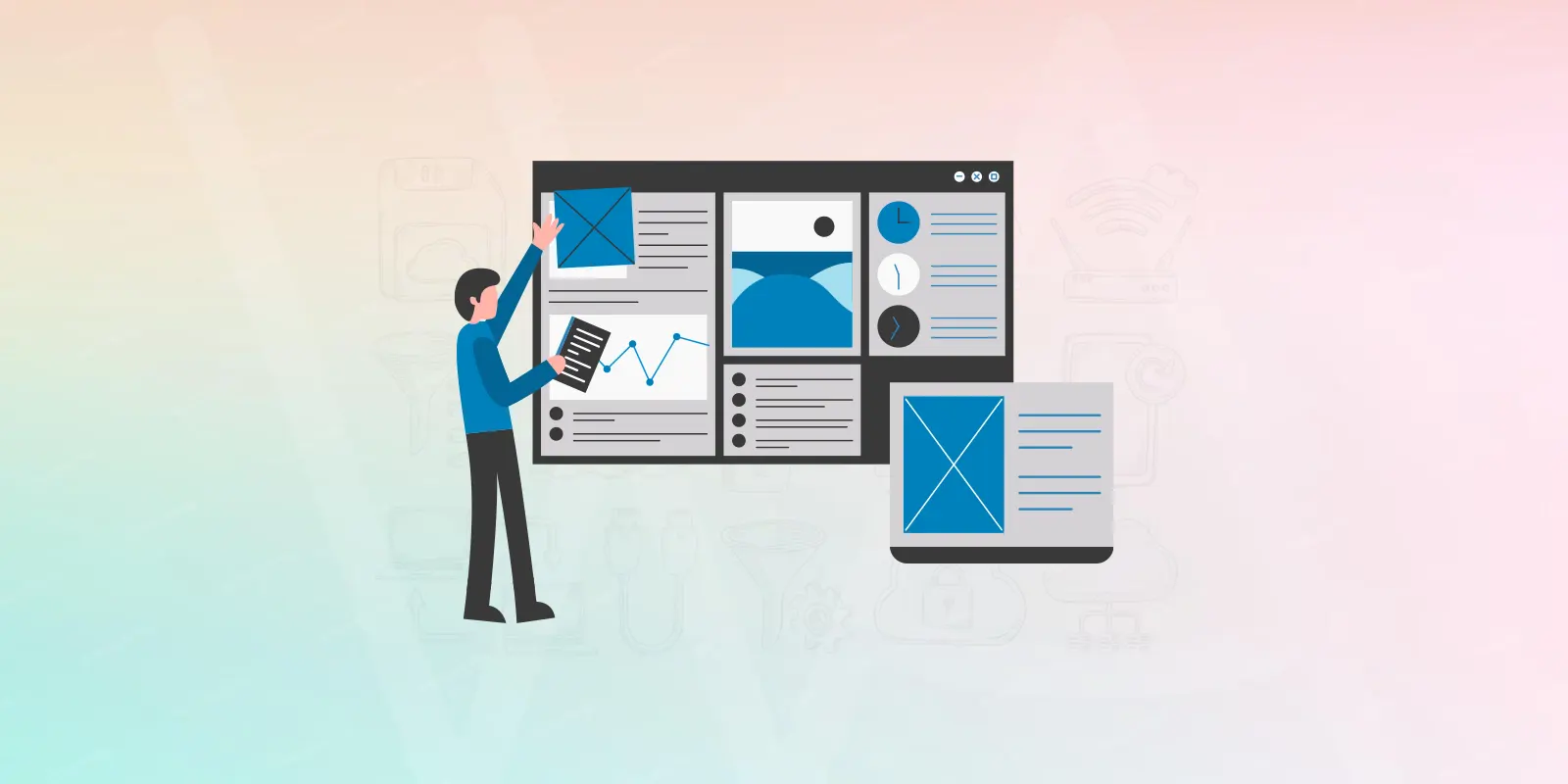The digital era has propelled online shopping into the limelight, making e-commerce a thriving sector. Leveraging platforms like WordPress can greatly simplify launching an online store. Here’s a comprehensive guide to help you get started.
Table of Contents
1. Installing WordPress:
Automatic Installation:
Many web hosting services facilitate WordPress installation with a mere click:
- Log in to your hosting dashboard.
- Access your Control Panel (cPanel).
- Seek the ‘WordPress’ or ‘Website’ icon.
- Designate the domain for your WordPress installation.
- Fill out the site details and click ‘Install’.
Here is a complete in-depth guide for automatic WordPress installation.
Manual Installation:
For those who prefer hands-on control:
- Download WordPress: Acquire the latest version from WordPress.org.
- Database Creation: Access your hosting cPanel, tap on MySQL databases, and generate a new database. Record the database name, username, and password.
- Upload WordPress: With an FTP client like FileZilla, transfer the unzipped WordPress files to your server.
- Begin Installation: In your browser, head to your domain (e.g., www.yourdomain.com). The WordPress installation interface should appear.
- Configuration: Upon prompt, key in the database details from step 2.
- Finalize the Installation: Adhere to the on-screen instructions, including site naming and admin user creation.
For detailed guides and troubleshooting, consider diving into this article or the official WordPress Codex.
2. Selecting an Appropriate Theme
Your theme dictates your store’s aesthetics and user experience. Some commendable choices include:
General E-commerce Themes from ThemeForest:
WooCommerce-centric Themes:
- Shopkeeper
- Astra (Both free and pro versions available)
EDD-focused Themes:
3. Implementing E-commerce Plugins
Plugins enrich your store with specialized features. The e-commerce scene is dominated by two titans: WooCommerce and Easy Digital Downloads (EDD).
3.1. WooCommerce
WooCommerce is a versatile tool accommodating both tangible and digital goods.
- Setup: Post-installation, follow the WooCommerce wizard to configure store specifications.
- Extensions: Enhance your store using the WooCommerce Extensions Store.
3.2. Easy Digital Downloads (EDD)
For a digital inventory, Easy Digital Downloads is your go-to.
- Setup: Navigate to the ‘Downloads’ section post-installation for configuration.
- Extensions: Elevate functionalities through EDD extensions.
Concluding Thoughts
Embarking on an e-commerce journey with WordPress is an exciting endeavor. Whether you’re marketing physical items via WooCommerce or digital products through EDD, the keys to success are within reach. Harness the myriad plugins, themes, and resources at your disposal and delve into the promising realm of online retail.