WordPress permalinks also named pretty links are the URL address of the specific post or a page on a website. Permalinks are the permanent address of a specific piece of content available in your WordPress website and should never be changed, once submitted.
WordPress permalink formation has a direct impact on the search engine optimization (SEO) of your website, so it is advisable to understand the permalink formation and its configuration.
What Are Permalinks in WordPress?
You use an address and road signs to go physically to someplace, and so does the permalink in your online journey.
WordPress permalink is a permanent URL address of your blog that visitors use to log on to your website from their browser search.
Your website is comprised of different areas indicating specific info in that area, so permalinks are the map of that area and help the reader to visit specific areas.
For instance, each section in your website has a permalink such as:
· Posts
· Pages
· Archive Pages (for categories and tags)
· 404 pages
· E-commerce products
· Custom post types
So, a permalink is a unique address of a section or sub-section in your WordPress website.
Why permalinks in WordPress are important
A reader identifies and lands on your blog using a specific permalink. So, permalink is very important in many aspects, some of them are:
a. Google indexing is the most important phase in building your online business. Google uses permalink to index your website
b. You want to share your content on social media, you need to share the permalink of your content
c. Some other blogger wants to connect to your link, they require your permalink
Why Permalink Structure Matters for SEO & User Experience
A crystal-clear permalink including your main keywords helps to improve your SEO. A simple, short, and easy-to-read descriptive permalink makes it easy for readers to understand the context of the content.
One of the top factors, Google uses for ranking is a clear and unique permalink.
The permalink’s importance is also defined by the fact that; your content remains accessible even after updates. This increases the shareability of your content.
How WordPress Permalinks, Slugs, and Links Are Different
WordPress permalinks, slugs, and links are different. Firstly, you need to understand the basic differences among them.
· A permalink is the full URL address to a page or a post and it is permanent.
For instance: (https://wparena.com/wordpress-child-theme-creation-mistakes-customization/)
· The slug is the only short part of the permalink that tells the content is what about. It is automatically based on the title of the post. You can also manually create a slug for your post within the post editor.
For example: (wordpress-child-theme-creation-mistakes-customization)
· A link is usually a hyperlink that you use within your content. It has two types.
Internal links are used to interconnect the web pages of your website and help the reader to jump from one page to another page within your website.
External links are used to link your website to some other related websites or forums.
WordPress Permalink Types
WordPress permalinks help to create a URL structure that makes it easy to read and share the content for both readers and the search engine.
Default Permalink vs. Custom Permalink Structures
WordPress uses a default permalink structure that includes ?= 123, which is the identity of the post. This structure is bad in terms of SEO. You need to change it according to SEO guidelines.
Custom permalinks are URL structure adjusted and created for each WordPress website including keywords. This helps users and the search engines to understand the content of the permalink. This helps to get a higher ranking in search engines and is among the best practices of SEO.
Also Read: How To Style WordPress Theme Using The Classic Editor
Types of Permalink Formats
There are three main types of permalinks discussed here:
Plain (Default)
The default permalink is called plain Permalink or ugly Permalink and it looks like this:
http://example.com/?p=N
It has p representing the parameter and N is the unique ID of the post or page in the database.
WordPress has these preinstalled settings and it works on all servers. It offers a poor user-friendly interface and it is not meant good for SEO practices.
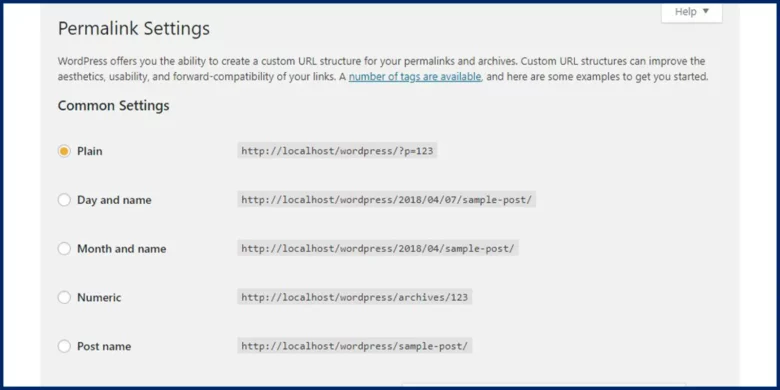
Pretty Permalinks
These are custom permalinks and are also named Pretty Permalinks. These are SEO-optimized and user-attractive and boost CTR. They consist of many words and usually comprise the title of the post or page.
You can edit this permalink from the post editor and include your keyword in it. This helps both users and search engines to read and understand it and helps to attain a higher ranking in search engines.
Pretty Permalinks look like this:
http://example.com/2012/post-name/
or
http://example.com/2012/12/30/post-name
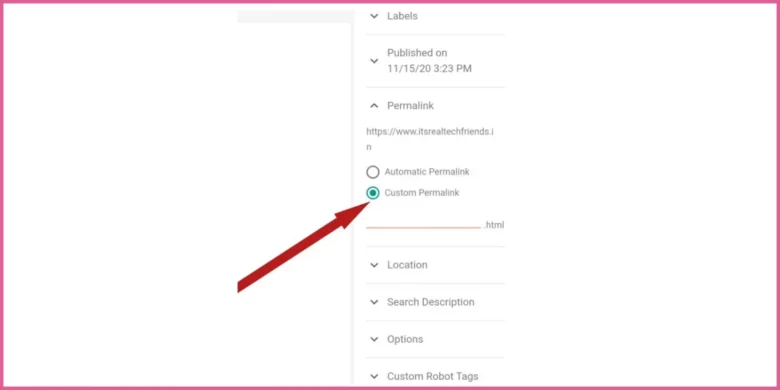
Almost Pretty Permalinks
There is another option available in WordPress named Almost Pretty permalinks.
These permalinks have /index.php prefixed before them, like so:
http://example.com/index.php/yyyy/mm/dd/post-name/
apart from these details, they are similar to Pretty Permalinks.
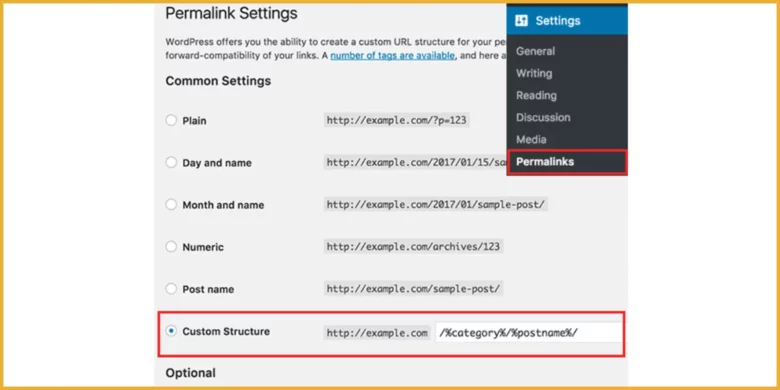
Choosing the Right Permalink Structure for Your Website
Permalinks play a major role in indexing and ranking your website. So, it is advisable to create SEO-optimized permalinks. SEO-friendly permalinks are:
ü Short
ü Memorable
ü Shareable
There are 5 basic tips to get the best SEO-friendly permalinks.
1. Your permalink should contain your main keyword. This is the most important SEO factor for your URLs.
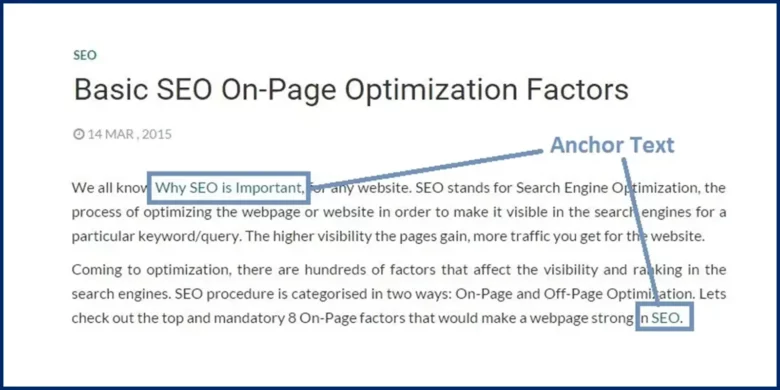
2. Don’t use dates/years in your URLs. This is a common SEO mistake.
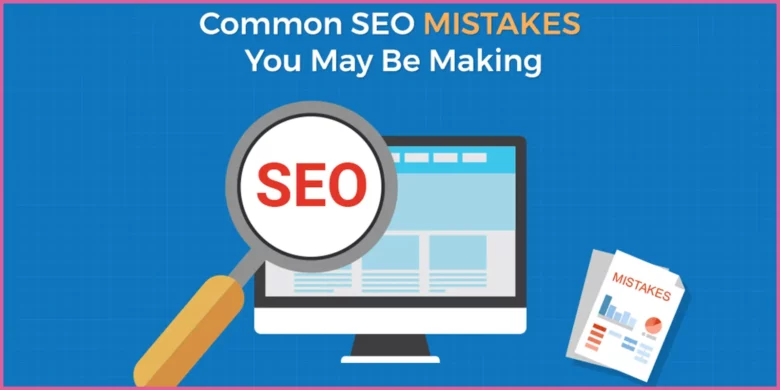
3. Use hyphens to create your URLs.
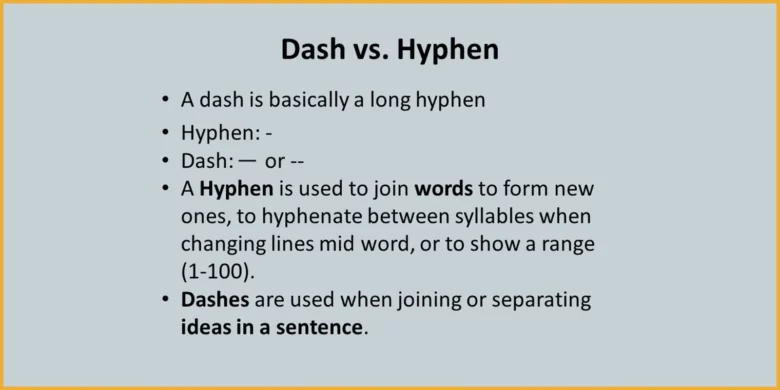
4. Use HTTPS-secured URLs.
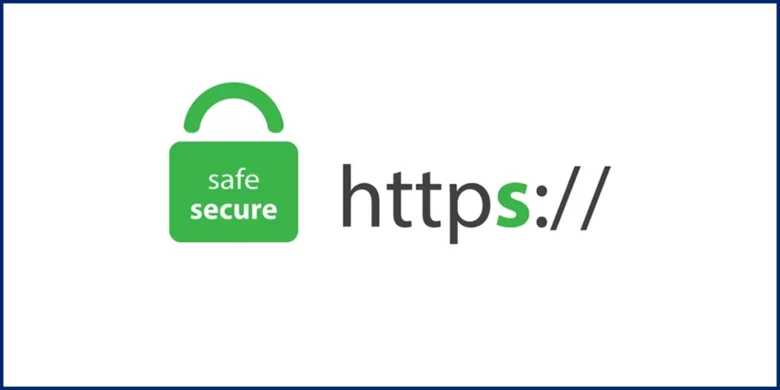
5. Include the categories (for large websites)
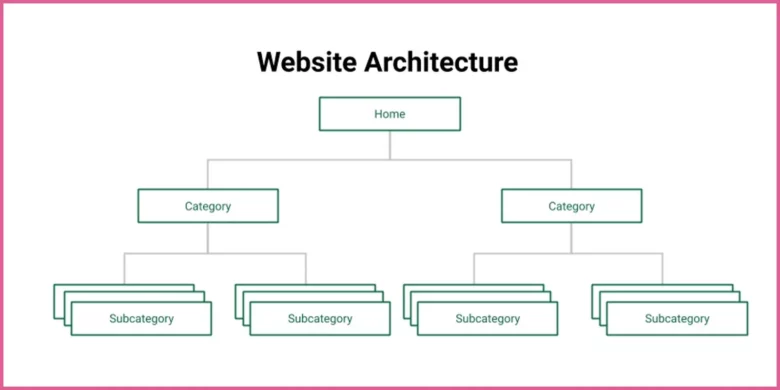
How to Change WordPress Permalink Structure: A Step-by-Step Guide
There are many steps involved in configuring the WordPress permalink structure. We’ll discuss each step in detail. Here we go:
Accessing the Permalink Settings
The very first step is to log in to your WordPress dashboard and go to Settings → Permalinks. This page shows all the available permalink options.
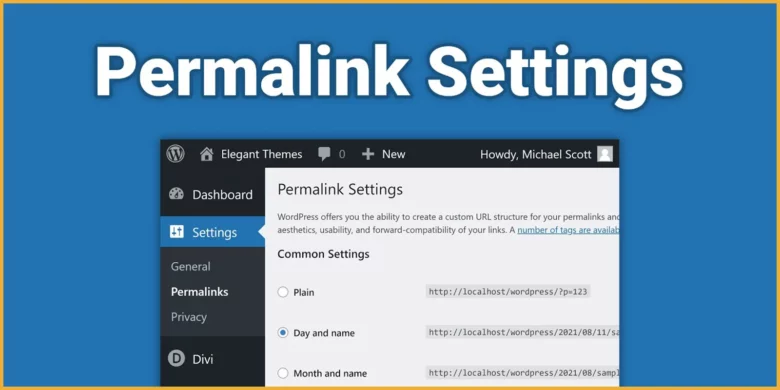
Select a Permalink Structure
The next step is the selection of a permalink. Here are many predefined options for you. If you’re not good at selection, we recommend starting with the Post Name option. It is simple, clean, and good for SEO.
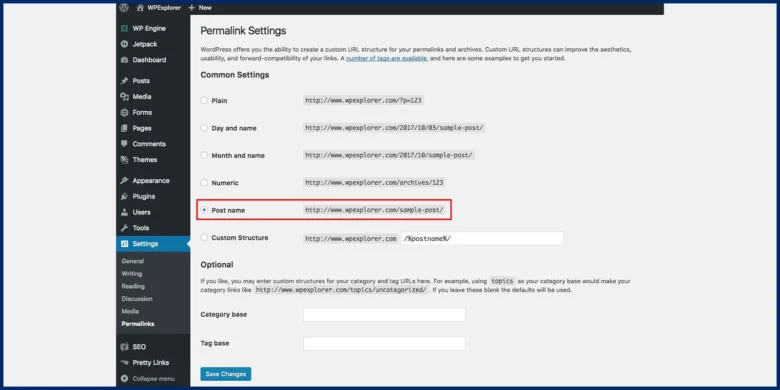
Create a Custom Structure (If Needed)
If you have seen and tried all the options and are not satisfied with the predefined options, don’t worry. Here is another option for you.
You can create your custom permalink structure as you desire. This option is considered best for e-commerce websites.
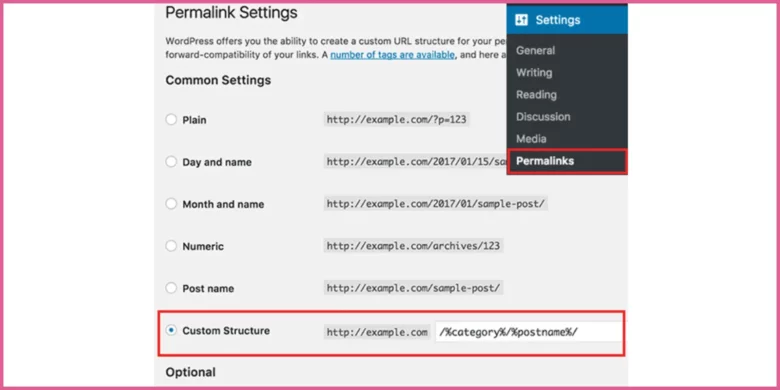
For this purpose, scroll down on the same page and use the available tags listed on the page, such as:
- %postname% – The name of your post.
- %category% – The category assigned to your post.
- %author% – The name of the author.
- %month% – The month the post was published.
For instance, you may combine different tags to create a structure like /category/postname/. This might be useful if your site is big and contains a bunch of categories.
Tips for URL Optimization:
Permalink optimization plays a vital role in the indexing and ranking of your website. Here are two main tips presented for quick assistance.
Avoid Using Query Strings in URLs
Query strings create duplicate content when there is no measurable change occurring in the content of the page after adding a query string. A re-created version of a page is almost the same original page and it is marked as an identical page with URL tags.
This method hurts SEO and confuses search engines as to which page they should rank on your website. So, you should avoid using query strings in URLs.
Short and Descriptive URLs
Short and descriptive URLs improve readability for users and search engines. Keyword-rich URLs are easy to understand and memorable. They provide a clear context of the content and help users get a better idea of what they are going to read.
This improves ranking and helps SEO as a satisfied user is the best SEO practice.
Best Practices for SEO-Optimized Permalinks
Some basic SEO best practices improve the ranking of your website. You can get better engagement by just tweaking a bit in your URLs.
Some tips are:
Simplicity is Key in Permalink Structure
Simple and short URLs are easy to read and understand for users and search engines.
For instance, a bad URL is yoursite.com/2025/01/12/this-is-my-first-blog-post-ever-written. You can simplify it to yoursite.com/first-blog-post.
This is the best SEO practice and boosts rankings.
Avoid Common SEO Mistakes
Do not use long URLs for your posts. Unnecessary words distort the shape of the URL and hurt SEO as it confuses the reader and the search engine to read and understand the content of the URL.
You should also not use query strings in URLs. This step creates identical pages and search engines get confused about which page they should rank.
Keyword Optimization for SEO-Friendly Permalinks
Add one or two relevant keywords or main keywords in your URLs to help search engines read and understand the page’s content and context.
For example, if your post is about configuring permalinks, a URL like yoursite.com/configure-permalinks is clear and SEO-optimized.
However, remember, avoid keyword stuffing—it won’t help your rankings and can make URLs look spammy.
Consistent Use of Hyphens in URL Slugs
The search engine thinks of hyphens as word separators, so it is always advisable to use hyphens instead of underscores.
Search engines such as Google also prefer hyphens because it help them understand the URL.
For instance, yoursite.com/best-permalink-tips is a much better option than yoursite.com/best_permalink_tips.
An underscore is treated as part of a word, in most of the search engines, which can give a page a different meaning from what is intended. So, don’t use underscore.
How to Install & Set Up Permalink Plugins for Maximum SEO Benefits
Permalinks can be set up manually and you can create your custom URLs. You can also automate this process using specific plugins.
Here is a breakdown of steps using plugins for URL settings.
Yoast SEO Plugin
- Log in to your WordPress website.
You will be in your Dashboard after logging in.
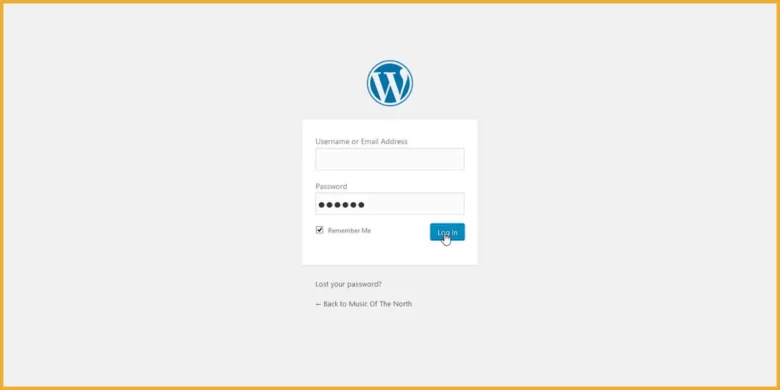
- Under Settings, go to Permalinks
You need to click on Settings in the menu on the left. You will see the Permalinks section here.
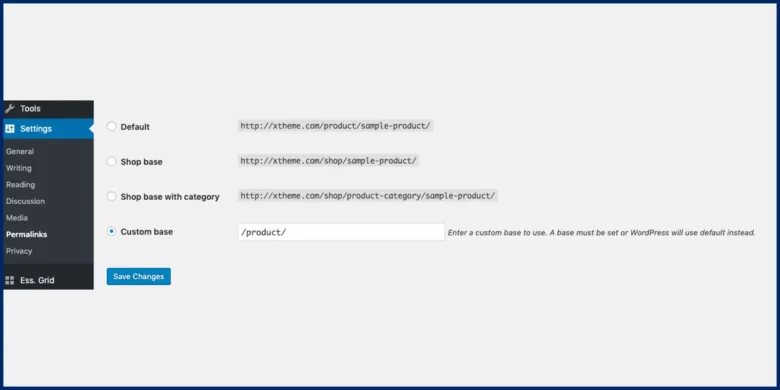
3. Select Post Name in the Permalink structure section
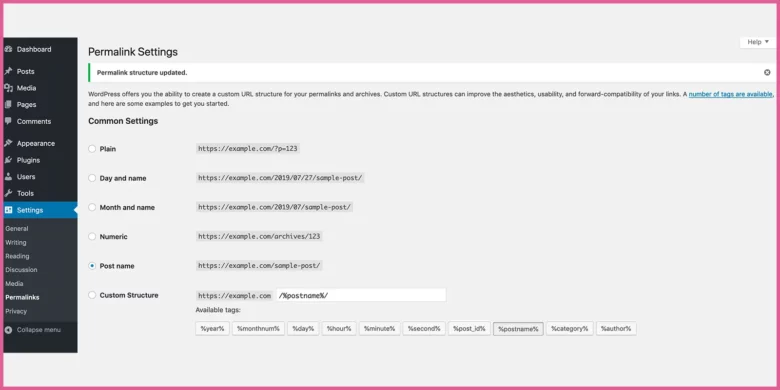
4. Click on “Save Changes” at the bottom of the page
You have now reformed your permalink structure.
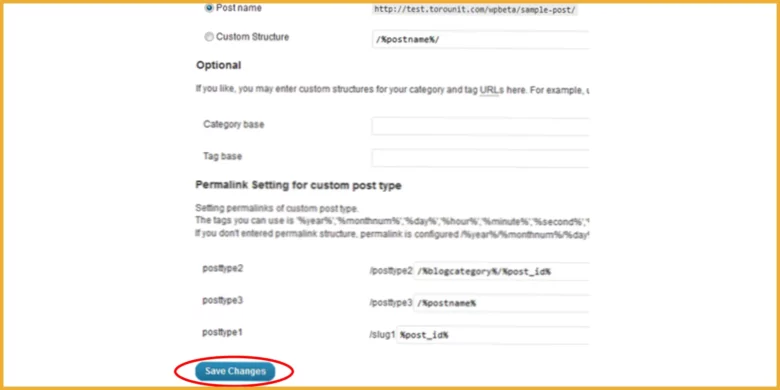
5. Redirect your content using the Yoast Create Redirects tool to create code
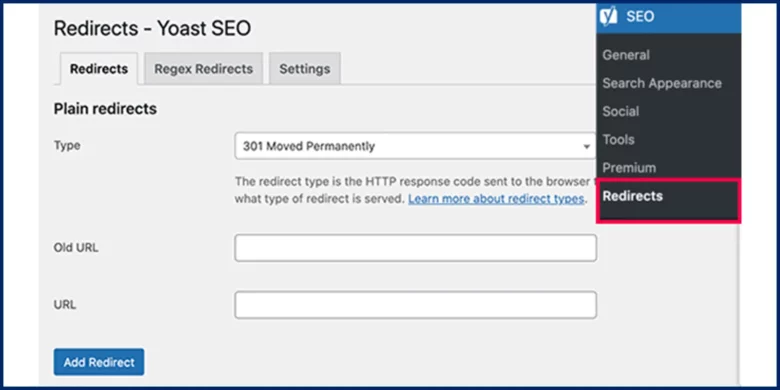
6. Include the generated code to your site’s .htaccess file
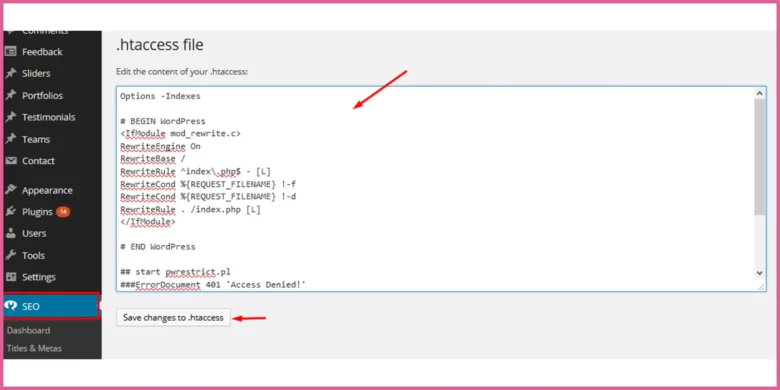
Rank Math SEO Plugin
1. Log in to your WordPress website
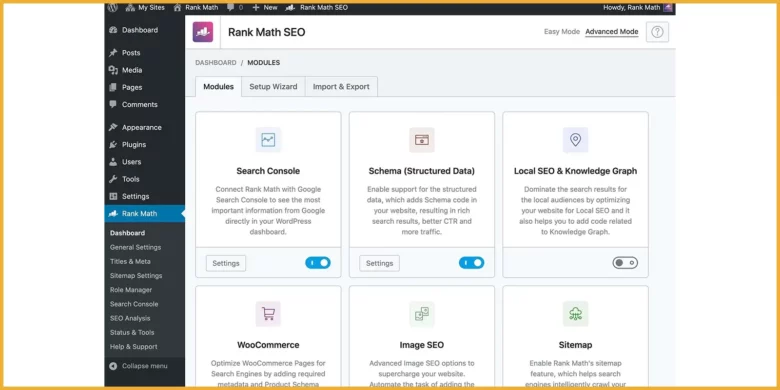
2. Open settings and go to general settings page
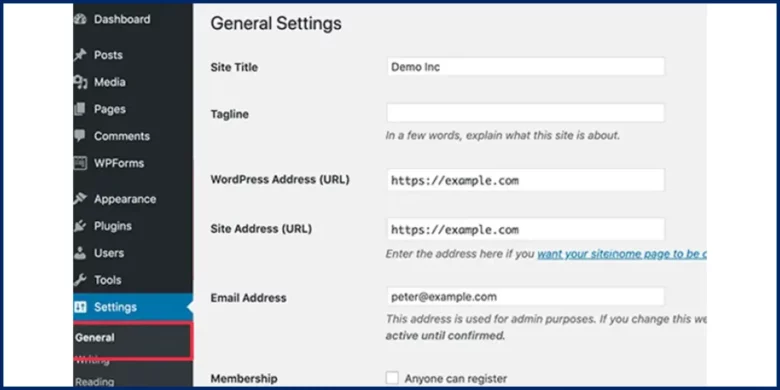
3. You’ll find two fields labelled WordPress Address (URL) and Site Address (URL).
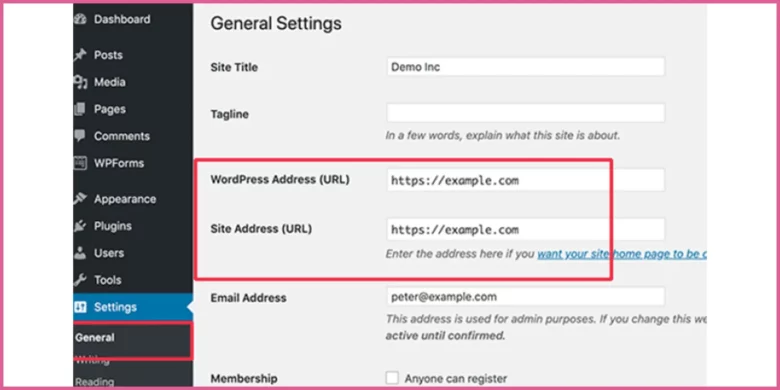
4. Change the URL by clicking the WordPress address.
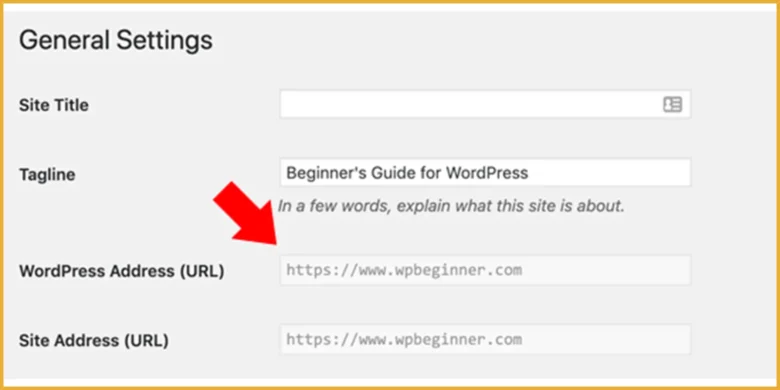
5. Click on Redirect Manager to assist with any redirects
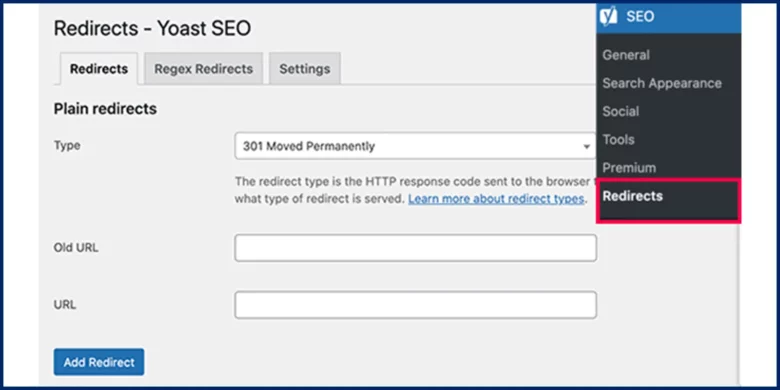
6. Go to the titles and meta section for advanced customization
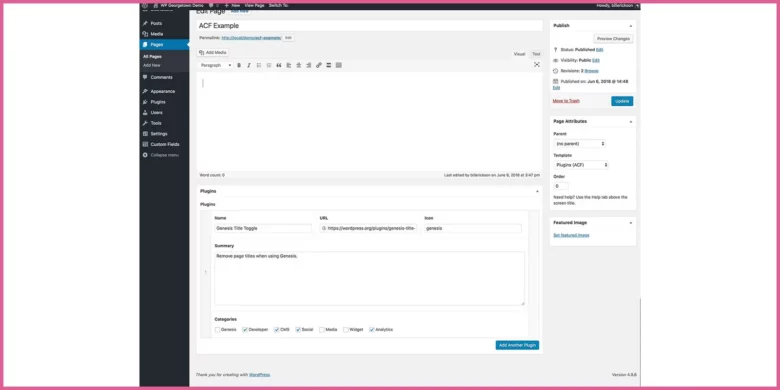
Permalink Manager Pro
1. Install and activate the permalink manager pro plugin.
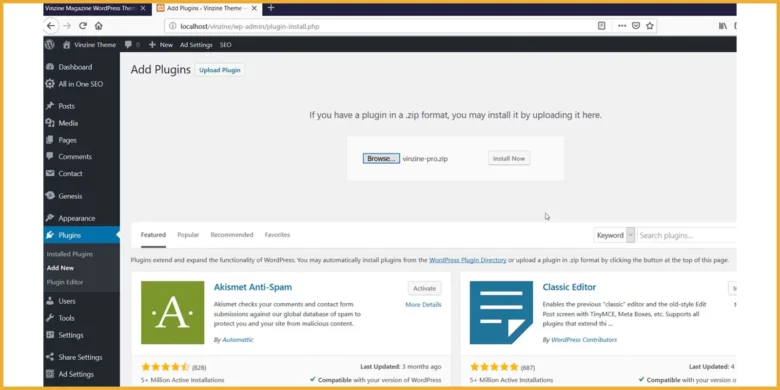
2. Go to Permalink Manager Pro
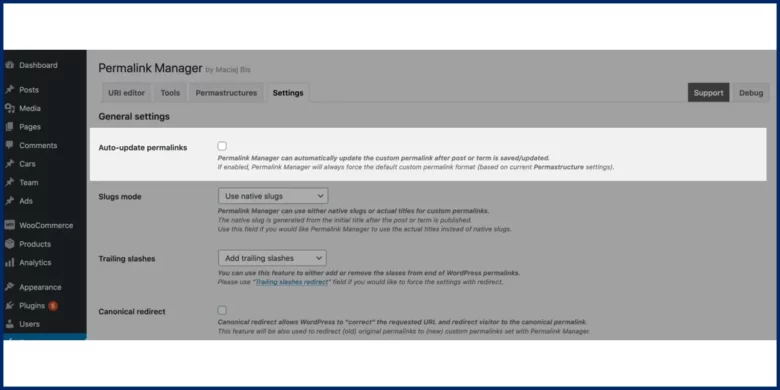
3. Click on Tools and go to bulk editor to edit URLs in bulk
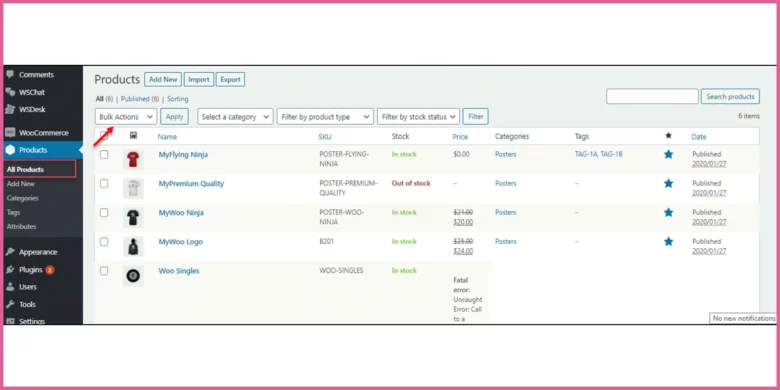
4. Go to the URL structure and change it if you want to do it one by one.
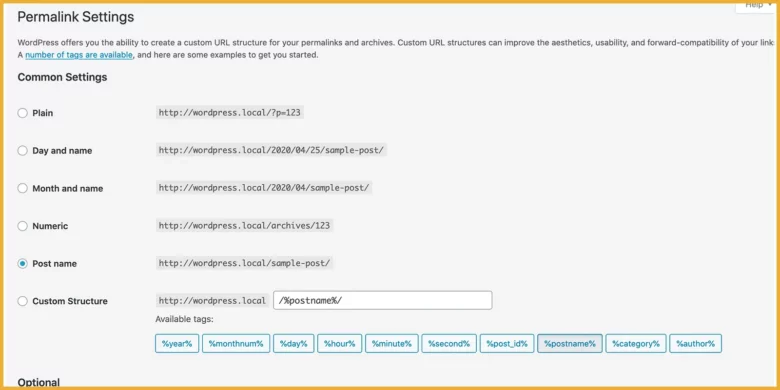
5. To add Redirect settings, go to the “Settings -> Redirect settings” section in Permalink Manager Pro settings. Then select the “Extra redirects (aliases)” and “Save old custom permalinks as extra redirects” options. This will save the previous version of the URL as a redirect to the new address.
Redirection Plugin
The Redirection plugin helps in setting 301 redirects and permits you to monitor 404 errors on your website. This is very good for blogs that have been shifted and have some links that might hurt their SEO.
Here is a guide to use it:
Write your first 301 by clicking on Redirects. The source URL is the URL with the error. The target URL is where requests should be taken.
Here is the method for bulk redirection:
- Create a spreadsheet in Excel or Google Drive.
- Include your Source URLs in column A and your Target URLs in the column B.
- Save your spreadsheet as a .csv
- Select Options from the Redirection Plugin.
- Select your file under the Import section and assign a group.
- Click Upload.
- Test your redirections
Custom Permalinks Plugin
1. Install the Plugin
Go to your WordPress dashboard, click on Plugins > Add New, search for Custom Permalinks, and install and activate it.
2. Customize Permalinks for Posts/Pages
Click on any post or page, find the Custom Permalinks box, add your desired URL, and click “Update”.
- Set Custom Permalinks for Categories/Tags
Choose the URL you want to edit under Posts > Categories or Tags, enter a new URL in the “Custom Permalink” field, and save your changes.
- Resolve Issues
If your permalinks do not work, refresh the settings by clicking on Settings > Permalinks and click Save Changes.
- Maintain the Plugin
Regularly update the plugin and your WordPress site to make sure that everything works smoothly and securely.
Advanced Permalink Customization
Advanced Permalink Customization permits you to change the URL structure of your pages and posts, hence improving SEO and user experience on your website. This feature enables you to create more readable and keyword-rich URLs, which can positively impact search engine rankings and user experience.
There is more to explore in the advanced permalink customization section.
Custom Post Types Permalinks
You can register a new CPT using the register_post_type() function in your theme’s functions.php file or a plugin. Set the rewrite argument to true to enable pretty permalinks.
function register_my_cpt() {
register_post_type(‘my_cpt’, [
‘public’ => true,
‘label’ => ‘My Custom Post’,
‘rewrite’ => [‘slug’ => ‘custom-posts’],
]);
}
add_action(‘init’, ‘register_my_cpt’);
Set Custom Permalinks:
While you register your CPT, you may specify the URL slug via the rewrite argument. For more control, you can include a custom structure.
Do you need dynamic elements? such as including a taxonomy term in the URL, you may need to write some additional rewrite rules.
Using WordPress Rewrite API to Manage Permalink Rules
WordPress uses the Rewrite API to handle URL rewriting, an important factor for SEO-friendly URLs. This API allows you to add custom rewrite rules or change existing ones.
Adding Custom Rewrite Rules:
You want to add your custom rules so you need to add_rewrite_rule() function. This way you can specify a regex pattern for the URL and map it to internal WordPress query variables.
function my_custom_rewrite_rule() {
add_rewrite_rule(‘^nutrition/([^/]*)/?’, ‘index.php?post_type=nutrition&name=$matches[1]’, ‘top’);
}
add_action(‘init’, ‘my_custom_rewrite_rule’);
Flushing Rewrite Rules
You must flush the rewrite rules to apply changes after adding new rewrite rules. Go to the Permalinks settings page and click Save Changes, or programmatically using flush_rewrite_rules(), though this should be used sparingly, ideally only upon plugin/theme activation or deactivation.
Testing and Debugging:
The testing phase is the most important in every process. Always test new rewrite rules so that they don’t conflict with existing rules. Use debugging plugins like Monkeyman Rewrite Analyzer to see how your custom rules are interpreted by WordPress.
Multilingual Websites & Permalink Structures
1. WPML
The WPML plugin is helpful in multilingual websites. You can set up language-based URL configurations directly in the WPML settings. You can choose different domains per language, and directories, or add language parameters to URLs.
2. Polylang
Polylang is another plugin used for permalinks for multilingual websites. Configure language settings to either use subdirectories or different domains for languages. Customize permalinks by language from the Polylang settings within the WordPress dashboard.
Best Practices for Country-Specific URLs
Consistent Structure
Consistent structure describes the best SEO practices. Your URL structure should remain consistent across different languages. This uniformity helps users and search engines grasp the organization of your site more clearly.
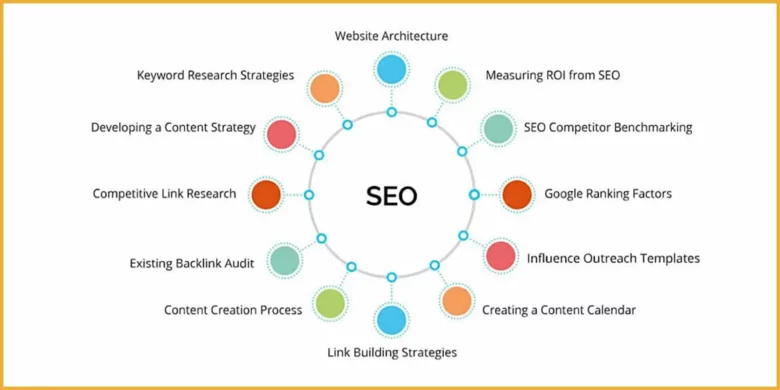
Localized URLs
Utilize URLs that reflect the local language and terms for each specific market. This not only improves SEO but also increases the overall user experience by making the URLs relatable and understandable for local audiences.
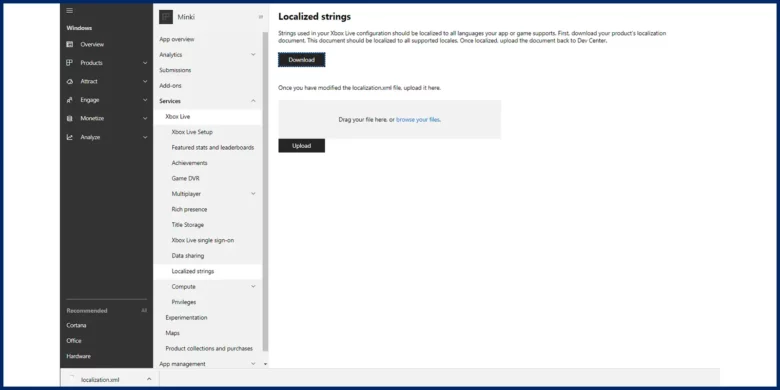
Avoid Parameters
There are some parameters you need to avoid. Use directory-based or subdomain strategies rather than using URL parameters for language selection. This method is generally more favourable for SEO purposes as it clearly defines content locality and is easier for search engines to index.
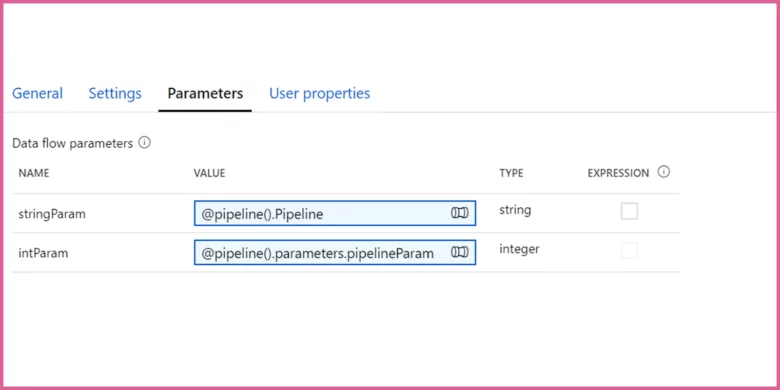
Hreflang Tags
Implementation of hreflang tags correctly is very important. These tags help search engines understand the language and regional relevance of your content so that the right version of your site is displayed in search results according to the user’s locale.
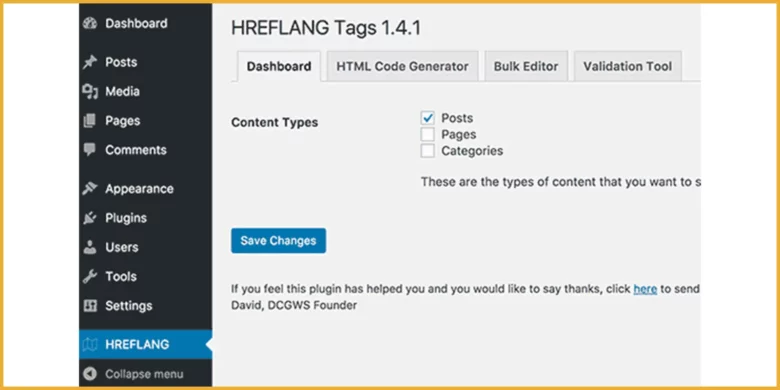
E-Commerce Permalinks (WooCommerce)
1. Product URLs
Product URLs need to be optimized for better engagement. Go to WooCommerce settings and then to Products.
Adjust the product permalink structure according to your preferences. You can choose from default options or set custom structures that include product categories.
2. Category URLs
Go to Products > Categories. Click on a category to edit and you can change the slug directly in the edit screen.
This allows for clearer and more descriptive URLs that reflect the category’s content.
Also Read: How To Create WordPress Child Theme? Common Mistakes To Avoid, and Advance Customizations
SEO-Friendly Permalink Structures for Online Stores
1. Consistent and Clear URLs
Your permalink structure should be logical and consistent, so you should use easy and understandable words rather than IDs or parameters. This makes URLs friendlier to both users and search engines.
2. Keyword Rich URLs
You should include relevant keywords in your URLs for both products and categories to improve SEO and make the links more appealing to potential visitors.
3. Short and Simple
Your URLs should be simple short descriptive. Long URLs can be confusing and less likely to be clicked on.
4. Avoid Dynamic Parameters
You need to avoid dynamic parameters. Always use static URLs instead of dynamic ones that include parameters like ?id=123. Static URLs are typically more SEO-friendly and easier for search engines to crawl.
Troubleshooting Common Permalink Issues
You have created your permalinks correctly no matter what process or plugin you have used, but your permalinks are not working.
Frustrated??
Please don’t be. We are here to help you. Here are a few suggestions to guide you properly.
Why Are My WordPress Permalinks Not Working?
There might be some glitches in executing permalinks in your WordPress. Some common issue and their solution are discussed as:
Fix 404 Errors After Changing Permalinks
Go to Settings > Permalinks and simply click Save Changes to flush and reset the rewrite rules.
Permalink Structure Not Updating
Your .htaccess file should be writable by WordPress. If not, manually update the file with the correct rewrite rules provided on the Permalinks settings page.
Clearing Cache & Resetting Rewrite Rules
You have to clear your site’s cache from your caching plugin or via your hosting provider’s management console.
Then Visit Settings > Permalinks and click Save Changes to flush rewrite rules.
Fixing Redirect Loops in WordPress
· Check for incorrect redirect rules in your .htaccess file and remove or correct them.
· Disable plugins that might be causing redirect issues, then enable them one by one to identify the culprit.
Using Google Search Console to Identify and Fix Broken Links
· Go to GSC and Use the Coverage report to find URLs that Google has marked as broken (404 errors).
· Correct these URLs either by updating links on your site, creating redirects, or restoring deleted pages.
How to Test Your Permalink Changes
You should manually check the changes you made by visiting the URLs to ensure they lead to the correct pages.
Use tools like the Redirection plugin to test that redirects are functioning as intended.
Security & Maintenance Considerations for WordPress Permalinks
Permalink Security Best Practices
Prevent URLs from spoofing. Use custom URL slugs that are clear and direct to prevent malicious attempts to mimic or exploit similar-looking URLs. Always validate and sanitize inputs that may influence URL structures.
How to Avoid Dangerous Redirect Loops
You need to avoid dangerous redirect loops to keep your website safe from de-ranking. Implement 301 redirects thoughtfully so that they do not create infinite loops. Each redirect should lead to a final destination page without referring back to any previous page in the chain.
Preventing Broken Links and 404 Errors
Regular audits are very important to know the errors and performance of your website. Use tools like Broken Link Checker to regularly scan your website for broken links. This helps maintain site health and improves user experience by ensuring all links lead to the correct destinations.
The Role of Permalink Structure in WordPress Performance
Permalink structure has a direct impact on the performance of your website. Know what does it mean:
Impact on Site Speed
Site speed is a key factor in ranking in search engines. Complex permalink structures slow down the resolution of URLs, which can degrade the overall speed of your site.
Optimization for Search Engines
A blog address easy to read and understand by a search engine is more worthy than a complex blog address that confuses a search engine. Simplified, keyword-rich permalink structures are easier for search engines to crawl and index, which boosts your site’s SEO.
Simplified Structures for Faster Loading
A reader comes to your website and your site takes a while to load, the reader will go back to some other website. Slow loading of your website actively hurts your SEO.
Keep your permalinks short and straightforward to reduce load times and server stress, ensuring quicker access to your content.
H2: Future Trends in WordPress Permalink Structure
There has been a shift towards simpler, more semantic URL structures in recent times that prioritize user intent and context over mere keywords. This trend is expected to continue, with URLs being optimized for voice search and natural language queries.
How Schema Markup Can Work with Permalinks
Schema markup with permalinks can improve the way search engines interpret the context of links, potentially boosting SEO.
For instance, embedding structured data within URLs could signal the type of content or its significance directly in the link.
The Evolution of URL Length and User Experience
There’s a growing preference for shorter URLs as they are easier to share, remember, and type, particularly on mobile devices. This evolution aligns with the trend towards improving user experience by making digital interactions more efficient and straightforward.
Conclusion
A simple, short, and easy-to-read URL helps to improve the SEO of your website as it increases engagement providing a better user experience. Include your main keyword in the URL. A clear permalink assists both readers and search engines to read and understand the context of the blog or page by just reading the permalink. A short permalink is easy to remember, share, and type in mobiles. You can create or change the permalink manually or using different plugins. Testing and debugging are also important after executing the permalinks.
Also Read: How to Avoid Common Mistakes That Can Impact Your WordPress Blog

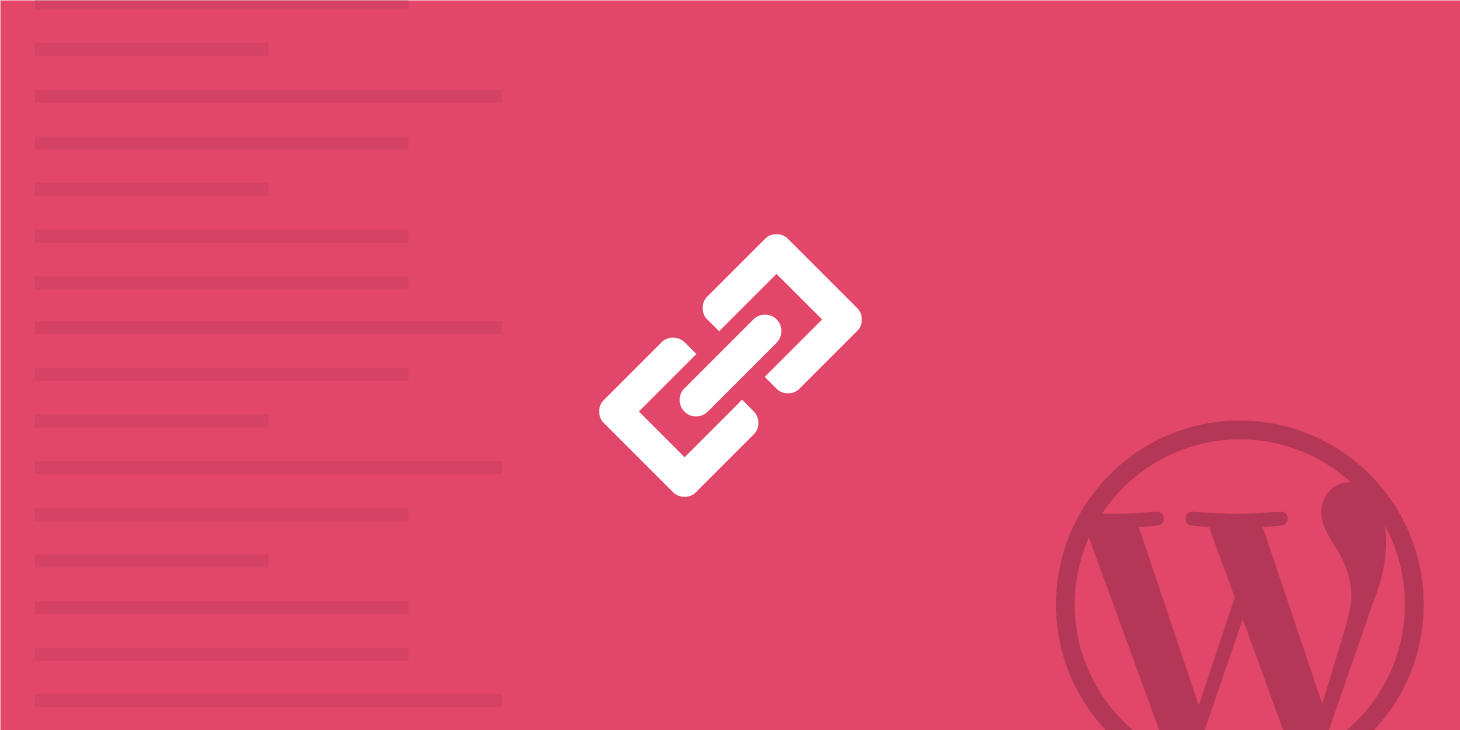

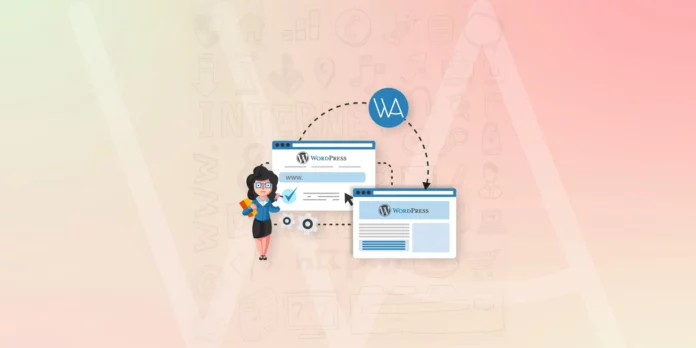
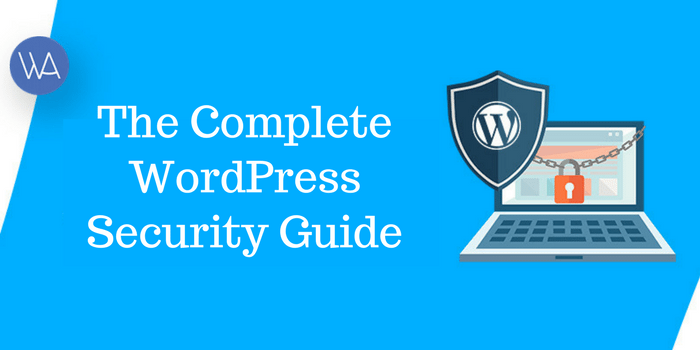


Thanks for sharing this with us. Really beautiful article on Permalink.
Hey There. I found your blog using search. This is a well crafted really
article. I’ll make certain to bookmark it and get back to
learning much more of your
useful information. Thanks for the post. I’m going to
be back :)
Hi there,
Thank you for informing us about this. This is the best article on Permalink
It is a good blog to understand wp perma links.
great
wao
Your blog post was a pleasure to read, and I found the information you provided to be incredibly helpful. I appreciate the effort and thought you put into creating this content, and your passion for the topic shines through in your writing. Your insights have given me a new perspective and expanded my knowledge on the subject matter. Thank you for taking the time to share your expertise!
Nice Articles. Thanks for sharing.