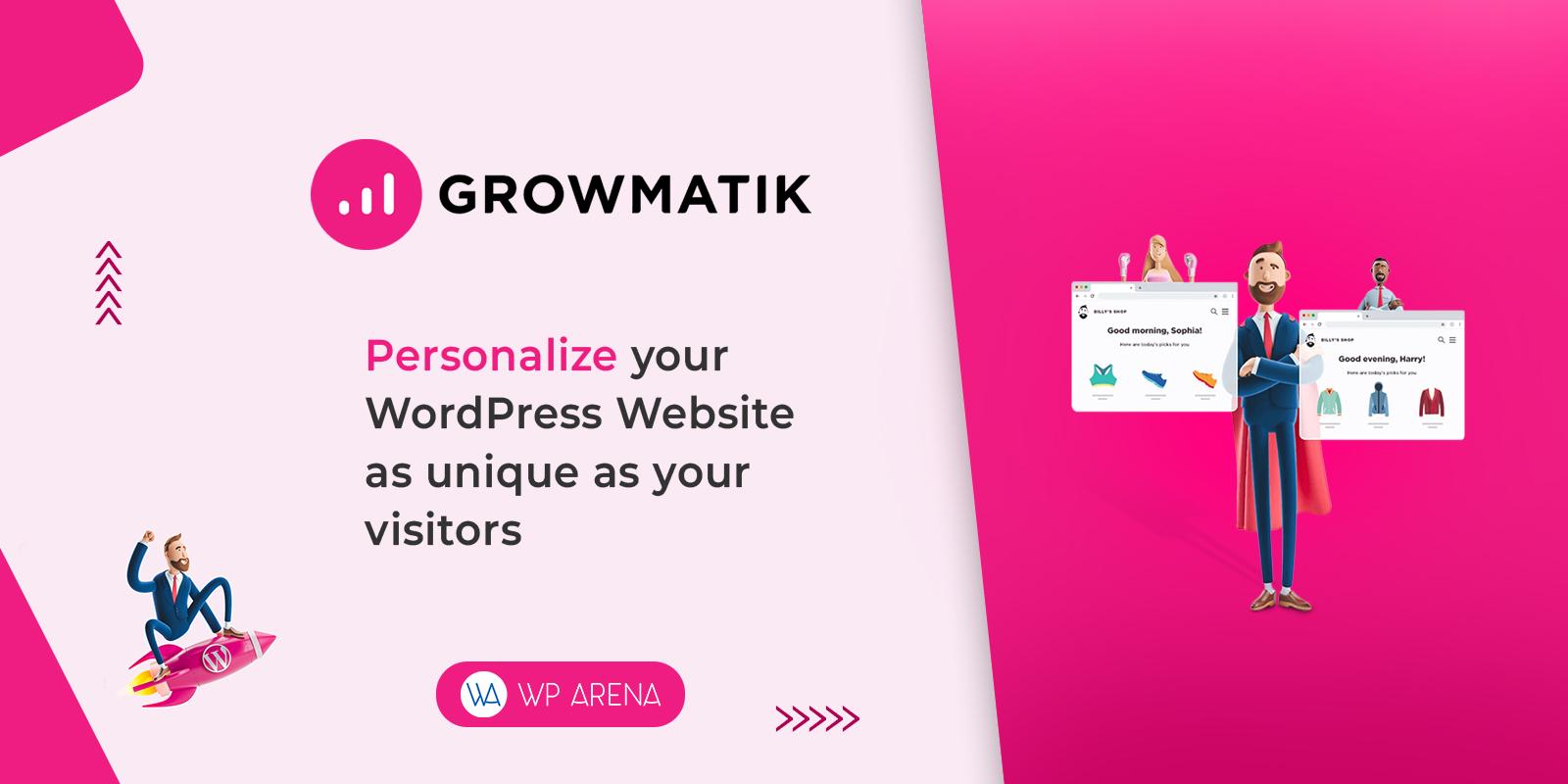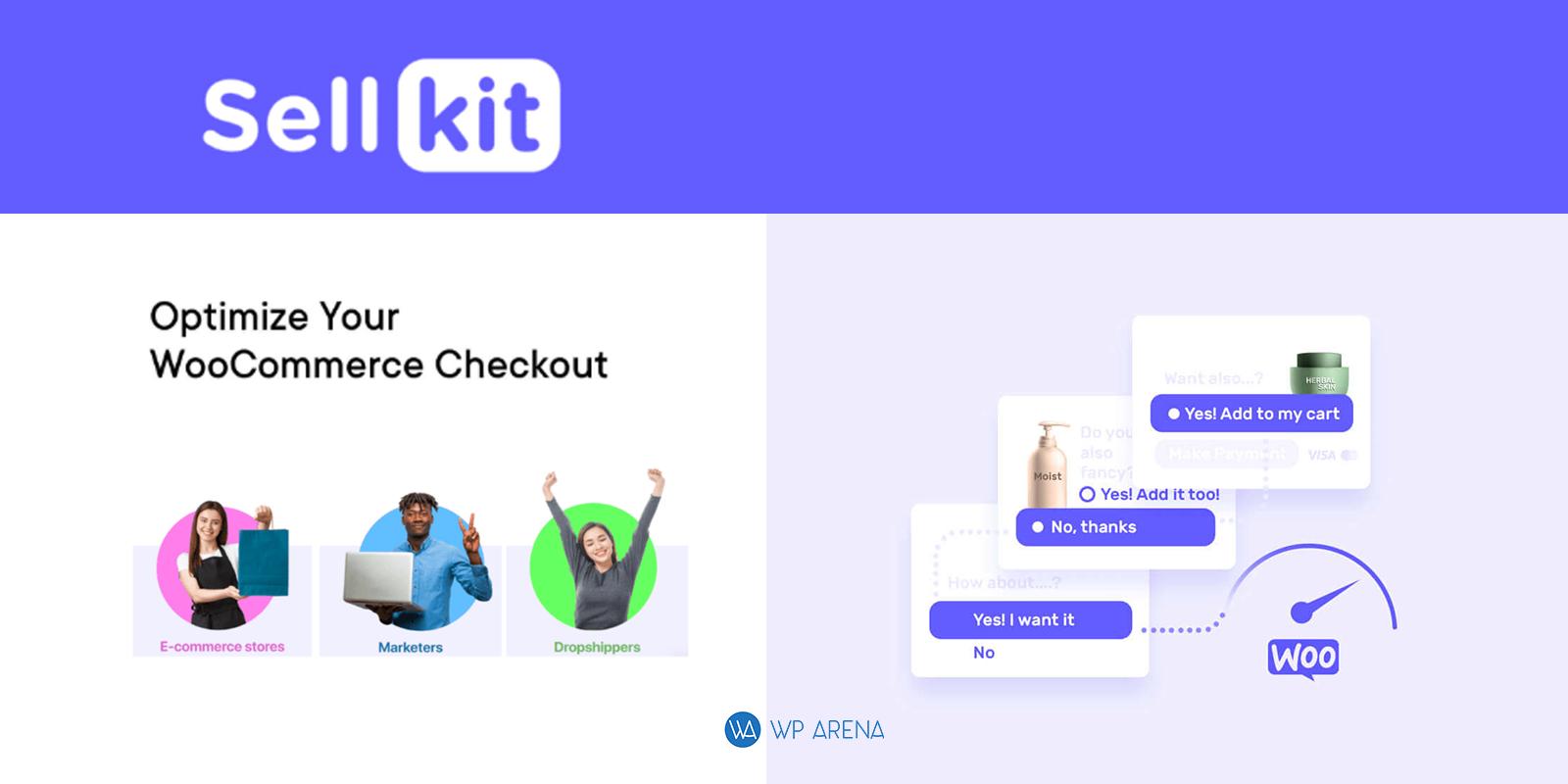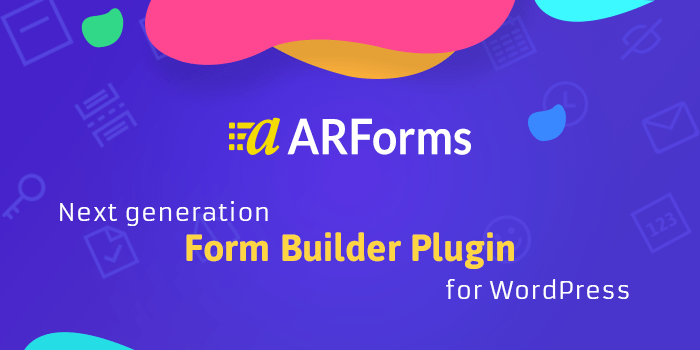WP Event Manager Plugin is new plugin with over 100+ installs as of 5/20/2017 and climbing. Short explanation of this plugin is that you can ultimately create event listing functionality for WordPress blogs. This free plugin has a lot of features and looks very promising. I took the liberty of installing the plugin on a test blog of mind to show you how this plugin works.
In this blog post, I am going to talk about and show you most of all the features but will walk you through how to use this plugin so you have a very clear picture if this suites your needs. The WP Event Manager plugin has some add-on’s but they are paid ones. This post is only about the free version.
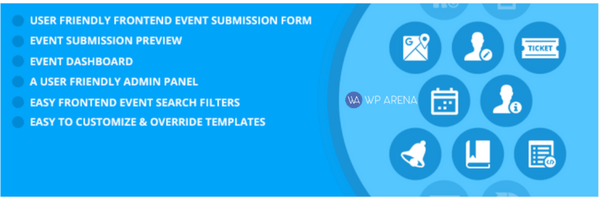
WP Event Listing Main Features (Free Version)
Here are all the features that the free version provides and it’s a lot.
- Fully Responsive – This means that it will work flawlessly on any mobile device with no extra plugins to install
- Cross Browsers support (Firefox, Chrome, Safari, Opera) – Internet Explorer is dying, use on of the following browsers.
- SEO Friendly & Compatible with SEO plugins – Ex. All In One, WordPress SEO (Yoast)..etc
- Multilingual Translation – Internationalized Supported
- Completely ajaxified for super smooth browsing
- Add, manage, and categorise event listings using the familiar WordPress UI.
- Searchable & filterable ajax powered event listings added to your pages via shortcodes. (Also Read: WordPress Shortcode with loop, meta, category, Gallery and Plugins)
- Frontend forms for guests and registered users to submit & manage event listings.
- Allow event listers to preview their listing before it goes live. The preview matches the appearance of a live event listing.
- Each listing can be tied to an email or website address so that attendees can register to the events.
- Searches also display RSS links to allow attendees to be alerted to new events matching their search.
- Allow logged in organizers to view, edit, mark cancelled, or delete their active event listings.
- RSS Feeds
- Event categories
- Easily create custom event field (e.g. dress code)
- Assign event locations and view events by location
- Widgets for Recents, upcoming, Featured Events
- Plenty of template tags and shortcodes for use in your posts and pages
- Caching Support
- Developer friendly code, Custom Post Types, endpoints & template files.
- Singleton JavaScript, Ajax & Save memory at client side.
- Debug Mode for Developers
(A preview of the paid add-On’s if interested)
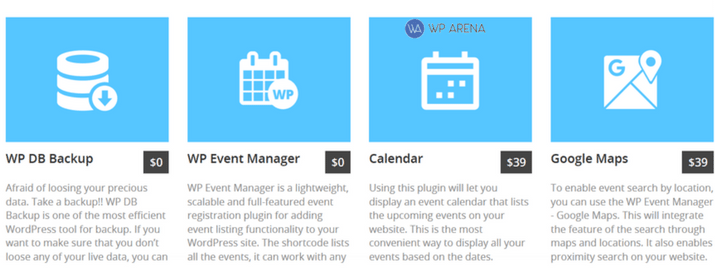
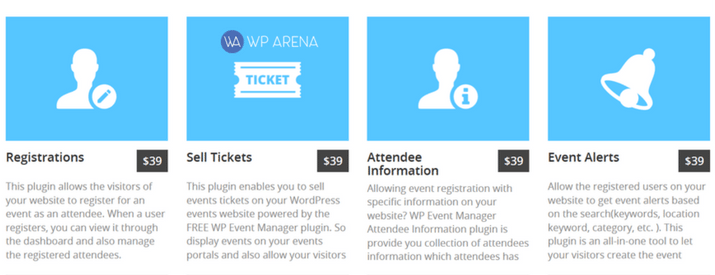
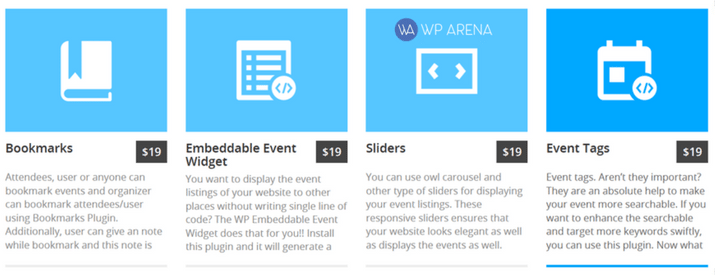
There is another page of add-on’s to share but I think you get the point that this plugin was well thought out before launch and you can assure it will get improvements to the free version and more paid add-on’s created. Lets get into the install/ setup of the plugin. This is where I will walk you through some features with screenshots.
Installation & Set Up Of WP Event Listing Plugin
After downloading the WP Event Manager plugin and installing the plugin, you will end up here:
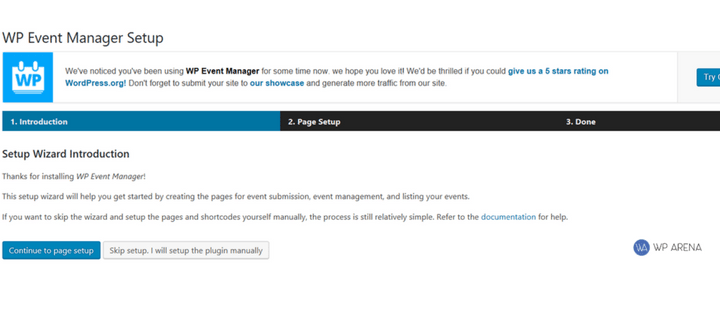
Click on the “Continue to Page Set Up” button to get starting with the initial set up of this plugin. On this next page, you can start to customize the plugin step by step which means less work in a way. Of course you want this plugin for a specific reason so at the end of this blog post, you should understand this plugins capabilities.
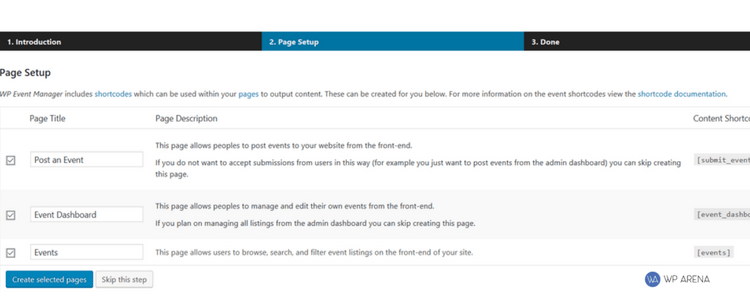
I like the shortcodes on this page. A tip that I do when I can use shortcodes for any plugin is open up “Notepad” on my laptop and paste the code into NotePad and explain what it does. This way when I am doing blogging stuff and I need to add a certain shortcode, I can refer to my notepad to see what can be used in that one post or page..etc
I am not going to make any changes on the page above and just click the “Create Pages” button to have the automation done in a matter of seconds. This creates new pages in your admin dashboard. Before looking at them and tweaking them. WP Event Manager gives you tips on what to change next. I like this, just follow the steps and this will ensure you didn’t miss anything.
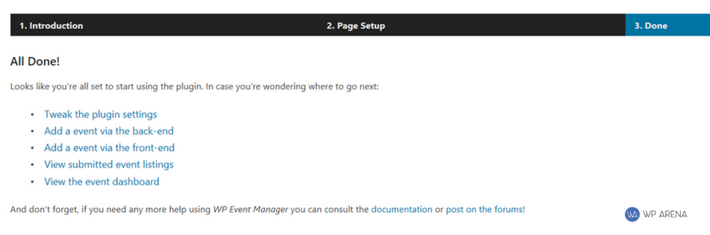
Before using the plugin for what you want to use it for, let’s go ahead and tweak the settings. You do not have to copy off the settings I have selected because you may want to do something different. I’m doing the work for you and providing real screenshots so you can decide if this plugin fit’s your needs at the end of the post. Did I mention that I really like this plugin?
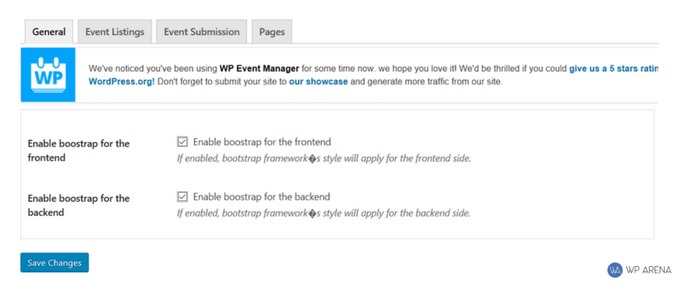
Leave both settings checked. Don’t know what BootStrap is? Please visit this website Bootstrap Get Started to learn a lot more. Web developers know it’s importance but us regular bloggers should know it’s worth having enabled if a plugin provides this option.
Next page is selecting which features/options you would like. This can be changed at any time in the future.

Here is a working Demo Version of this plugin.
Event Submission:
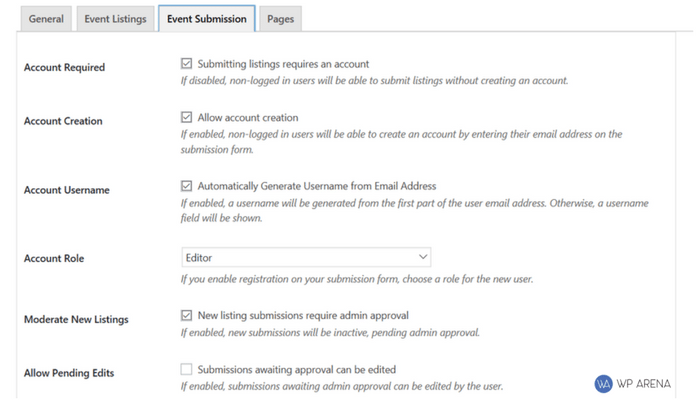
Page Events:
The last set of settings to configure and the rest is up to you.
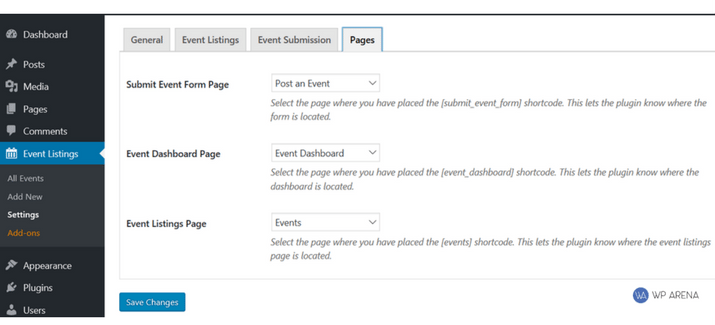
WP Event Manager Plugin Final Words
Handling events can sometimes get a little messy if you are not selecting the correct features or even how you word things. It’s a great idea to use this event plugin which saves you and your customers time. Although Event Manager works great as a free plugin, it also has many more features which are paid add-on’s. When you have a few dollars to invest online, think about purchasing an add-on because there are a lot and each one serves a specific purpose to help your blog out.
This plugin can be used with any WordPress theme, this means when you change your theme, there will be little changes to make to the events created. I would suggest you check everything you set up with a new theme.
If you are interested in WP Event Manager plugin, you can get it free on WordPress plugin repository or check the official site for more info and documentation.