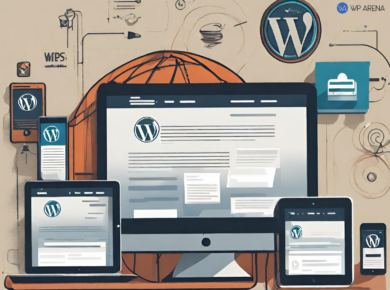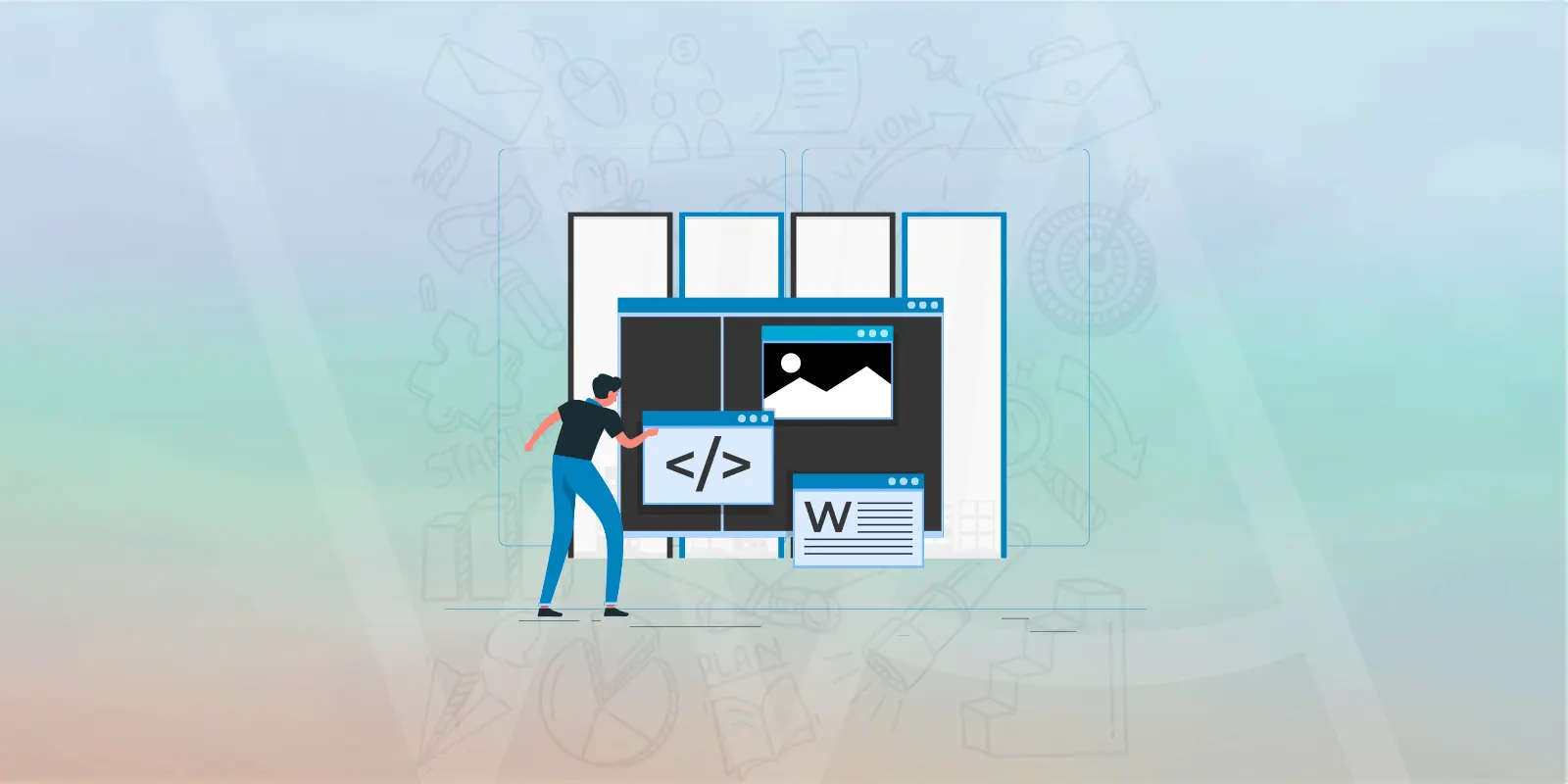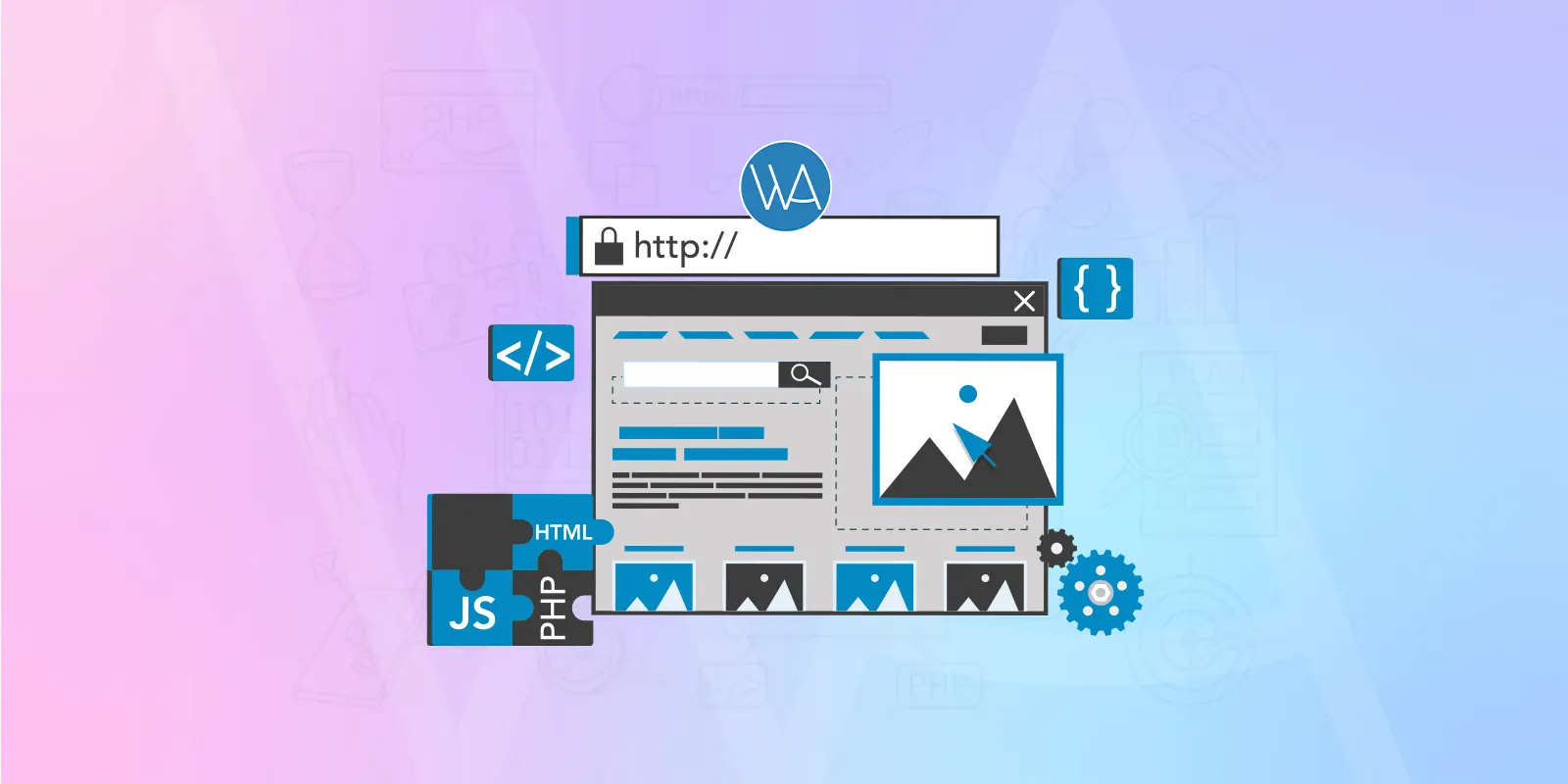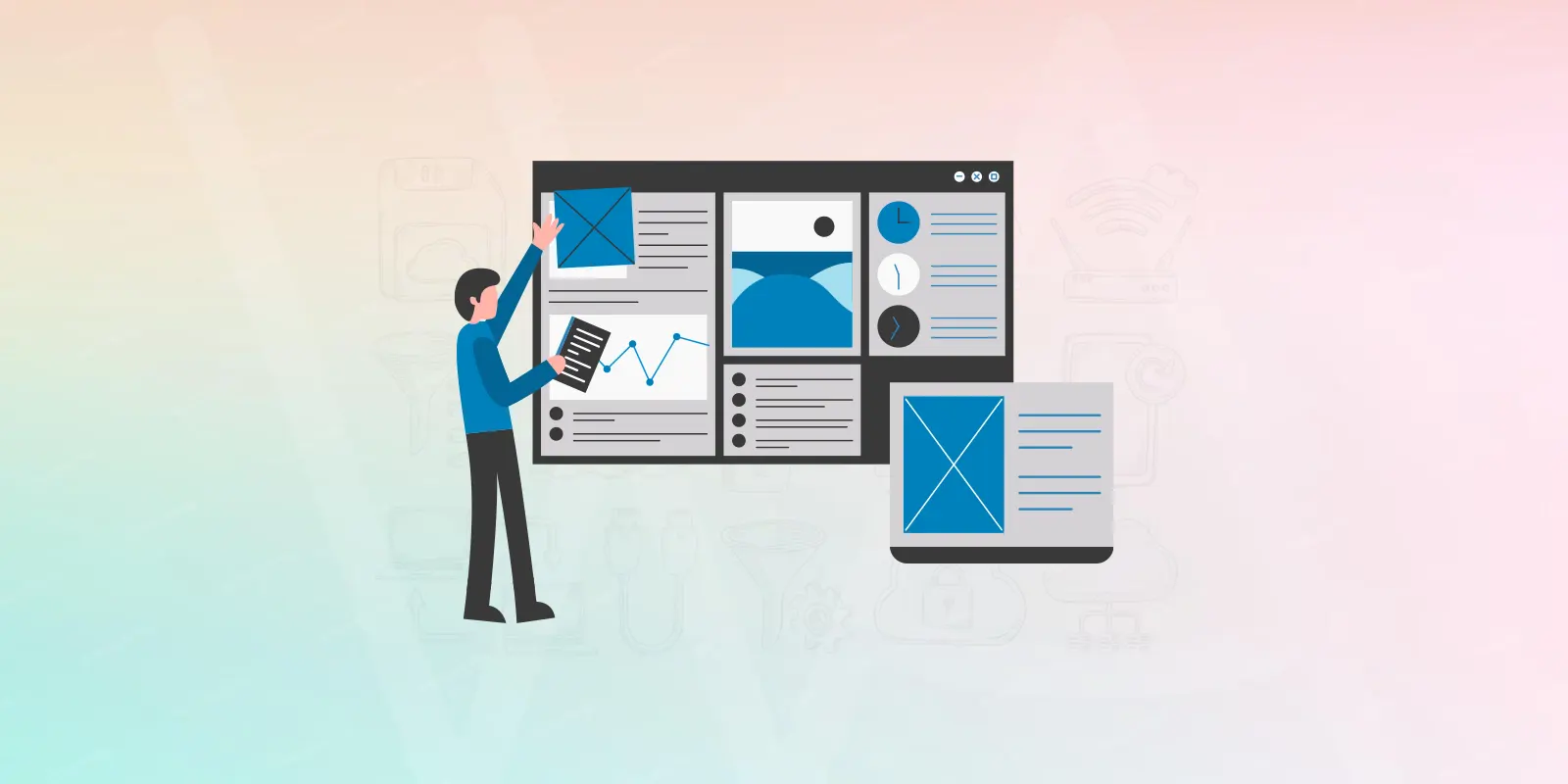You probably have seen the MyBlogLog widget on a few WordPress blogs. It has pictures of the latest visitors to the blog shown on the sidebar. What is MyBlogLog? Taken from the MyBlogLog About page: “MyBlogLog enables you to make use of your existing presence on the Web and ties it into communities of like-minded readers and authors to add context to the conversations in which you take part.”
Follow the steps in this WordPress guide to add the MyBlogLog widget to your self-hosted WordPress blog.
Instructions to Setup MyBlogLog Widget
If you have already had the MyBlogLog widget plugin installed, start at step #3.
If it’s already activated start on step #4.
- Join MyBlogLog
- Download and install the correct widget for a self-hosted WordPress blog. Just install the widget like other plugins.
- Within the WordPress dashboard, go to Plugins and activate the MyBlogLog widget.
- Click Presentation, Widgets and drag the MyBlogLog widget from the Available Widget area into the sidebar.
- Click the little box on the right side of the MyBlogLog widget and click the link in it to get the code for your blog to place into the widget.
- The URL will take you back to the main MyBlogLog site, log in and look at the bottom right of the green “Get This Widget” link.
- You can create a custom color widget to compliment your blog and then click “Preview And Get Code”.
- Copy the code and now go back to your blog and paste the code into the MyBlogLog widget and click Save Changes.
If everything is correct, you will start seeing your recent MyBlogLog member visitors showing up in your sidebar.