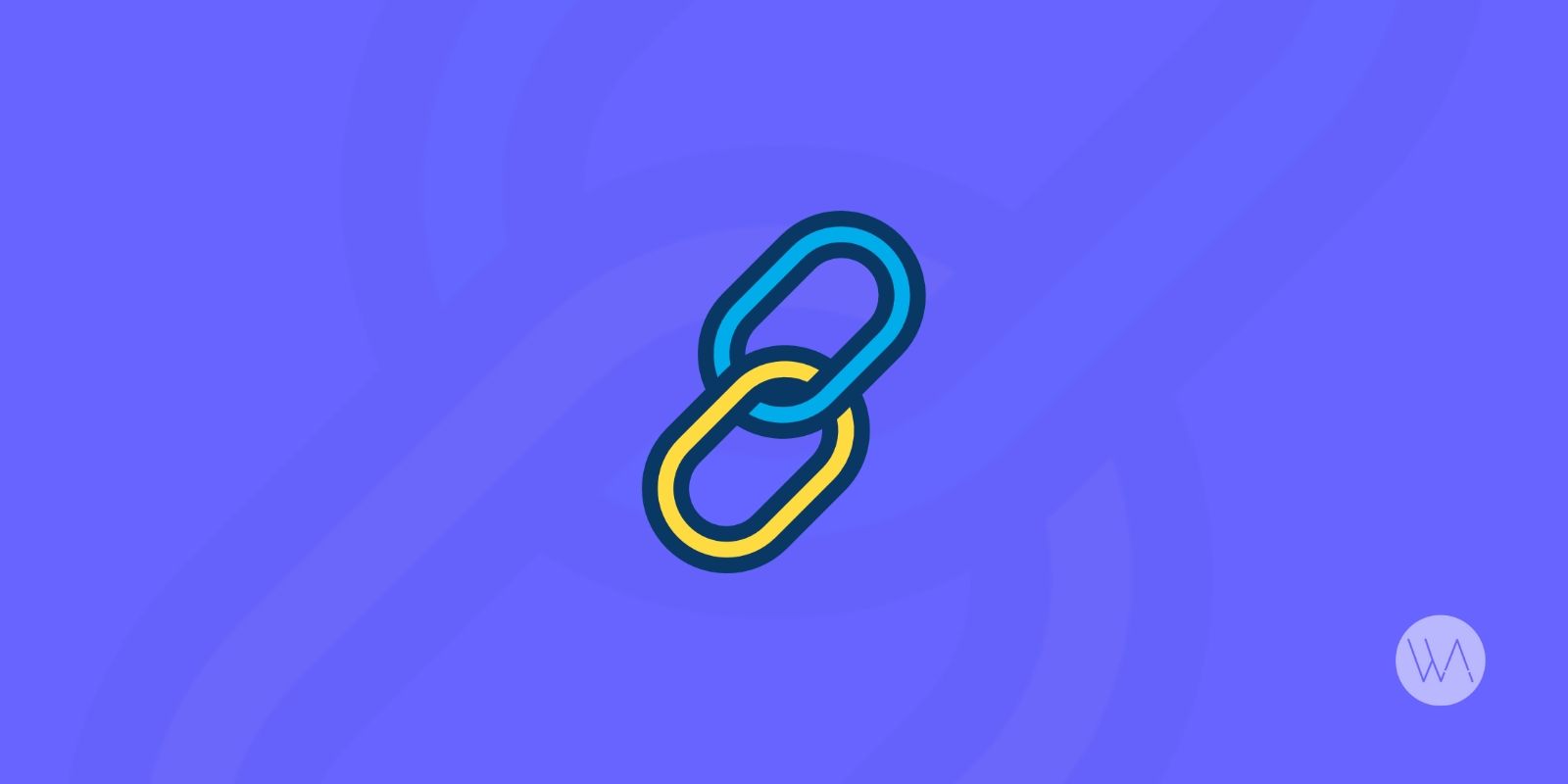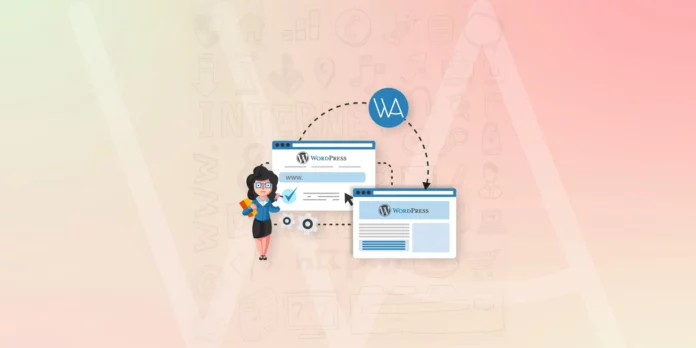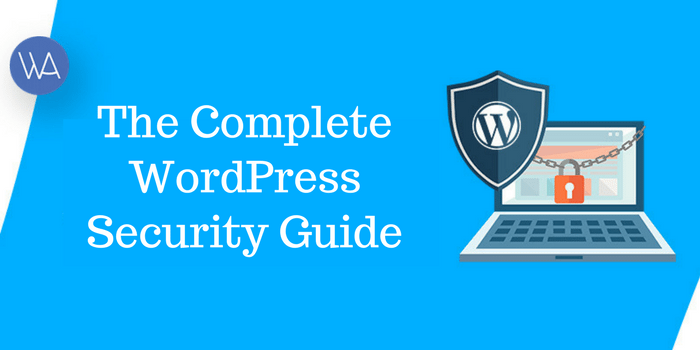You know the drill by now: internal links are a big SEO signal for Google, as well as a great way to retain users longer on your website.
As a refresher, the dual benefits of quality internal links are that they:
- Help Google understand the structure and topics of your website for indexing in search
- Make it easier for visitors to engage with more of your content and boost your average session duration
Here’s a quick look at what great internal linking can do:
- Help users quickly navigate your website
- Keep older content relevant by directing traffic to it
- Ensure all of your content can be found
- Inform Google what your site is about
Logically, with all these benefits, there’s NO reason why you shouldn’t have fantastic internal linking. But if we’re being honest, a less-than-ideal internal linking situation may not really be a motivation problem – it’s often because the job gets harder as you grow more successful with your content site.
The Internal Linking Challenge
It can be difficult to add links between all of your different content pieces, especially as the number of posts and pages on the backend of your site starts to climb.
Say your website has 50 blog posts and 20 pages. After you post that 51st blog, you’ll need the post to link back to at least three to five existing pieces of content – and some of those older articles need to link back to your new post as well.
Now, imagine if you actually had 500 posts – or even 5,000! The more content you add, the more intimidating internal linking can be. So, let’s look at a few ways to simplify the process of building powerful internal links on your website!
1) Link Whisper
Hands-down, the best way to build internal links on your website is with an excellent tool called Link Whisper. In case you’re new to it, Link Whisper is a WordPress plugin that does a lot of the heavy lifting for you.
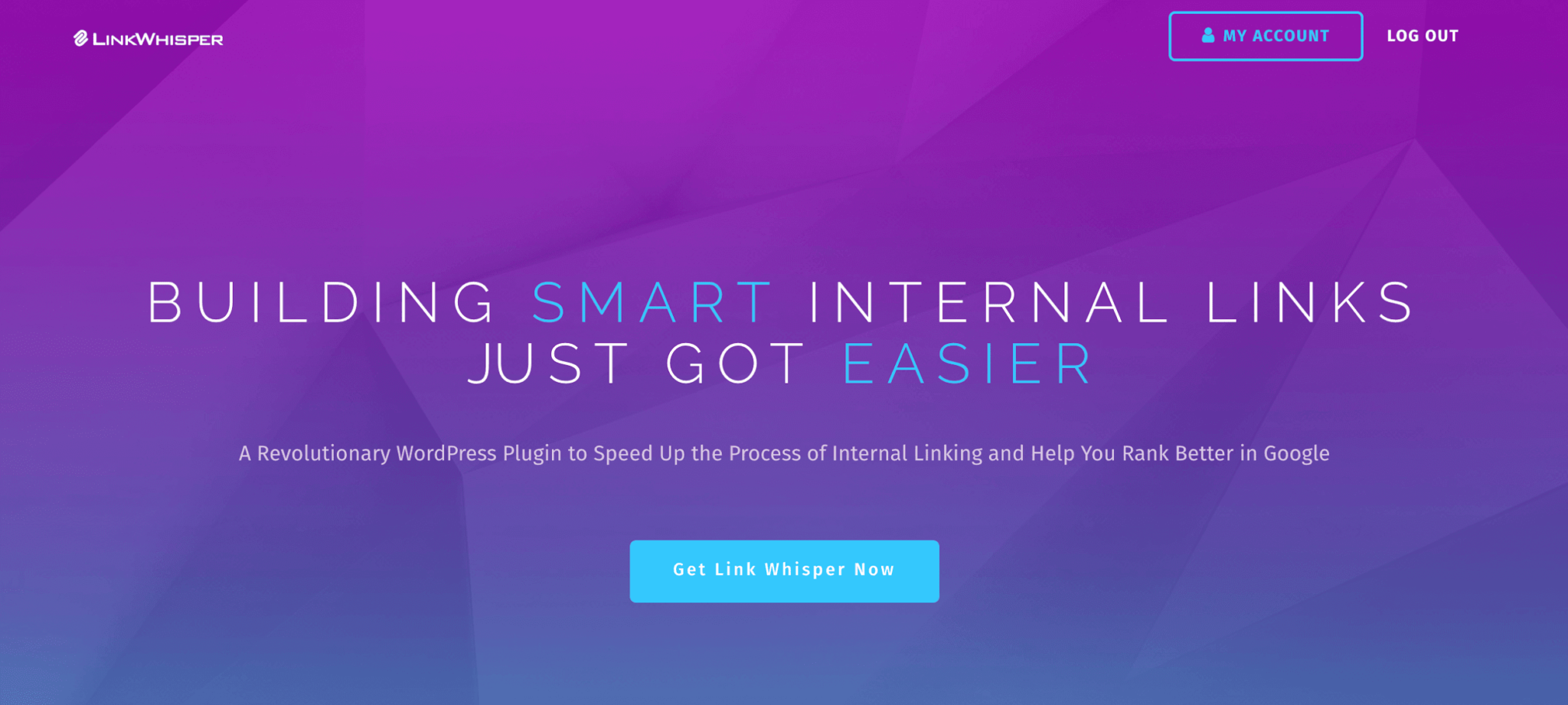
As you write a new post, Link Whisper scans the body copy and automatically identifies anchor text and other pages and posts on your site that the new post can link to. 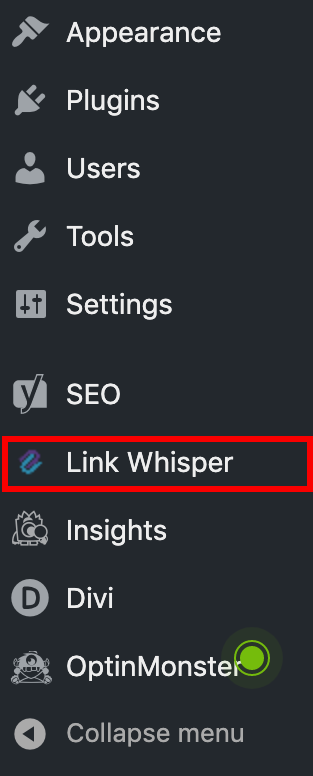
When you click on the plugin itself on your WordPress sidebar, you’ll get a handy view of all the posts you’ve published, along with the number of internal and external links each of your posts has.
By displaying the list of posts with their current links, Link Whisper makes it easier than ever to stay on top of your linking game.
How to Use Link Whisper
When you use Link Whisper, keep in mind that there are two main stages where it comes in handy.
1. Linking a New Post to Older Posts: After you’ve finished writing a post, you can scroll down to the bottom to a section called “Link Whisper Suggested Links” and see which other posts Link Whisper is recommending you link to. Simply check a few boxes next to the links you want and hit the update button to have them added to your post right away.
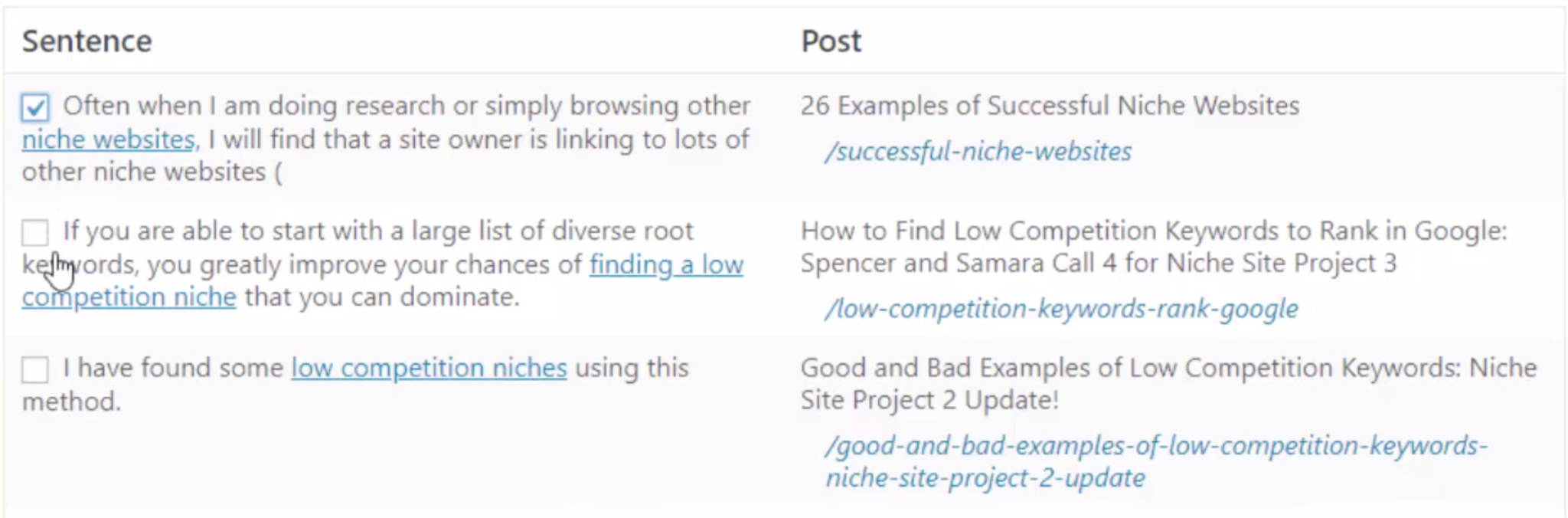
2. Linking Older Posts to a New Post: After a new post goes live, you can jump into the Link Whisper plugin from the sidebar in WordPress. In this area, you’ll see your latest published post in the list, allowing you to add a few incoming internal links from some of your other content right there.
Link Whisper makes it easy to find relevant posts with text that should point to your post – for example, if you just published a post like “Can Two Different Songs Have the Same Name?” and you already had another post about chords, Link Whisper may suggest that the old post link to your new one where it has a keyword phrase about chords.
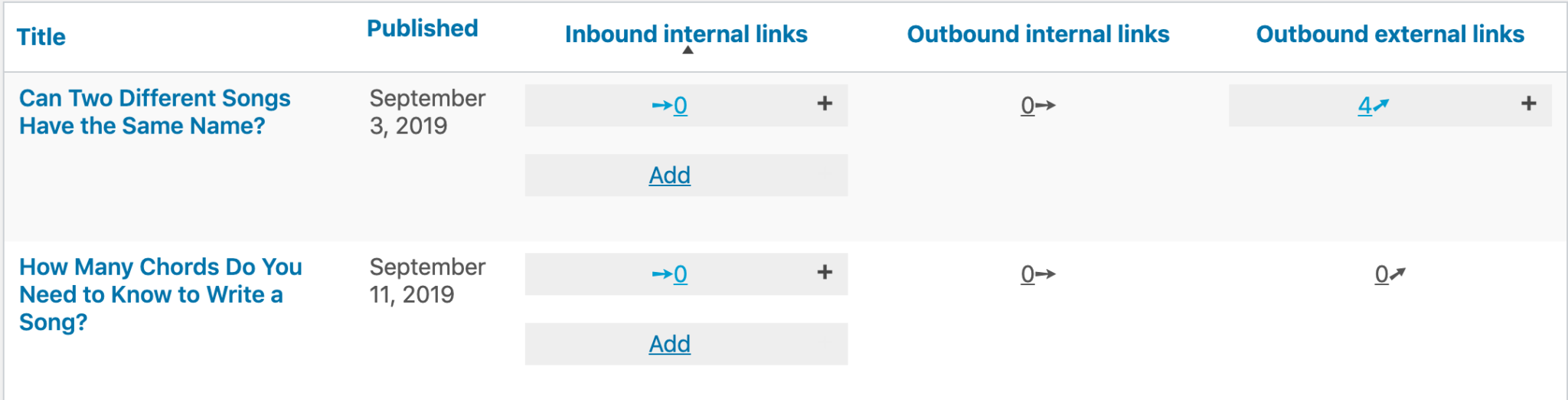
To see suggestions, just click “Add” and go through the list to add links. Sometimes, Link Whisper can find existing anchor text that works perfectly – at other times, it shows you which posts would work best so that you can add or update their wording to accommodate a relevant incoming link.
However you choose to do it, you’ll quickly come to appreciate how much time you’re saving on internal linking with Link Whisper, while building higher quality links along the way!
2) The Manual Method
Link Whisper is a perfect way to speed up your internal linking workflow, especially as you publish more content on your site. But if you’re willing to put in the time and effort, you can always opt to do the same thing manually.
First, remember that by highlighting a phrase in the WordPress editor and hitting control-K (command-K on a Mac), you can quickly see if there are other posts on your site that might fit that phrase and add relevant links as you go.
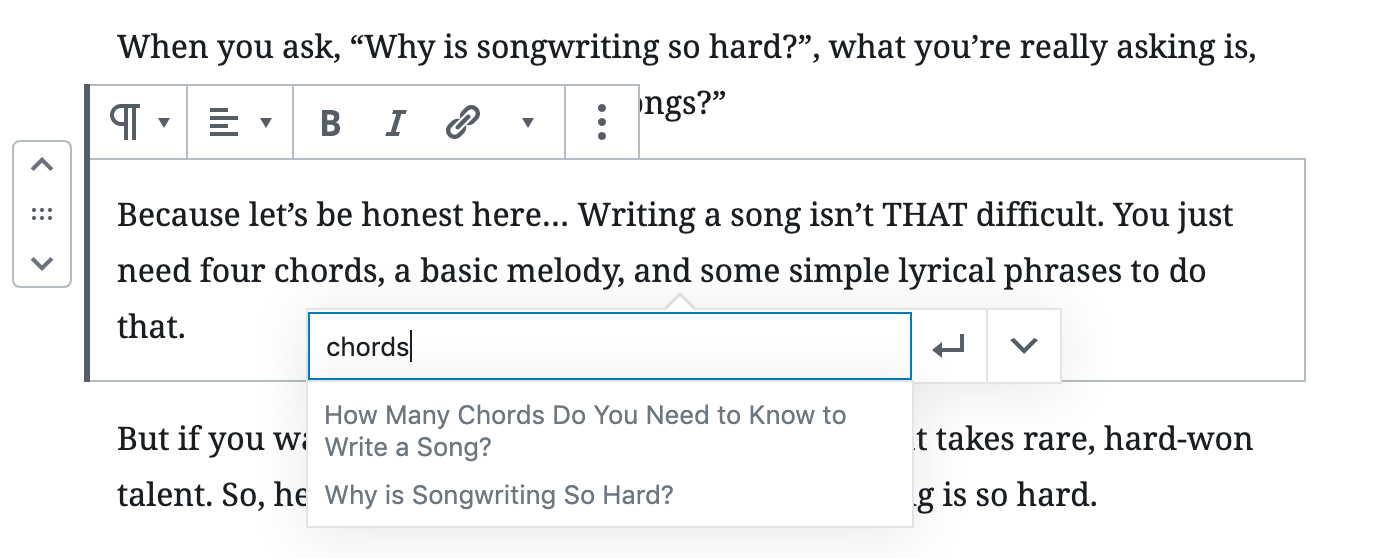
Second, in order to keep track of your entire site’s content and internal links, your best bet is to create a spreadsheet, either in Excel or with a Google Sheet. Here’s what you’ll want it to include:
- A column with the titles of your published posts
- A column with the live URL for each piece of content
- A column for the focus keyword/anchor text on each post
- A column to track the number of internal links within each post
Obviously, you can make this as simple or complex as you want it to be, but maintaining a spreadsheet allows you to see all of the articles you have to work with when you sit down to add new internal links.
If you use Link Whisper, internal linking will be an obvious part of your workflow. If you’re doing it manually, you’ll have to remember to visit your spreadsheet after you’ve finished writing a post, as well as after the post goes live.
The spreadsheet allows you to go back through the list and see articles you’ve already published that you can link to and from.
3) Online Domain Search
There’s one other tip that can actually be used along with both Link Whisper or the manual internal linking approach: searching your website domain on Google.
As a quick reminder, it’s easy to search the contents of a specific website domain by using the following syntax:
Site:amazon.com “black friday”
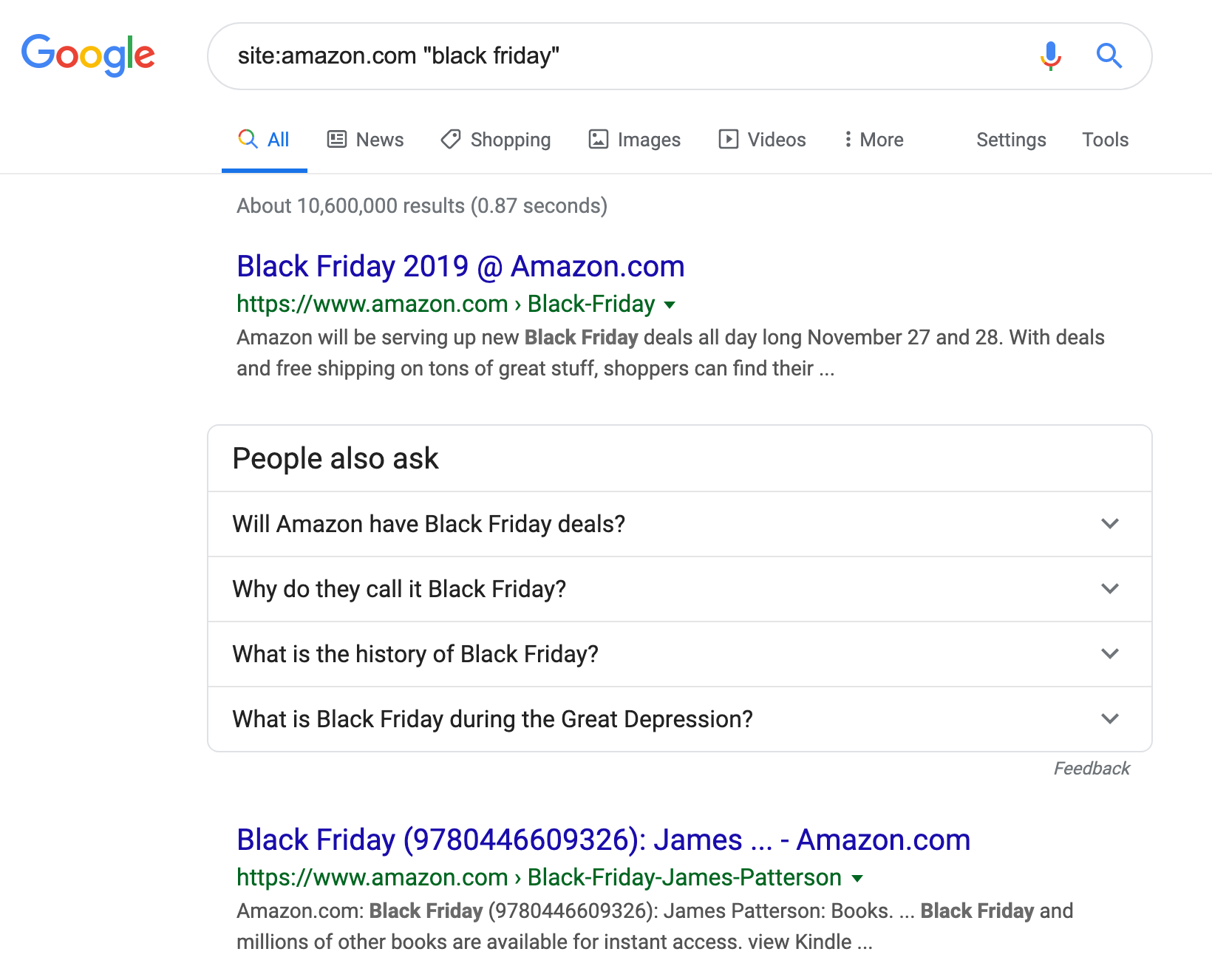
This allows you to see the related content that the search engine has indexed from JUST your site.
To search your website, simply type in site:yourwebsite.com into Google, followed by the keyword or search term you’re looking for, and you’ll instantly see your relevant pages and posts pop up.
This can be incredibly useful if you want to find all of the articles on your site that might be related to a topic – and as a bonus, it can also help you come up with new article ideas if you don’t see a post in the SERPs covering specific keywords or phrases.
In conjunction with Link Whisper, online domain search ensures you have all of your link bases covered.
Some Final Internal Linking Tips
These three methods – Link Whisper, manual tracking, and domain search – are some of the best ways to execute a solid internal linking strategy.
However, it’s still important to adhere to the principles of good internal links. Here are a few more things to keep in mind to ensure you’re getting the best results.
Use Keyword-Rich Anchor Text
A big part of quality internal links is the anchor text (the clickable text that a visitor sees on the page). Ideally, any anchor text that takes users to a new page should include a relevant keyword for that topic.
Of course, even though you want this text to be an on-topic keyword, you should be careful about spamming the same keyword too many times. Google has gotten smart, so your goal should be to provide the most helpful links to your users.
Rescue Your Orphaned Content
Orphaned content refers to a post or page without any links or navigation to it. You want to avoid orphaned content, particularly with posts that you’ve allowed Google to index. The problem is, Google doesn’t like too much orphaned content, and just as importantly, your visitors may be missing out if they can’t find your post.
Fortunately, Link Whisper can be incredibly helpful in locating these orphaned posts. All it takes is a glance through your list of posts in the Link Whisper plugin to see the number of posts on your website that are linking to a specific post. If the number is zero, you have an orphan to rescue!
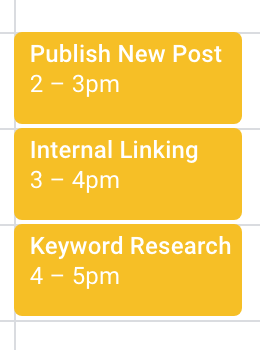
Make Linking a Habit
Consistency isn’t unique to internal linking, but it’s still essential that you either add internal linking to your list of tasks for posting content or put it on your calendar as a regular event.
However you choose to schedule it, internal linking is an easy task to overlook – but one you need to make time for!
Conclusion
With so much for an online marketer to think about, why put such an emphasis on internal linking? Well, it’s one activity that offers a pretty big payoff for fairly little effort, especially with the right approach.
Another perk of internal linking is that YOU have all the control! When it comes to building external links, you have to deal with outreach and various link building tactics, but internal links are a simple and free way to dramatically improve your site.
Whether you choose to handle it manually or maximize your results with the Link Whisper plugin, you’re sure to see greater online success when you get on top of your internal linking game!
To learn more about the popular internal linking WordPress plugin Link Whisper, visit the Link Whisper site here.