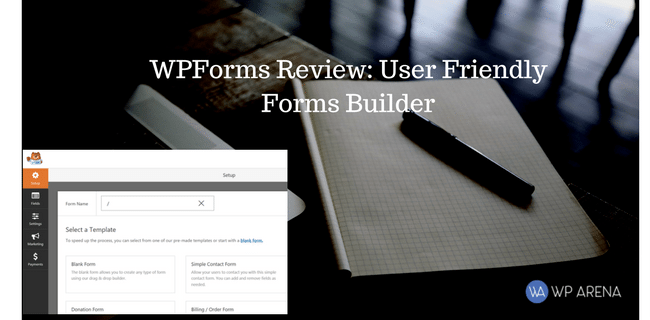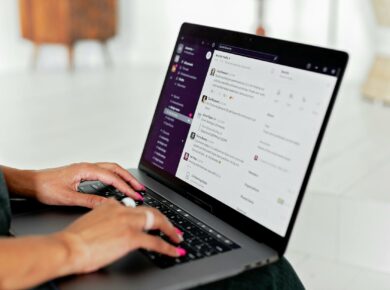UI and user experience go hand in hand with each other. Among the page elements, menu bars play a part in the user-friendliness of the interface. This is because the majority of a website navigation is done via its menu. Hence, it is also sometimes called navigation bar. Also, the menu lies at the top and creates the first impression. If it goes wrong the bounce rate climbs up. So instead of reinventing the wheel why not opt for specialized menu plugins? In the plethora of WordPress menu plugins, we have a new entry, QuadMenu. This detailed review will test the plugin to the limit and share an honest opinion.
QuadMenu Up and Running

Mega Menu is the developer behind QuadMenu whose entire focus is on creating a versatile menu system. It is a responsive and mobile-optimized plugin that is available for free. After the installation of QuadMenu, merely activating it won’t be enough. You need to visit the plugin’s options and then click Top Menu. Turn on both “Integration” and “Conflicts,” assuming you have a WordPress navigation. The initial setup ends here.

QuadMenu Items
To add content to your menu, open the WordPress menu builder and unscroll QuadMenu Items drop-down menu. Following is a comprehensive description of the items:
- Search—It adds a search field to the menu.
- Icon—Without any text, insert a hyperlinked icon. For instance, if the visitor wants to navigate back to the homepage, then a home icon with its URL is expected on the menu.
- Cart—It is yet another icon but with a drop-down menu showing added products. QuadMenu works with WooCommerce and Easy Digital Downloads and proves to be an ideal menu for online shopping sites.
- Mega—By the help of columns, add QuadMenu widgets in the header bar and extend its functionality.
- Social—This adds social media sharing icons.
- Tabs—A pro feature, it is similar to Mega except that you can organize content in tabs.
- Carousel—Available in the premium version, it is the best of both worlds (Mega & Tabs) with the added feature of a carousel. http://quadmenu.com/documentation/content/carousel/
- Login—This item lets users log in and out or sign in your webpage. A forgot password feature is there as well.

Customizing the Menu with QuadMenu
Let us have a look at how creative QuadMenu is in terms of menu customization. Again open the QuadMenu Options and then click the Default Theme on the sidebar. You can create a new theme though. The theme is what styles the menu.
There are 5 menu layouts (especially the trendy vertical one) and left and right menu item alignment option. Other essential options are making menu stick to the screen even while scrolling and forcing menu width to fit the screen.
As you can see in the image below, there are plenty of options in menu tab ranging from gradient background to set a custom logo. The options mainly comprise of color selections, resizing and arranging the nav links. The QuadMenu configurations are neatly categorized into different sections of Menu, Logo, Layout, Links, Icon, Subtitle, Badge and Scrollbar.

In the mobile tab, you can style the toggle menu button’s open and close state color. You can also color the menu’s border.
The sticky tab is dedicated to the behavior of menu when the web page is being scrolled.
The drop-down section targets the design of this menu style and the options seen are almost the same as “menu” section.
The typography settings of QuadMenu function like a bullet list. Menu affects the main font whereas the submenu deals with the font underneath. Apply Google Fonts and change their weight, size, and spacing. Almost all the tools of the trade a designer requires are present.

Reviewing Customer Support
I have used the plugin for quite a while and I did not notice any lags or crashes. Even though most of the plugin can be understood through its GUI you can read the documentation anyway.
In addition to it, you can watch tutorials from the company’s official YouTube page.
QuadMenu Downside
It would be really convenient if the plugin had a live preview of the theme, especially for the mobile layout. But the issue is not a red flag for me if compared to the plugin’s pros.
Pricing Review
To take your plugin to the next-level you can buy the premium QuadMenu. And one of the best plus points of this premium plugin is its price ($13) which is lower than all of its rivals. The extended one year support is available after paying further 3.38 dollars.
My Recommendation
After thoroughly analyzing the plugin, I have come to the conclusion that QuadMenu is a mega nifty menu creator. It is an easy to understand plugin which is quick to set up too. QuadMenu is highly configurable yet simple, thanks to its intuitive interface and integration with WordPress native menu builder. It is undoubtedly the best menu plugin I have come across. So guide your users through your page’s content via QuadMenu and implement it in food or restaurant sites or any other page you can imagine of.