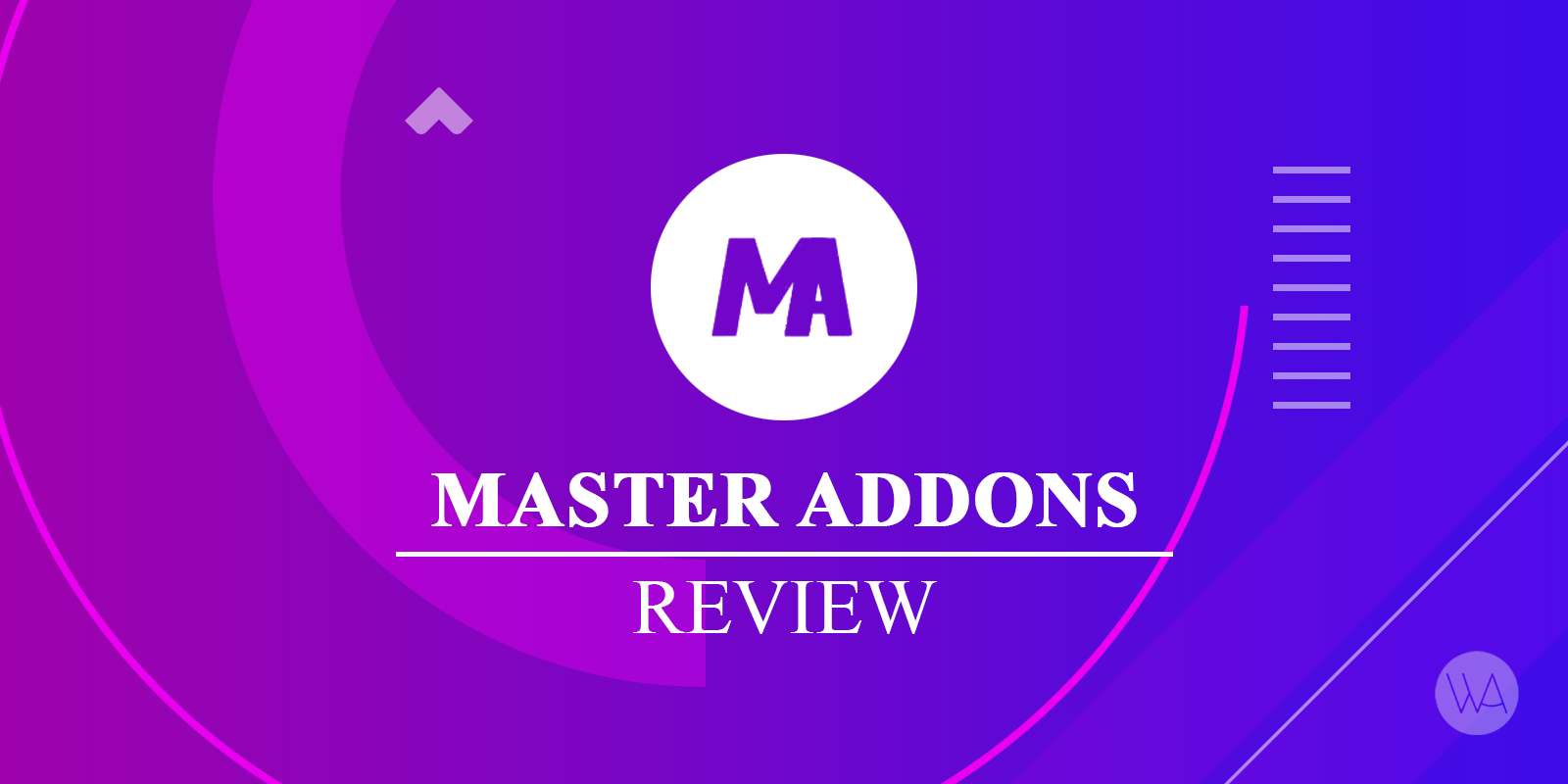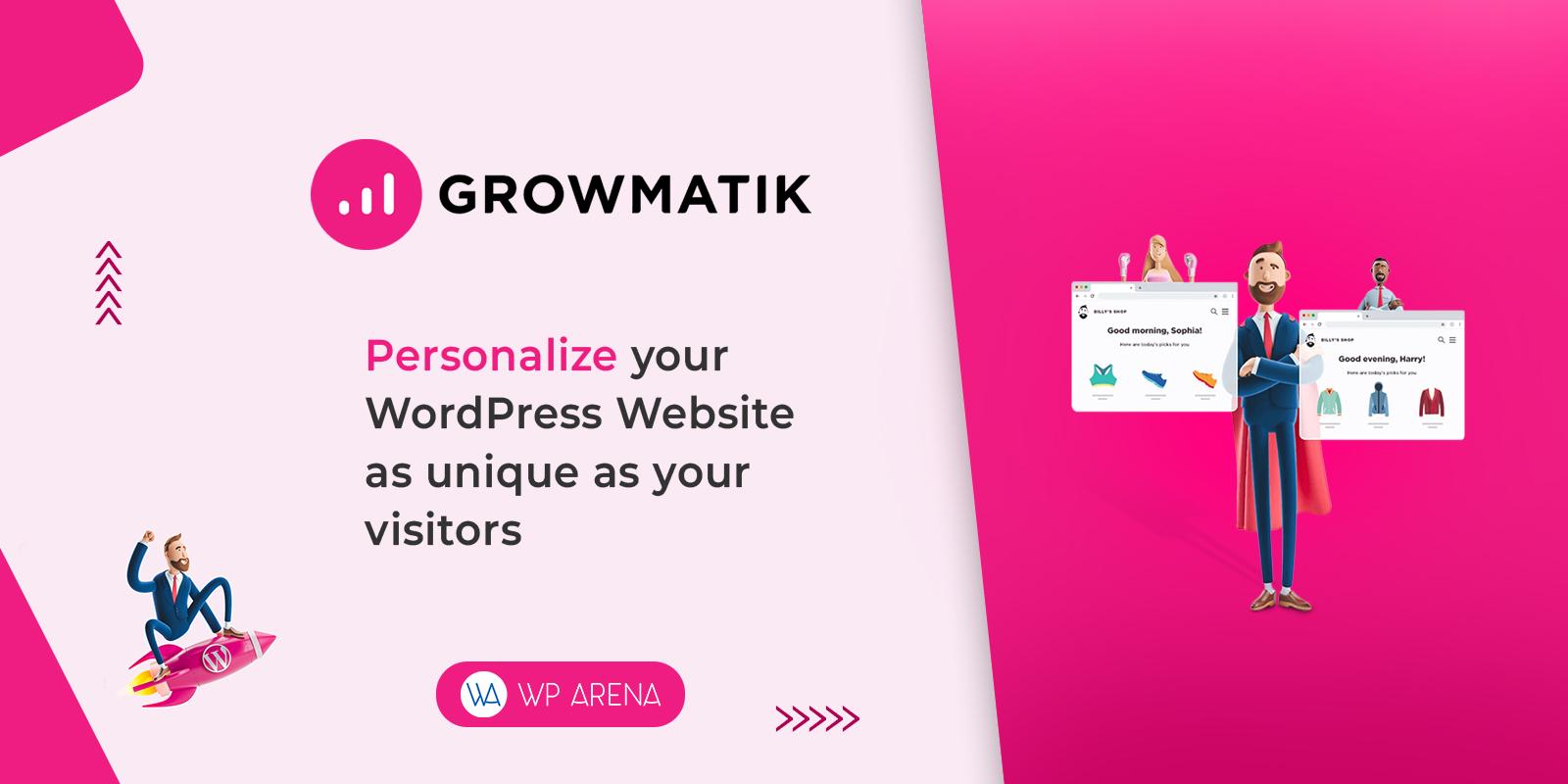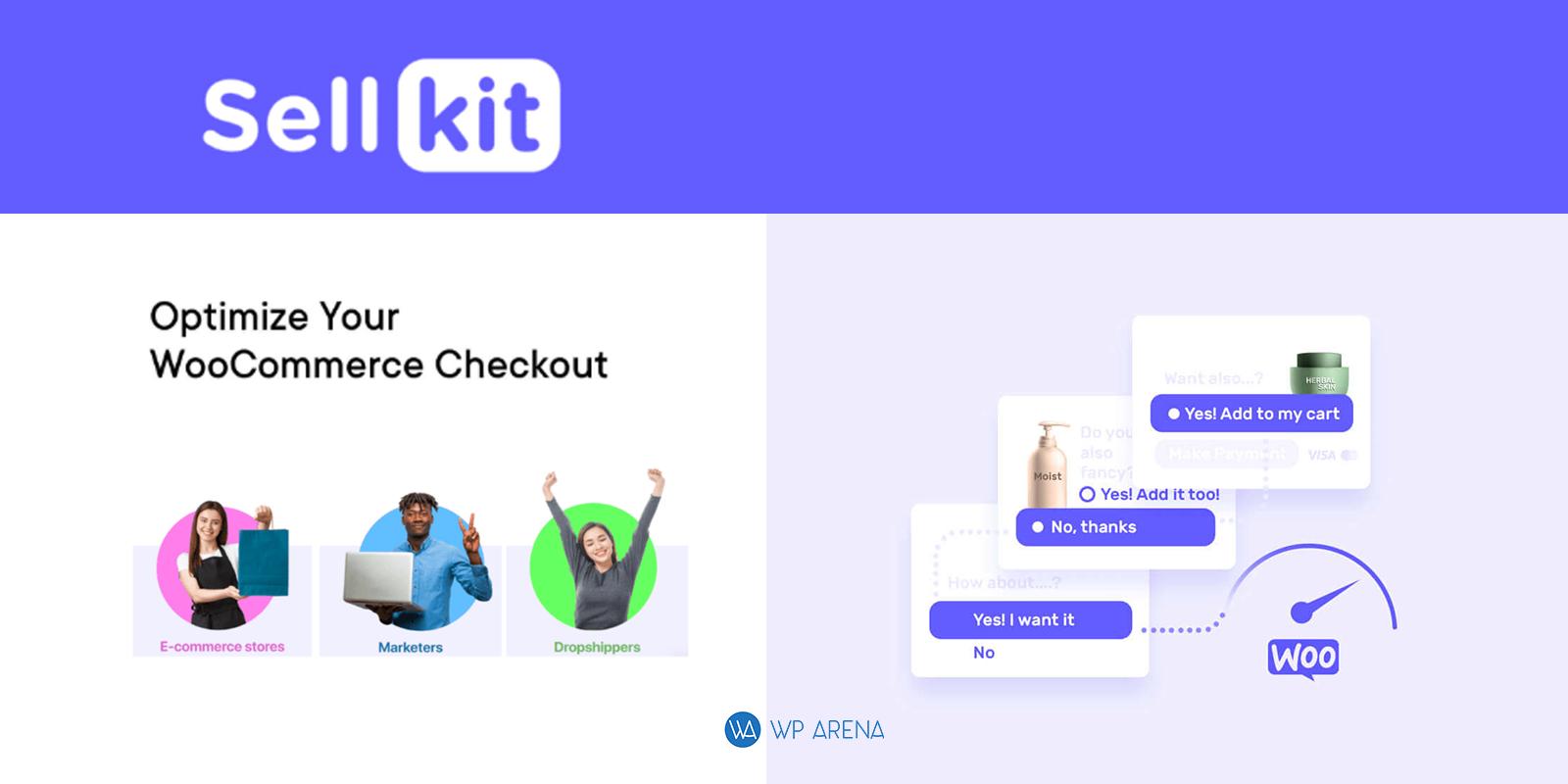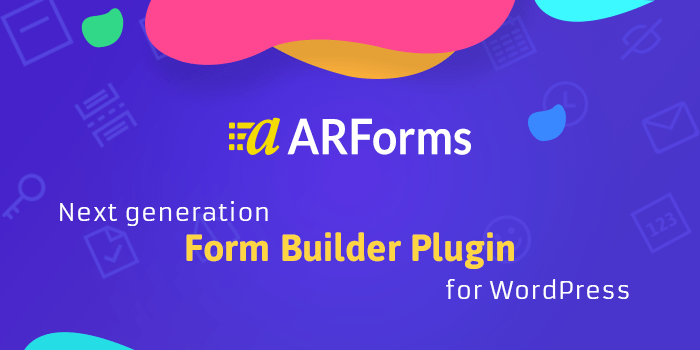35% of Websites in the World are on WordPress now. For WordPress users, the Elementor page editor is the best visual editor. It’s best because it allows to drag different element inside the editor and can change anything visually. But everything has its limits. Here Master Addons come to provide you extra customization possibilities. Master Addons packed with 40+ Elements and 16+ Extension.
Master Addons is a free plugin and available in the WordPress plugin directory. This plugin is recommended to those people who like to create an eye-catching website without hassle. If you are familiar with the Elementor page editor and love it, then you will love Master Addons too.
Master Addons is a freemium plugin. This is a growing plugin, and it has 7000+ active installations. To create a standard website, the free version is enough. You will get some advanced and unique features in the pro version. Every element has its own layout and variation, so the more you know about elements, the more you can create awesome pages.
The free version has 30+ Elements and 10+ Extension. The premium version can be purchased from the Master Addons website. It will unlock all pro elements and extension with huge element variation.
Now it’s easy to create any type of website without typing a single line code. Just drag and drop your necessary elements to design any type of webpage.
Features:
It’s impossible to explain all elements and extension within this single review. I will explain some important and unique features which you will get from Master Addons.
1. Header, Footer, & Comment Builder:
Every website owner likes to have a nice easy customizable Header & footer. This plugin allows us to design Header & Footer with the Elementor page editor. You can use a different type of header for your selective page or post too. The comment form builder is a unique feature by Master Addons. Just create a comment template and drag the “MA Comment” element. If necessary, add extra fields in the comment form and customize the typography, color.
2. Custom Breakpoint:
If you like to create a fully responsive website for multiple devices, then Custom Breakpoint is required. Default Elementor provides 3 breakpoints, but if you need more, then you should think about Master Addons. Breakpoints help to create a device targeted responsive webpage. Within the free version, you can add 2 extra breakpoints. In the pro version, you can access unlimited breakpoint creation with the import-export system.
3. Display Conditions:
Just imagine you want to visible a specific section from your page to Google Chrome browser visitors. You can do this easily with Display Conditions. Not only browsers but also it has Operating System, User-based, Date & Time, and some other logic system. If you have any event and want to showcase the event schedule before the event date, then it will help you. After the event expired, it will automatically showcase another section that you will set.
4. Custom CSS and Custom JS:
Custom CSS is the most wanted feature for those people who like to think out of the box to customize their webpage with CSS. You can design anything with this extension. You will get a Custom CSS option in every element, section, columns advanced tab. Just use selector and CSS classes properly to gain an awesome view.
5. Mega Menu:
If you are able to edit your Mega Menu with Elementor page editor, then what extra you need? Create as much section, inner column as you need. Use any element from the Elementor and Master Addons library to design your mega menu. There is some pre-built menu available in the Master Addons template library. You can import any menu with one click and customize the text and images.
6. Entrance Animation:
Scroll down, and each section will appear one by one in a nice animation effect. This is Entrance Animation; there are 20+ multiple pre-built effects. You can define animation duration and delay in ms unit. In every reload, your audience will see these nice animations.
7. Toggle Content:
Using the Toggle Content element is better instead of tabs in some cases. Generally, this element is used to create a pricing table and features. You can create a similar system like Toggle Content by Tabs, but it needs Custom CSS code. If you are not techy, then just use Toggle Content Element to design your existing or new sections.
8. Gallery Slider:
This element comes with some unique gallery slider variation. There are grid system, carousel system for gallery thumb. You can place the gallery thumb in any position like top, bottom, left, right. Enabling Title, Caption, Description will add each medias content underneath every photo.
9. Restrict Content:
There are different types of restrictions like password, user-based, math captcha, age-gate available in this element. You can arrange an on-page and popup system to restrict content. There are different types of on-page variation packed within the element. For example, on page load popup, click popup, on scroll popup will help you to lock your page or section. You can hide the cross button from the popup to lock the entire page after load.
10. Image Hover Effects:
Most of all, know what is Image Hover Effects. It’s not something that can be used to explain a media file. But you can explain your services, features via this element. It has 30 unique effects and can be placed title, description, social media inside hover effects. Individual border-radius will help you to create a creative image shape. Only hover effects are not enough here; you can add popup, custom link on click too. For the Popup system, insert saved section, widget, page template, or just use full media view on click.
These all are some unique and highlighted features that I explained. Except for these 10 features, it has all other necessary elements and extensions. For example, Advanced Accordion, Tabs, Image Hotspot, Team slider, Image Filter Gallery, Infobox, Blog, Buttons, Table, Counter up, etc. element.
Premium Pricing
It has a Yearly and Lifetime type pricing system. Each type has three different pricing table, Personal, Business, and Developer. For yearly type personal cost $29, Business cost $49, & Developer cost $149. Perhaps for lifetime type personal cost $49, Business cost $149, & Agency cost $299. You can check the Master Addons pricing page. Also, it allows 14 days of the free trial. You can test the trial before purchasing the plugin. It will help you to explore more about the pro system.
Support and Updates:
Master Addons team provides maximum dedicated support for both free and pro users. But pro users always get more attention than free users. Write down your issues in the Master Addons WordPress Plugin support page. Also, you will get support via website live chatting, Facebook chatting, and Contact form via the website.
Get Master Addons Now:
You can download the Free Master Addons plugin from the following link. If you want to directly install this plugin in your WordPress website, navigate to plugins>add new in your dashboard. Search for Master Addons in the plugin library. Install it and activate it.
We hope you got a clear idea of the Master Addons plugin and how it works. If you got this review useful, feel free to share this article with your friends. We hope someone will get their desired Elementor Addon plugin from your reference.