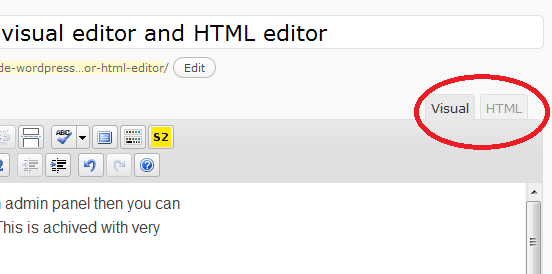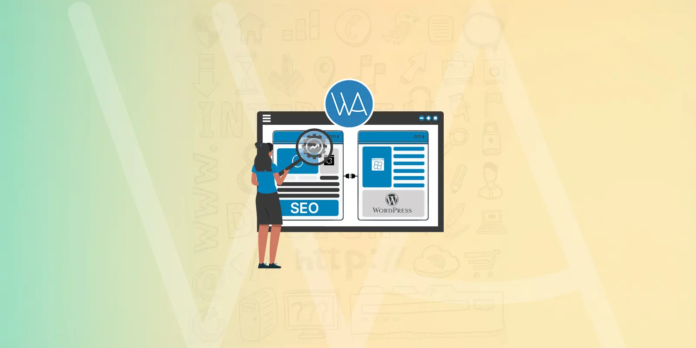Knowing the difference between WordPress Visual and HTML editors and when and how to use them will keep your blog looking more neat and professional.
I can’t say how often I have seen the same issue come up in a forum or from a client “My WordPress Blog is screwed up?! Please Help! “. And every time, the formatting is added to the post from an outside word processing program like MS Word or an HTML editor like FrontPage. I can’t explain how it happens, but it can screw up your posts. Creating your post in another program and pasting it into the WordPress Visual editor might bring in some formatting elements that WordPress doesn’t understand. And often, these issues may not show up until you create a new post that appears on top of the problem post.
So now that you can’t create a post in your favorite outside the program and paste it into your WordPress post, what’s a newbie to do? If you are doing it just for a spellchecker, might I suggest Firefox as a browser? But if you insist on doing these types of things, try using the built-in tools available in the two different WordPress post-editors.
Unless the visual editor is turned off in your profile settings, you will have two tabs available when creating a new post. The Visual and HTML editors are similar to the different tabs in an HTML application like FrontPage. The Visual being the WYSIWYG and the HTML for the purist who knows the code better than I see the back of my hand. Well, the HTML editor can be helpful to us non-geeks, say you create your posts in MS Word or similar just for the spell-check, punctuation, and other advantages. You can paste the post into the HTML editor, which will not bring in all that extra formatting. The HTML editor will treat any regular text pasted or typed into it as plain text. You can then click the Visual editor tab and use the Visual toolbar to add any formatting to the post.
So you think if you create something in an HTML editor like FrontPage and then copy the raw HTML and paste it into the WordPress HTML editor, all will be good. Well, maybe, but probably not. Again there may be some HTML code that WordPress or PHP can’t understand or process, so your better off pasting just text into or typing in the faster WordPress HTML editor and then tabbing over to the Visual editor and styling the post as you want.
The WordPress Visual Editor is handy for adding images to posts, creating links, and even changing the text size or color, among other things. And if you have an advanced WYSIWYG editor plugin like TinyMCE Advanced that adds even more tools to the Visual toolbar, you don’t need to use any other outside application to create your posts. Adding and keeping plugins up to date like TinyMCE Advanced can be a pain, but if you need all the bells and whistles, it may be worth the time.
So, to sum up, try to use the HTML editor for just plain text (unless you know the raw code), then tab to the Visual editor to add the formatting, links and images into the post. This will ensure that WP can handle what you ask it to do.