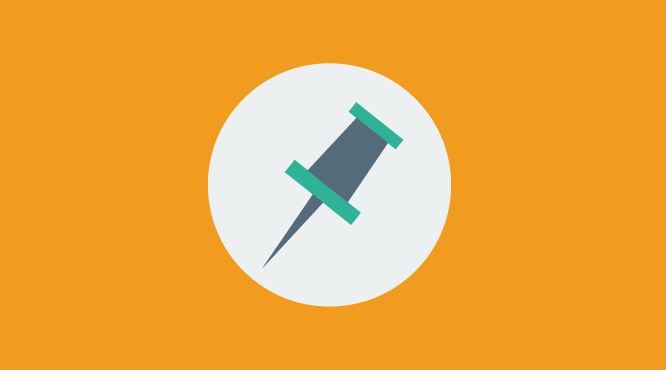There may be times when you want one particular WordPress post to appear on the very top even after other posts are made. That option was once done with various plugins but now it is a built-in feature in WordPress version 2.7. This short WordPress guide will show you just how easy it is to do.
Why would you want to have a “Sticky Post” in the first place? There may be several reasons and the first that comes to mind is to have a WordPress powered website that looks more like a website rather than a blog. You can have the same content always displayed on the very top of the main page promoting your products and services and then below that the traditional blog loop. Still getting the advantage of the ever changing content, yet letting your visitors see what you want them to see first.
The option for this is in WordPress version 2.7 is on the right side of the post editor in the Publish module. Click the Edit link next to Visibility in the Publish module and simply check the box next to Stick this post to the front page . You can also choose any previously published post to be sticky by simply editing the post and choosing this option. Make sure to update the post for changes to take effect. Of course, just reverse the option to remove a Sticky Post. If you have a newer version of WordPress, that isn’t out as of this post but WordPress will eventually change, look for the “Sticky” option under the Publish module or menu.