There are a lot of errors that will occur when we use WordPress as our blogging platform. Some of the major ones are, WordPress not logging in, WordPress admin getting refreshed, enabled directory browsing, etc. Another common challenge is SPF Flattening – which becomes relevant when your WordPress site sends emails through multiple services, potentially hitting DNS lookup limits. This can affect email deliverability and authentication.
Well, we are going to show you another major issue – WordPress is not sending emails to the email address. And as you thought, we have a fix of course. That’s today’s topic. How to fix the email deliverability issue in WordPress and send emails without any errors.
Why Do You Need To Fix It?
Sending emails in your WordPress blog is not optional. It’s an essential task. Let me show you an example. Let’s say that you are having issues with your WordPress username and password. So when you need to reset the password, you might want to consider clicking on the reset password link.
Now WordPress will send you a link to create a new password for your user account. If it doesn’t send the reset email? You’d be stuck in the backend.
Also, another good example is running a membership website. Running a membership website in WordPress is easier. All we need is a dedicated theme and a membership plugin.
When someone registers on your website and he isn’t able to log in, probably it will leave a bad taste. It can affect your revenue, credibility, and brand negatively. Well, no more headaches. Here’s the fix that you are looking for…
WP Mail SMTP :)
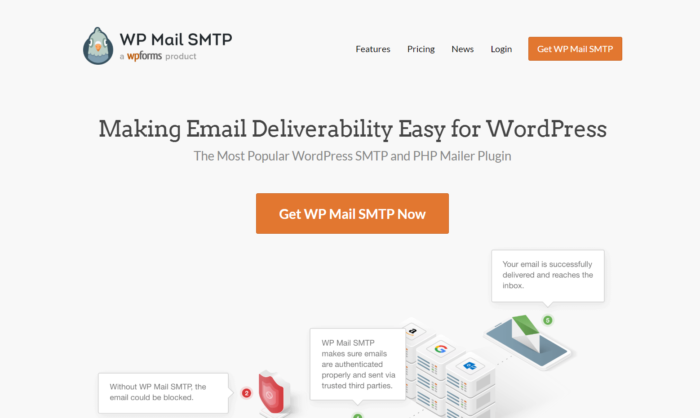
There are so many SMTP plugins are available for WordPress. but, we will always recommend the best one –
WP Mail SMTP is a freemium WordPress plugin which is used by more than a million users worldwide. The Lite version can be downloaded from the WordPress plugins repository.
The author team recently released a more powerful version of the plugin – WP Mail SMTP Pro. And the plugin is created by the fine folks from Awesome Motive, Inc. The same company that developed OptinMonster, WPForms, MonsterInsights, etc…
In this tutorial, we will be using the free version of the plugin.
How To Email Deliverability Issues in WordPress
First of all, log in to your WordPress admin area and go to the Add new plugins section. There, search for WP Mail SMTP.
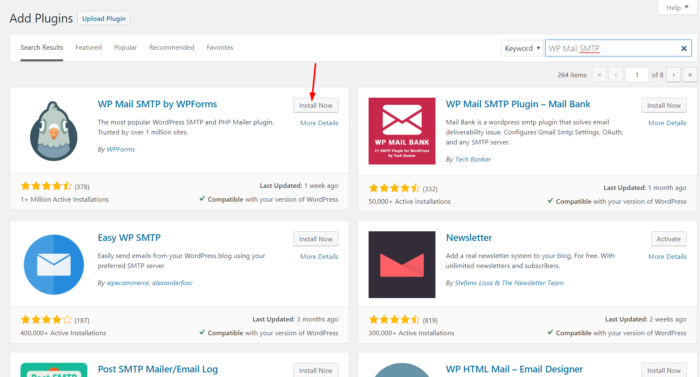
Once you got installed the plugin, you need to activate it.
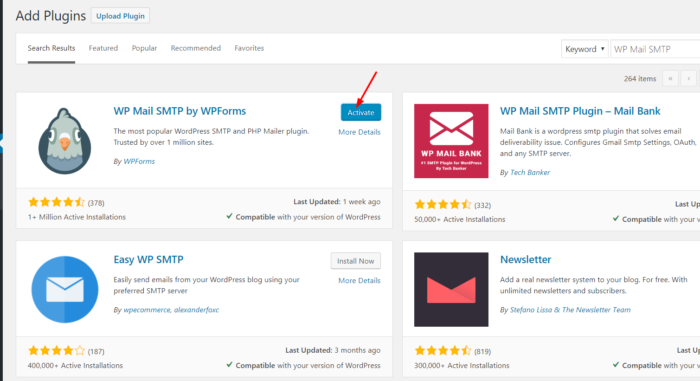
Then you will be able to see the plugin’s settings in your WordPress dashboard. Head over there.
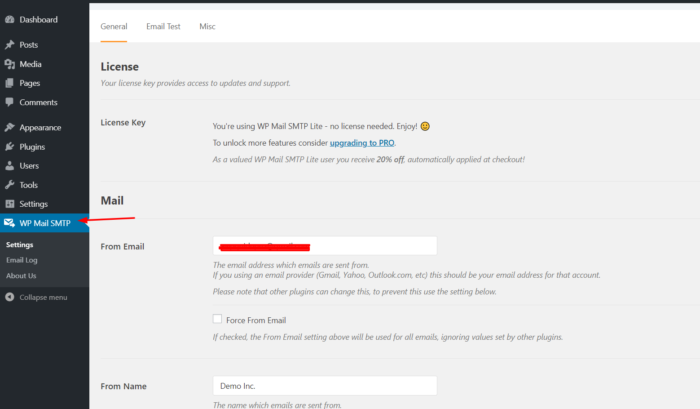
When we use the lite version plugin, we don’t need to activate it with a license key. The free version is free for a lifetime. A few things you need to configure are
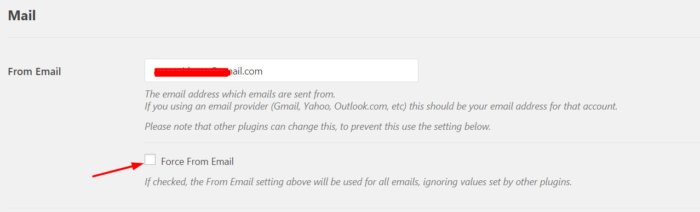
This is the email address which we will use for sending emails. In most cases, folks are using Gmail/ Gsuite email addresses. The email is collected from the WordPress admin email address.
Some WordPress plugins will override this setting. So, I recommend you click on the force email button. The next step we need to look is the name.
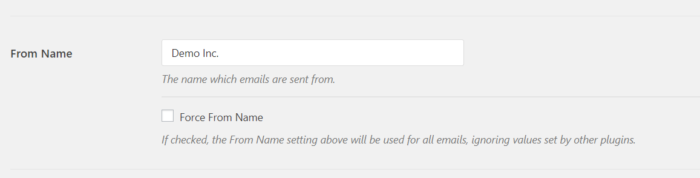
From name will look like your website’s name. If you prefer you can add your own name or a custom one there.
Here comes the main configuration.
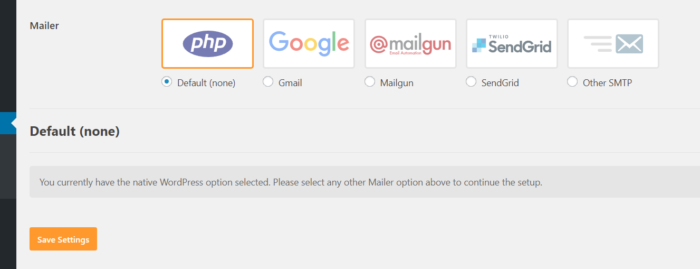
The mailer configuration.
By default, the option will be checked on the PHP mailer. And there you have other options like:
- Gmail/ Gsuite.
- Mailgun.
- SendGrid.
- All Other SMTP.
etc…
As I said above, most folks will use G Suite or Gmail for sending emails. So, we will be showing how you can configure Gmail in this SMTP settings.
Integrating Gmail With WP Mail SMTP
Select the Gmail/ G Suite option from the WP Mail SMTP plugin configuration.
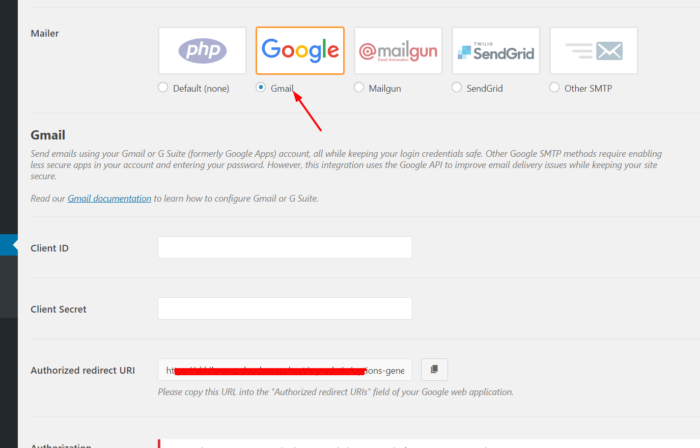
You need a client ID and client secret for authentication. Don’t worry. We will show you exactly how to get those credentials.
Integrating WP Mail SMTP With Gmail
You need to create a project for the credentials. So, sign in to your Gmail account, and go to the application registration page.
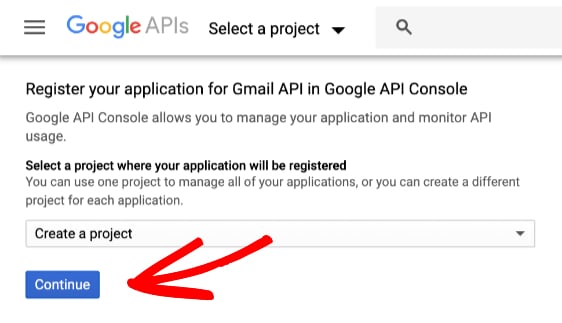
The API will be enabled almost instantly. Click on the go to credentials button then.
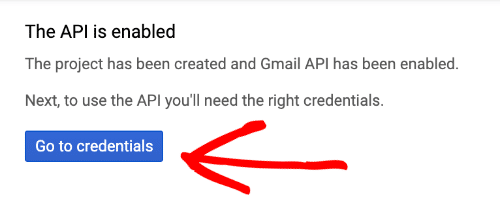
A screen will appear something like this.
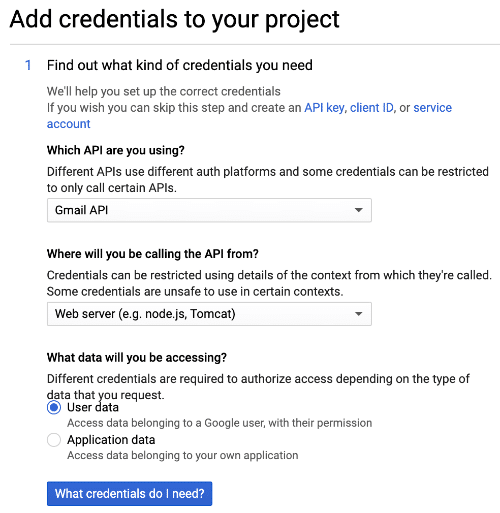
- Which API are you using – Gmail API?
- Where Will You Be Calling The API From – Web Server.
- What Data Will You Be Accessing – User Data.
Then click on the What credentials do I need? button.
The next thing you need to do is, set up the consent screen.
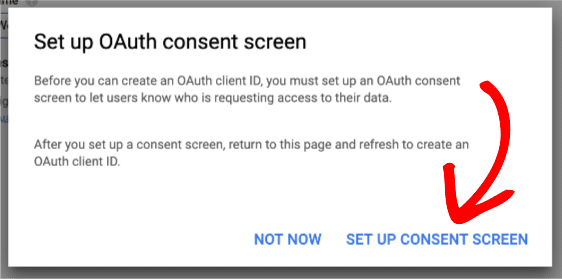
If you are using the G Suite business email, set the app type to internal. When you are using the @gmail.com account, you won’t see this screen.
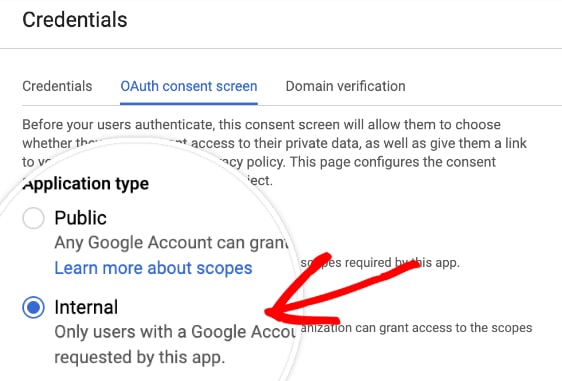
Enter an application name.
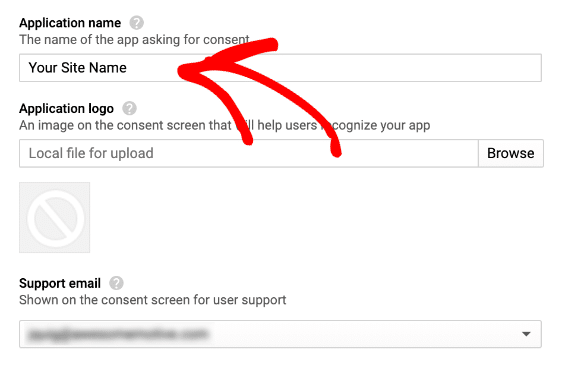
Configure the domain names.
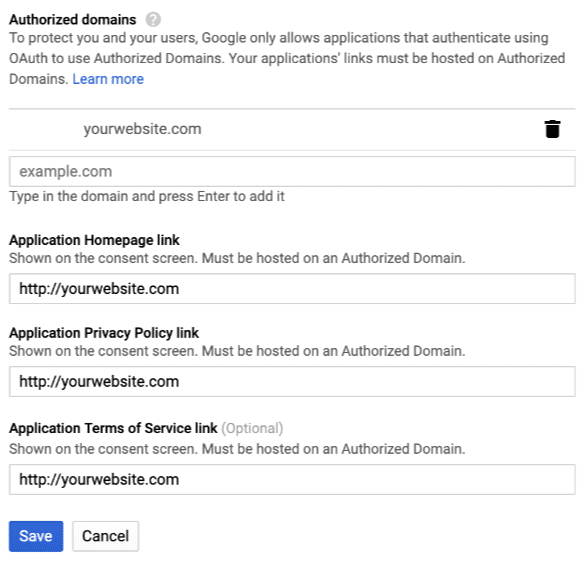
In the authorized domain section, enter your domain name. Keep in mind that you don’t want to add the domain’s prefix (http:// or https://). Save the settings.
Let’s move to the final step. In the WP Mail SMTP plugin settings, you can see an authorized redirect URL.
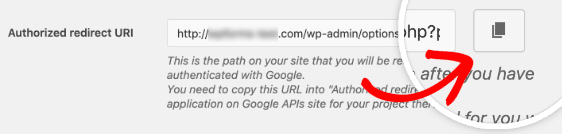
Copy it. You just need to click on the button and the whole URL will be copied to your clipboard. Paste the URL in the authorized redirect URL field.
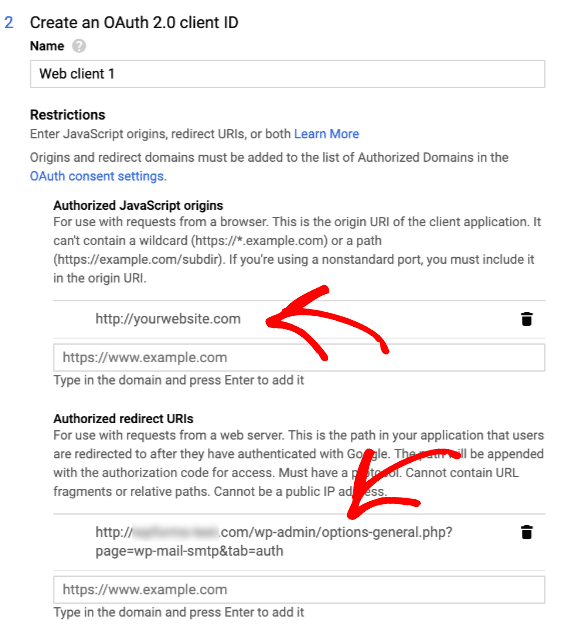
You will see a refresh button after entering these URLs. Click on it.
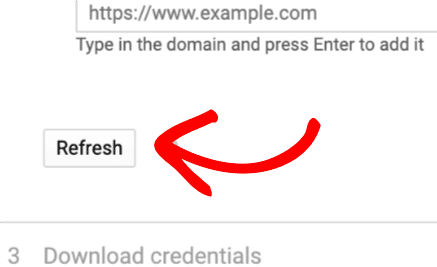
Create a client ID.
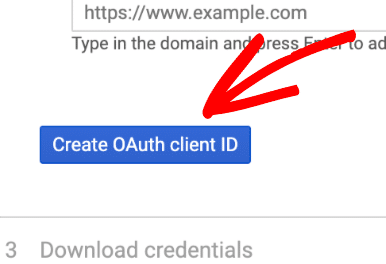
Skip the next step.
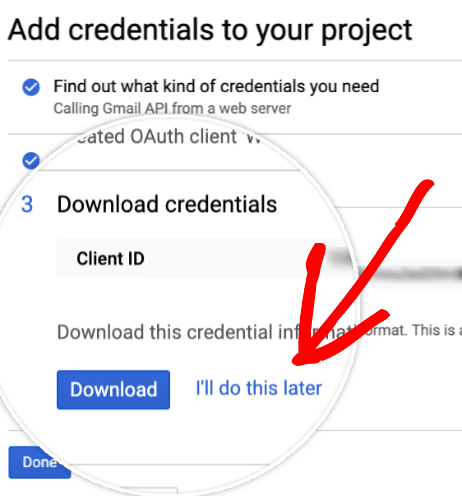
Get Credentials
So in the credentials page, the newly created application will be visible. Click on the pencil icon for viewing the credentials.

You will see the credentials on the next page.
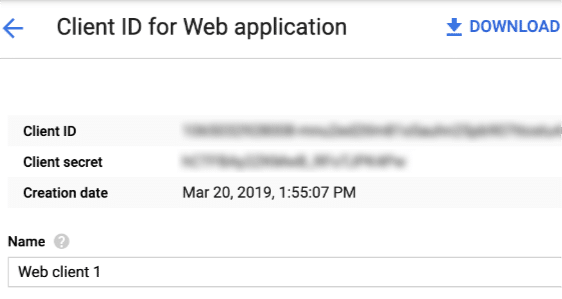
Now get back to our WP Mail SMTP settings, paste the credentials.
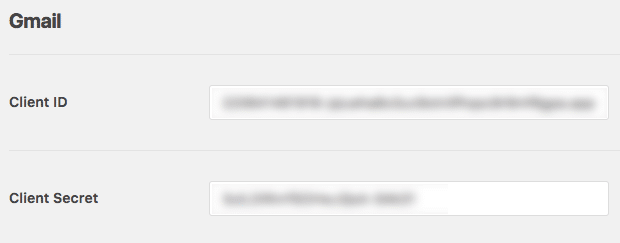
Allow plugin to send emails using your Gmail account.
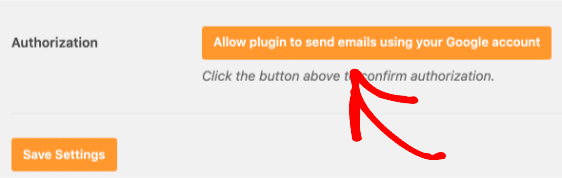
Grand permission.
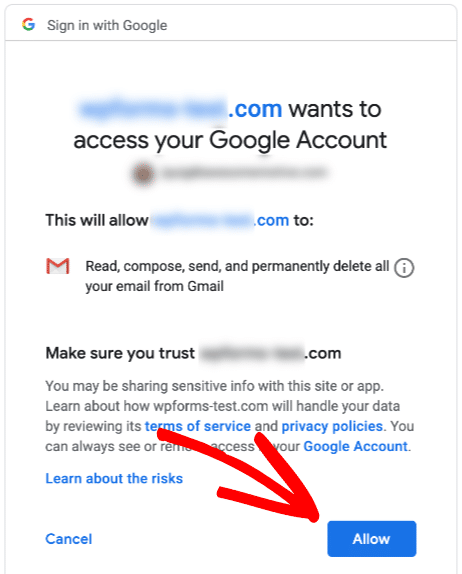
The configuration is now completed! You will see a success message on the screen.
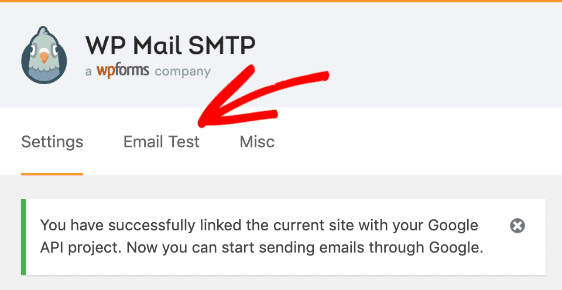
It is time to test the configuration. Enter any email address you’d like to receive a test email.
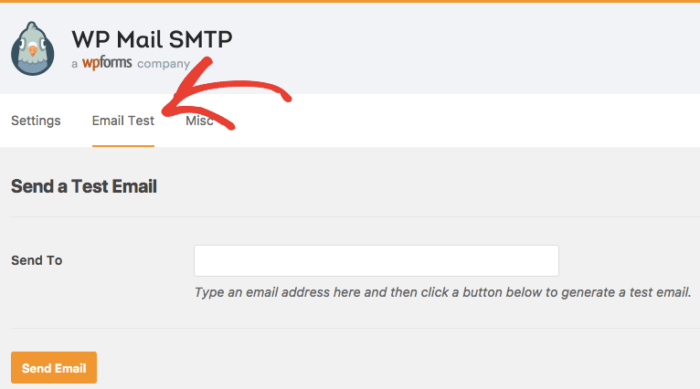
And you will get it there.
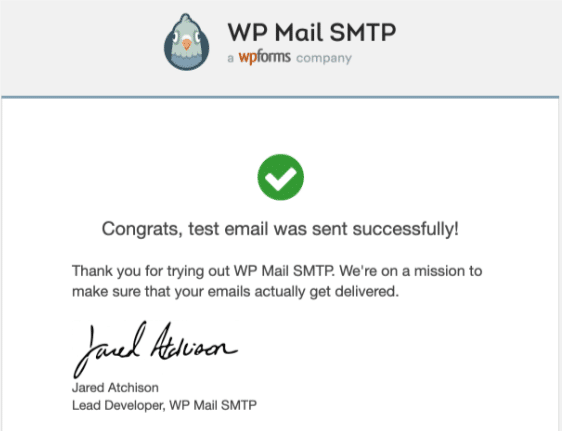
From now on, there will be no issue for sending emails from your WordPress blog. You can easily get all emails from your WordPress blog.
This is how we can fix the email deliverability issue in WordPress.
We hope you found this post helpful and enjoyed the read. If you did, please consider sharing this post with your friends and fellow bloggers on social media. And possibly, it will help them to fix the email deliverability issue in WordPress.







yes, we had a lot of deliverability issues too with WP basic default email settings.
Especially if you are using your site with an e-commerce plugin like WooCommerce or Easy Digital Downloads – your emails will be very important to your customers that purchase your products.
We also use WP mail SMTP and it definitely improved the issues we were seeing (emails caught in spam folder, not delivered at all etc.)
Thanks for sharing your experience with us.
Cheers!
Great Article! Thank you for sharing nice article.
Thank you for sharing nice article. This article is very attractive and informative.