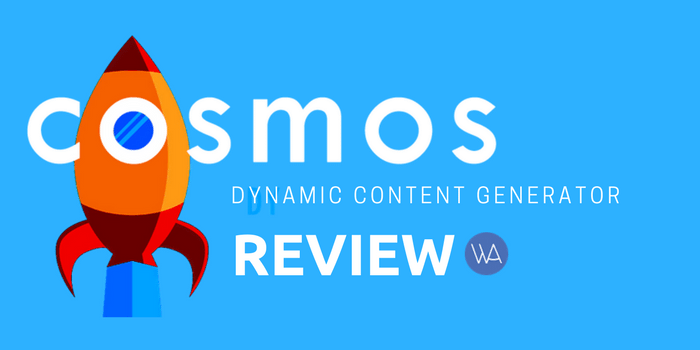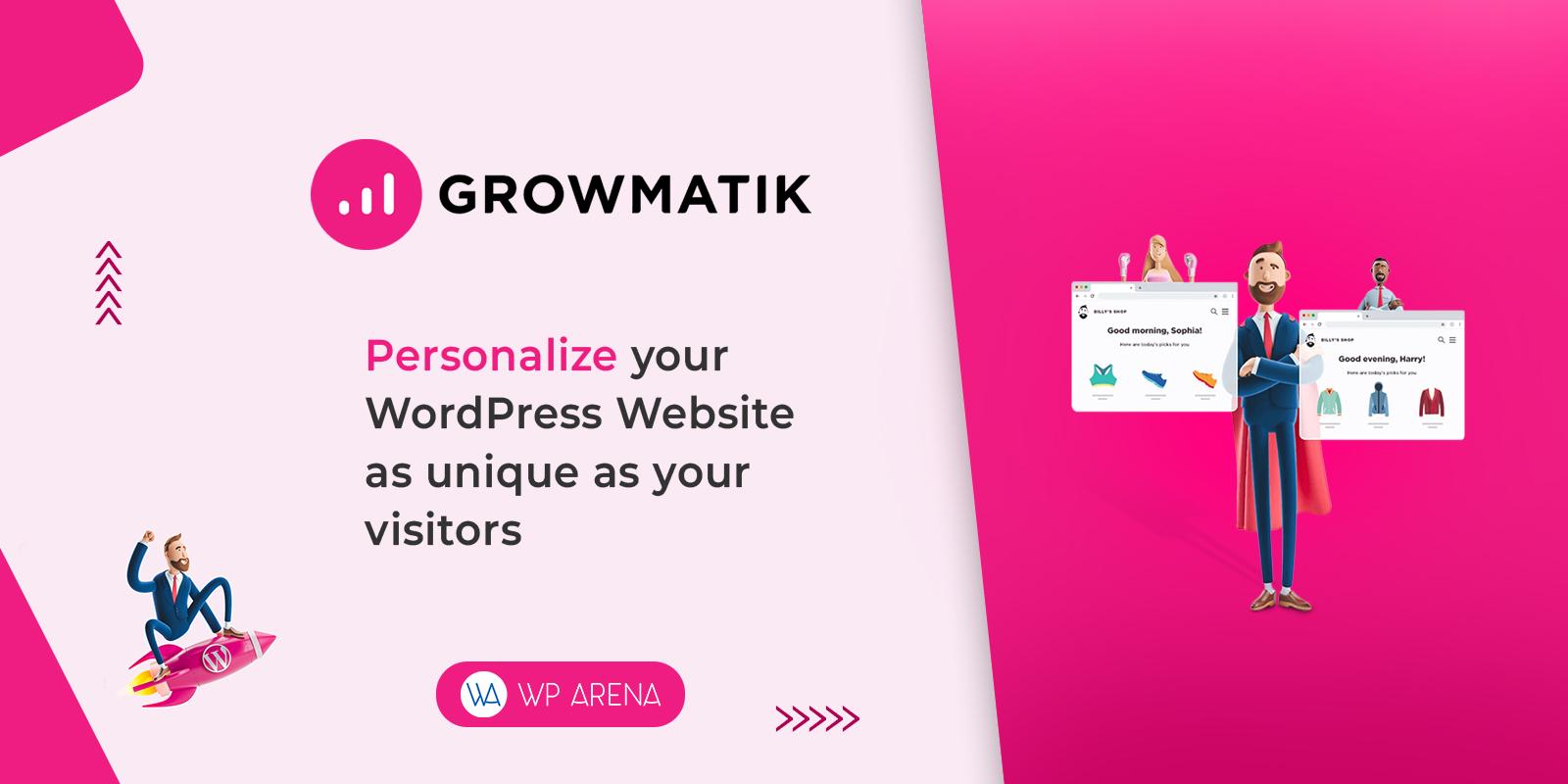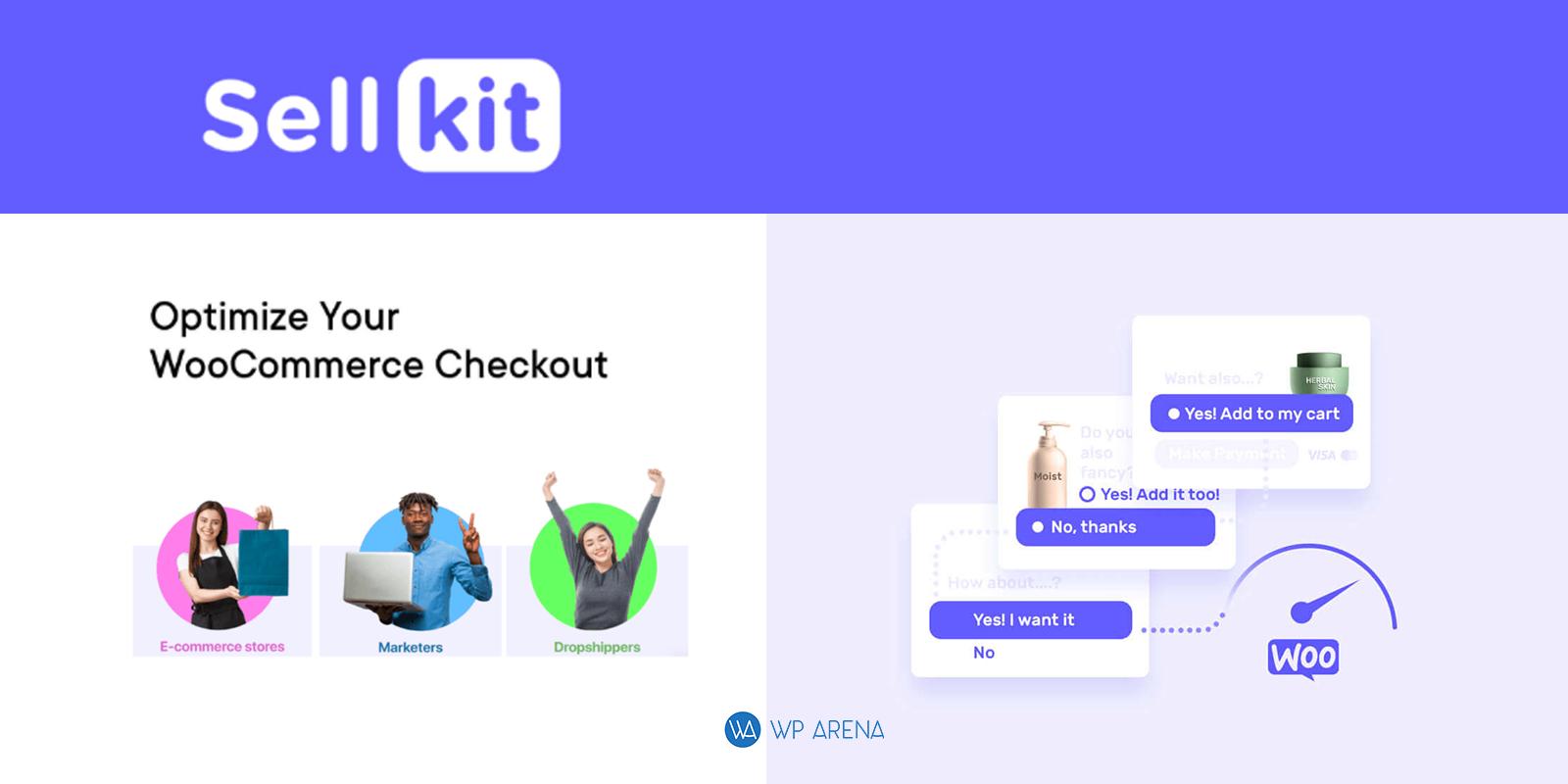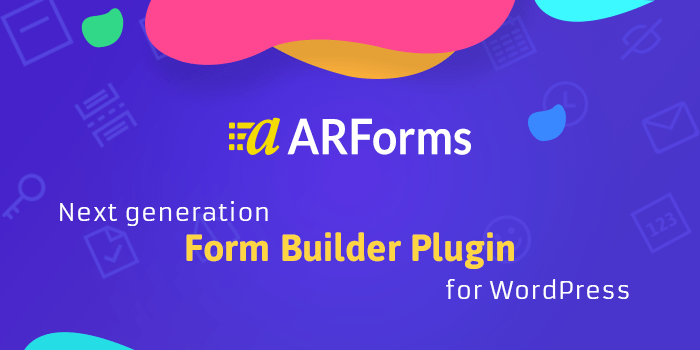Creative designers and developers face intense competition each day to provide the users with websites that are attractive and dynamic. Cosmos plugin for WordPress brings a solution by generating dynamic content for the users.

The unique feature of the Cosmos plugin is that it can function according to the (URL) parameters and (UTM) codes. The plugin presents the information from incoming orders and analyzes it to search for available content that might be of interest to the user. This is helpful for websites and landing pages.
Let’s dig a little deeper into Cosmos Plugin.
- Cosmos Plugin In Major Steps
- Installation
- Rendering Content
- Creating Random Blog Post Page
- Other Uses of plugin
- Support and Documentation
- Price
- Discount
- Conclusion
Cosmos Plugin in major steps
Here is the overview of cosmos plugin in few steps for better understanding;
- The plugin builds the personalized landing pages with URL parameters by providing various combinations of content.
- The plugin recognizes content from your site and searches for relevant content by using titles and keywords.
- The plugin uses URL parameters, UTM codes or keywords to display dynamic content within the post, the product or the page.
- The plugin recognizes (URL) parameters and (UTM) codes that are being received and saves useful information from the parameters for further use.
- The plugin can function without parameters after refreshing. This is possible because the plugin has been designed to act on its impulse by providing a vibrant response.
- The plugin can deliver information while using shortcodes to understand the entire query.
Installing the Plugin
- The plugin can be downloaded from the cosmosplugin.com.
- Go to WordPress dashboard, click on Plugins =>> Add New and upload the downloaded file.
- Click on ‘Activate’.
- A menu called “Cosmos” will appear on the Dashboard sidebar.

Activating License Key
The first step in the setup of Cosmos Plugin is the activation of the product license. Doing so will ensure that you will not miss any important updates to the plugin by enabling automatic updates.

- The first step is to type the URL with parameters.
- Click on the ‘Cosmos’ from the WordPress dashboard.
- The main settings of the plugin include; URL Parameters, Rendering, Saved Shortcodes, Advanced, Plugin License, Documentation, and Support.
- Choose ‘URL Parameters’ from the options. This feature has the capacity to notice the URL parameters that are being received from 3rd party apps.
Why choose the setting: the setting is beneficial for 3rd party apps by providing content. This function controls levels and rates of bounce backs.
Rendering – Options for information control
There are 7 different types of content options available in the plugin. The list can be found at this link. Post content is using a similar shortcode i.e. ‘cosmos_post’. The user can choose between a shortcode or a template. A template is more convenient and efficient when looking for blog posts, especially targeted posts. While a shortcode can be used in the form of the ‘cosmost_post’ with a shortcode ID of ‘id’. Save the work by clicking on Save settings (top right).

Creating a Random blog page
After setting up the plugin, we now test it by setting up a random post each time the user refreshes the page. This will;
- generate more visitors,
- increase time spent on the page
- turn potential users into customers
In order to start, go to Pages and then click on Add New. Look for the option of ‘Build Cosmos Shortcode’ near the top of the page and click on it.
Customizing the page
The main purpose of customization is to provide the user with an individual page set up.
- Locate the ‘Page Builder’.
- The example will only show a single shortcode.
- Click on the ‘Build Cosmos Shortcode’ option.
Available choices
- Selecting the content: select the type of content including blog posts, web pages, attachments and uploads, or other services.
- Selecting the display: option of making the entire content available or limiting the content by only making the excerpt available.
- Deliverance: the page can be submitted by using shortcodes or templates.
- Shortcodes: (this option can only be availed if the option of shortcodes is chosen). Click on ‘cosmos_post’ from the list of the shortcodes menus.
- Quantity: limit can range between 1-8.
- Quantity by parameters: if more than 1 size is chosen, the order can be reset by 5 different parameters.
- Link for the post: a true link is required to be created for a post which should be connected directly.
- Image: if a featured image is offered, it can enhance the layout.
Guidance for a convenient (dynamic) blog post
- Selecting the content: Post.
- Selecting the display: Full content.
- Deliverance: Shortcode.
- Shortcodes: cosmos_post.
- Quantity: 1.
- Quantity by parameters: Random.
- Link for the post: True.
Click on Build Shortcodes, click Add Shortcode to Page. Click on Save, click Publish the Post.
Other uses of Plugin
The plugin is not just limited to the features explained above. The features and components can further be examined and utilized through access to a WooCommerce enabled site. The video below explains uses of cosmos plugin in a WooCommerce website.
https://www.youtube.com/watch?v=rHtjacTIcok
Support and Documentation
The support team is available around the clock to fix issues.
- Documentation: Activate license of the plugin.

- Support: the support tickets can be viewed and submitted on the main page of the Cosmos Plugin Support.
Price
The users can purchase the plugin within three main dimensions;
- Standard plan: development of 3 websites at $70.
- Professional plan: development of 9 websites at $150.
- Enterprise plan: development of an unlimited number of websites at $260.
Discount
For WPArena there is a special Cosmos Plugin Coupon worth 20%.
Coupon Code: WPARENA20
Conclusion
The main focus of Cosmos plugin is to design and create landing pages dynamically. The plugin can handle all the requirements of the users by building personalized landing pages for each visitor. The plugin is suitable for handling the URL parameters and generating content from the website.