Are you running a WordPress digital download website?
If you are, you might want to consider tracking your file downloads. It will probably help us to see which file is the top-performing one, which one needs improvements, etc… Well, how to do that?
There are plugins available like WooCommerce and Easy Digital Downloads for making a WordPress online store. But, for tracking the downloads, we need something else.
We did the research for you!
In this post, we are going to show you how to track WordPress file downloads using the MonsterInsights WordPress plugin! The simple method is here for you!
MonsterInsigts
If you are with WordPress for a while, you probably know MonsterInsights. It is one of the popular WordPress plugins available in the market. With so many features, MonsterInsights is recognized as the best Google Analytics plugin for WordPress.
The MonsterInsights Lite is free. But got limits in the features. For most features, you need to choose the premium version of the plugin.
How To Track WordPress File Downloads Using MonsterInsights?
Let’s start.
As I mentioned above, you need the premium version of the MonsterInsights plugin for enabling the file download tracking. So, go to MonsterInsights, purchase any premium plan you’d like.
Higher plans come with more advanced features and tracking technologies. When you are running a small online shop, the base plan will do the job for you. As your business grows, you can easily upgrade to a higher plan from your MonsterInsights dashboard.
After purchasing the MonsterInsights premium, you will get access to their website. Simply log in to the MonsterInsights account, download the premium copy of MonsterInsights.
After that, log in to your WordPress dashboard, install and activate the premium plugin. Also, make sure that you have activated the copy with the license key.
Verify your Google Analytics property with MonsterInsights. This way, you can bring the Google Analytics dashboard to your WordPress website.
Now, here comes the trick to track WordPress file downloads.
Under the MonsterInsights settings, go to the tracking section. There, you could see the file download tracking option.

The plugin will track .doc, .exe, .js, .pdf and some other files by default. If you don’t need them, you can easily clear them. Also, when you need to track specific file types, simply enter the extensions in the box, save the settings.
Plus, we recommend you track the downloads as events, not pageviews.
Once you got saved the settings, you are done! You are now successfully enabled file download tracking in your WordPress blog. No additional settings required.
When you need to see the tracking report, go to the publisher reports under insights. Scroll down on the page and you will get the result.

Simple, isn’t it?
If you want to see more detailed stats of your downloads, you can do it by visiting your Google Analytics property. Sign in to your Google Analytics property, go to top events,

There you will see an event labeled download. Click on it to see the detailed report.

The same can be tracked in realtime also. Choose download as the event category and the screen will show you the results!

Download MonsterInsights
Get MonsterInsights
We hope you found this post helpful and enjoyed the read. As you know, Black Friday is almost here. If you need to save money on hosting, themes, plugins, etc… you need to check out our deals post.
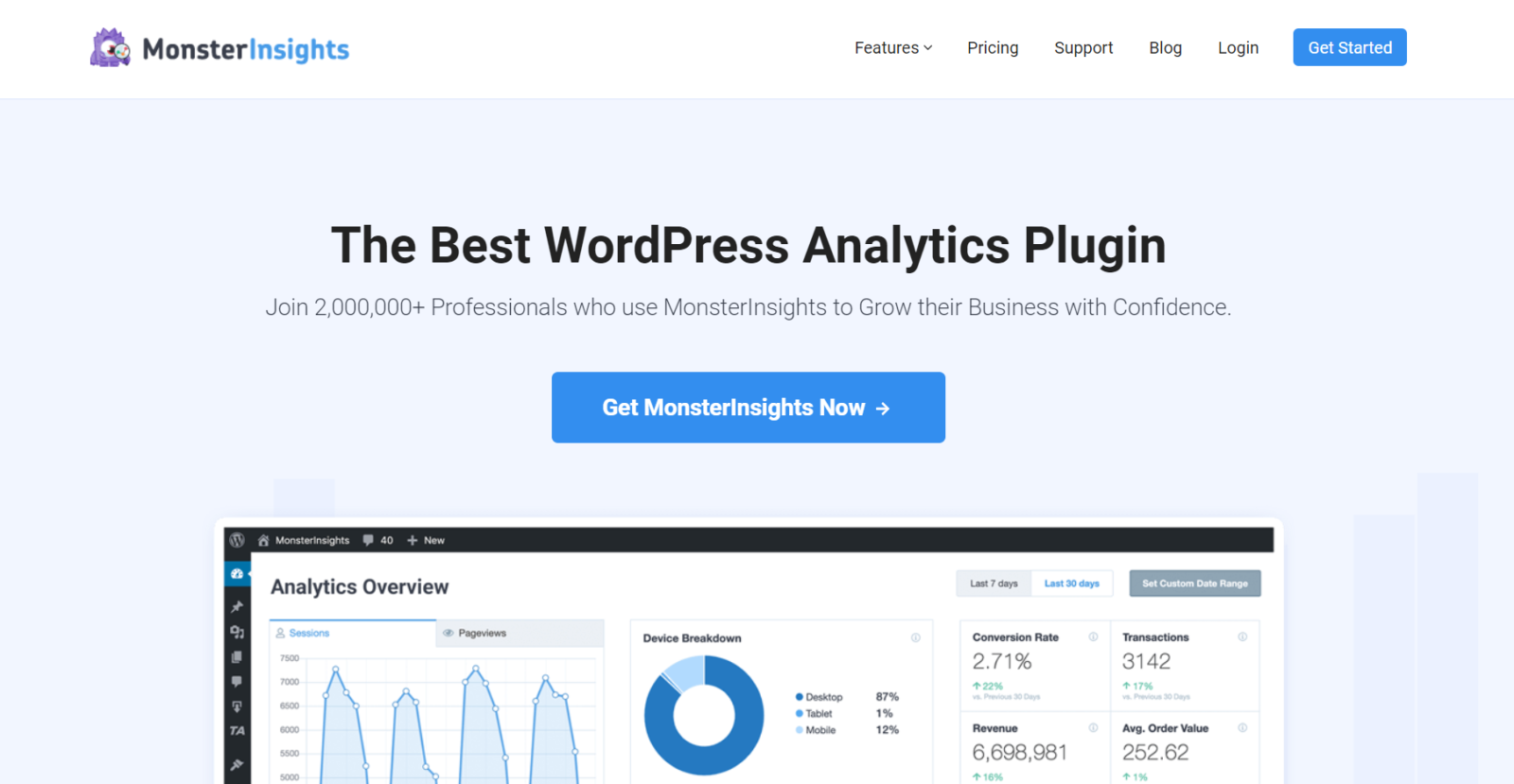



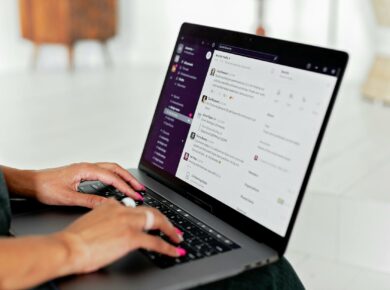


1 comment
Thanks, Christina :)
Just going to purchase the premium version.