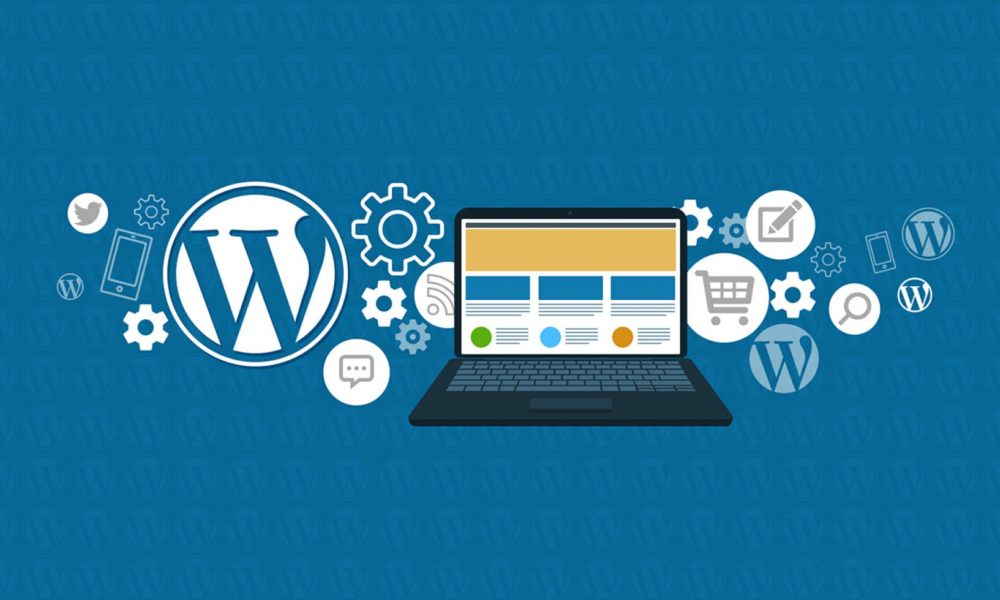Back in version 2.7, WordPress made some major changes in the dashboard, most notable was the placement of the menus on the left side instead of the top navigation menu. Navigating the dashboard changed quite a bit. WordPress sidebar widgets had a major change with version 2.5 and now in version 2.8 there are more changes and additions in sidebar widgets.
The biggest improvement in widgets for version 2.8 is the Inactive Widgets section that has been added. Now you can remove a sidebar widget but keep its settings. This is especially useful for text widgets. This feature was in previous versions, removed for a while and now it’s finally back and rightly so. Another change in version 2.8 is the lack of a whole page Save Changes button. Meaning that once a widget is dragged over to a sidebar location it is automatically showing on the sidebar.
To get to the WordPress Widgets menu click Appearance then Widgets. Adding and moving sidebar widgets around is as simple as drag and drop. Once placed on the sidebar, depending on what kind of widget it is, you should have the ability to edit the widget by clicking the arrow on the right of the widget. Here you will need to click the Save button to keep any changes you make to an individual widget. As in previous versions moving a widget vertically on the sidebar or between different sidebars is the same drag and drop. Simply grab the top of a widget and move it to its new location, an outlined box will appear when the widget is in an area it can be placed.
Text widgets are still one of the most versatile features of WordPress widgets, and there seems to be no limit to how many can be added. Just grab a text widget from the left and drag it over to its location on the sidebar. Text widgets can accept plain text, scripts or HTML, just be sure if adding images or scripts to a text widget that they are not larger than the sidebar container. You should check the look of your WordPress blog in at least two different browsers to make sure it looks right. Bad code or missing code tags can wreak havoc on your blog as well as images too big for the sidebar. Pasting text from an MS Word document into your sidebar, or a post, can create problems as well.
Here are a few older sidebar guides, the WordPress dashboard has changed but for the newbie, the basic premise is still covered. Especially useful is the text widget guide, again its an older version of the dashboard and getting to and saving them may be different now but the core use of text widgets hasn’t changed.
WordPress Sidebar Widgets Guide
WordPress 2.5 Sidebar Widgets Guide
Add Items To The Sidebar With Text Widgets
WordPress widgets, especially text widgets are one of the best features of WordPress. Letting those with very limited knowledge edit and customize a sidebar with a simple copy and paste and drag and drop.