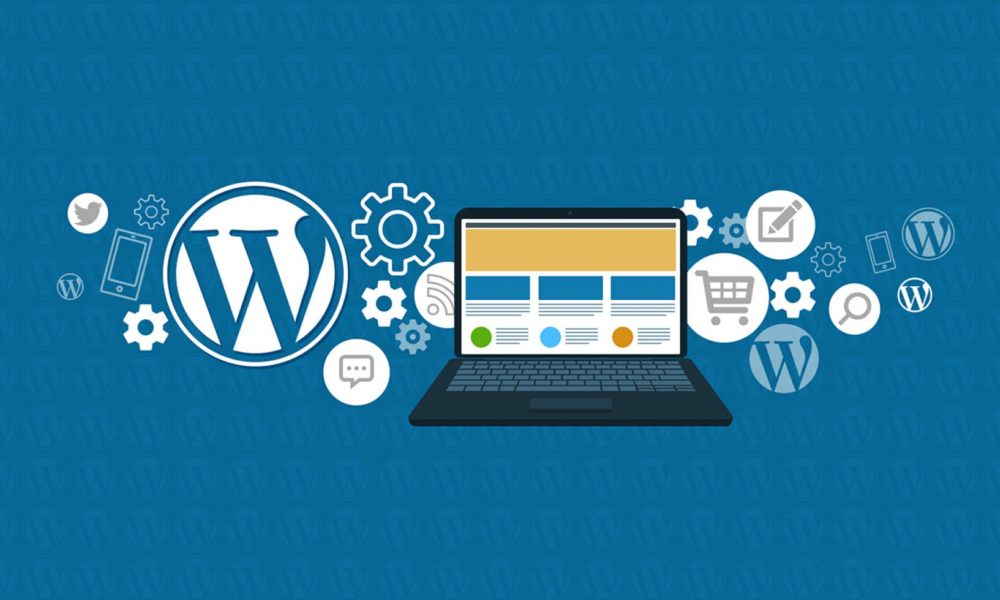WordPress 2.7 has some major changes in the WordPress dashboard most notable is the placement of the menus on the left side instead of the top navigation menu of the past. Navigating the dashboard is a little different, but if you have spent any amount of time with previous versions then it shouldn’t take long to figure it out. WordPress sidebar widgets had had a major change with version 2.5. In version 2.7 there really isn’t much of a change other than how to get to them.
Navigating the various menu modules in WordPress version 2.7 is now done on the left side with drop down sub menus. Clicking the small arrow on the right side of the main module will open it and show the various sub-menu items within it. To get to the WordPress Widgets menu click Appearance then Widgets. From here it is not much different than the major change in version 2.5.
At the top of the widgets screen, you will see new drop-down options, one on the left for what widgets to show in this view. Note this option doesn’t affect what shows on the sidebar, just your view while working in this menu. Another drop down on the right to choose what sidebar you are working with if your theme has more than one sidebar. There is also a sidebar search feature on the top right.
Managing and adding widgets is pretty straight forward once in the widgets menu: If the Add link is shown on an available widget on the left side then clicking it will place it over on the bottom right side and into the sidebar. Once on the right side you can now use drag and drop to position the widget into the desired location on the actual WordPress sidebar shown on your blog.

Clicking Edit on the widget will give you the option to remove it or, if available, to make any changes you want to it. Removing a widget is a little awkward in that you must click the edit link on it to get an opportunity to remove it. Something I admit took me a while to figure out. Once you have all your widgets as you wish just click Save Changes.
Text widgets are still one of the most versatile, and best options of using WordPress, and there are now more than the ten available text widgets as in some older versions. Text widgets can accept plain text, scripts or HTML, just be sure if adding images or scripts to a text widget that they are not larger than the sidebar container. You should check the look of your WordPress blog in at least two different browsers to make sure it looks right. Bad code or missing code tags can wreak havoc on your blog as well as images too big for the sidebar. Pasting text from an MS Word document into your sidebar, or a post, can create problems as well.
WordPress widgets, especially text widgets are in my opinion one of the best features of the most popular blogging platform or content management systems for the user with limited technical knowledge.