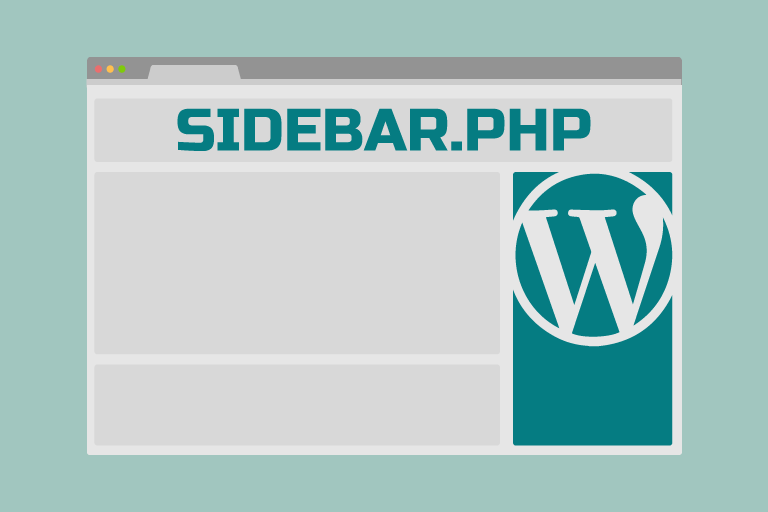You are adding additional WordPress text widgets and what to do when you need more.
This post is for WordPress before version 2.5. The widget menu has changed with 2.5, and a new guide is posted here: WordPress 2.5 Sidebar Widgets Guide
Customizing WordPress is straightforward using WordPress widgets; drag and drop items onto your sidebar and arrange them in your desired order. Moreover, you can add anything, including HTML code, into a text widget.
Widgets have been integrated into WordPress since Version 2.2.1. If you have an earlier version of WordPress and don’t want to upgrade, you can grab the Sidebar widgets plugin to accomplish the same thing. Remember that not all WordPress themes are “Widget Ready,” so if you don’t see the widget option in your dashboard, you will need to widgetize your theme.
To get started, from within the dashboard, click Appearance, then Widgets. The default sidebar will show until you drag a new widget from the Available Widget area into the Sidebar area.
The available widgets that can be dragged into the sidebar are self-explanatory. Drag the available widgets you want to show in the sidebar and drop them into the place above. You can also order them however you wish by dragging them into position.
Text widgets are the most flexible and can be used to add more items to your sidebar. To add more text widgets to your WordPress sidebar, scroll down to Text Widgets, click the drop-down box to add more text widgets, and click Save.
Drag your text widget from the Available Widgets area up to the sidebar.
Drop the widget into the sidebar.
Click the blue text box next to the text widget to open it. If you don’t see the open widget, scroll up a bit, it may not be visible in your viewing area.
Here is where the power and flexibility of WordPress shine. The top box is for the optional title; only text can be placed there. You can add anything to the bottom box of a text widget. Including HTML code, Google AdSense code, Banner ad HTML code, links… The possibilities are endless.
But what if you run out of the nine available text widgets? Well, add more to another text widget. Oh, you want the title to show too? OK, here is a trick to add a title in the middle of a text widget. Just use the code in the body of a text widget below, and the text will display like a widget title. Then place your new code below the title tags. So this widget will show on your sidebar like two WordPress widgets.
<h2 class=”widgettitle”>Create What Looks Like A New Title Here</h2><br>
Create your new widget, click the X on the top right of the widget to close it, and click save changes.
Now view your site and admire your handy work, and remember, if the girls don’t find you handsome, they should at least find you convenient!
WordPress sidebar widgets are very flexible, easy to work with, and allow you to change your entire blog with just a few clicks of the mouse.
Always ensure your HTML tags are closed and you are not trying to put huge items into the sidebar!
Questions and comments are always welcome.