Wix Logo Maker lets you create a logo without hiring a designer
The logo is an integral part of brand identity since it depicts your company’s characteristics and tells its story. Before publishing your website you must have a logo that is in line with the design fundamentals and the latest design trends. But the problem is that only a graphic designer is familiar with them. So to overcome this hurdle Wix has brought its own logo creator that can be used by non-professionals.
What makes a great logo?
Before getting your hands dirty with the Wix Logo Maker, you need to sharpen your axe before chopping down the tree. Follow the following principles in order to create or choose a logo that evokes the emotion or a thought and is memorable:
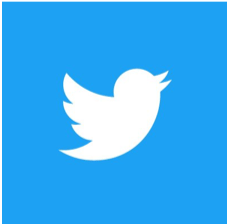 Less is more: The human brain does not retain much detail at a glance. To impress your logo’s image on your user’s mind, use minimalism to your advantage. E.g., research shows that the best logos out there are either monochromatic or have a max of two colors.
Less is more: The human brain does not retain much detail at a glance. To impress your logo’s image on your user’s mind, use minimalism to your advantage. E.g., research shows that the best logos out there are either monochromatic or have a max of two colors.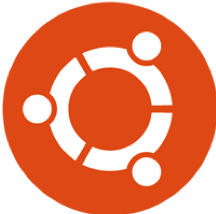 Repetition or unity or similarity: Continuity is required so all the elements of your logo seem to belong together. This consistency relates everything with each other and the resultant harmony makes sense to your customer.
Repetition or unity or similarity: Continuity is required so all the elements of your logo seem to belong together. This consistency relates everything with each other and the resultant harmony makes sense to your customer.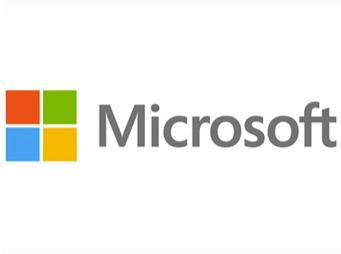 Balance: Your logo should not be out of balance. That is to say, imagine placing your logo on a table; will it tilt on either side and fall down? If yes, then your logo is unbalanced. Symmetry has always been a safe and pleasing choice. But the logo design does not need to be symmetrical. It can be properly balanced and asymmetrical at the same time. This is achieved by positioning the elements of your logo so it does not topple off.
Balance: Your logo should not be out of balance. That is to say, imagine placing your logo on a table; will it tilt on either side and fall down? If yes, then your logo is unbalanced. Symmetry has always been a safe and pleasing choice. But the logo design does not need to be symmetrical. It can be properly balanced and asymmetrical at the same time. This is achieved by positioning the elements of your logo so it does not topple off.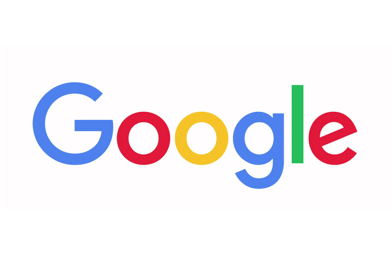 Focal point: Contrast with color, shape, position, or size to draw the attention of the viewer towards a certain part of your logo. There may be a minimum of 1 and a maximum of 2 focal points for the sake of simplicity.
Focal point: Contrast with color, shape, position, or size to draw the attention of the viewer towards a certain part of your logo. There may be a minimum of 1 and a maximum of 2 focal points for the sake of simplicity. Negative space: If the gap present in between or within your logo forms a shape that you can relate to then you are making good use of negative space. It contributes to the sophistication of the logo and adds a wow factor.
Negative space: If the gap present in between or within your logo forms a shape that you can relate to then you are making good use of negative space. It contributes to the sophistication of the logo and adds a wow factor.
The logo tool of the trade
Wix Logo Maker is your workhorse for a matchless and unique logo, especially if you abide by the previous rules. Besides Wix’s free membership, the only work required by the Logo Maker is answering some questions so that a suitable custom logo is delivered.
Step 1
First, you have to enter your company’s title (“Custom Cars” for instance) and an optional catchphrase (“Customization Unleashed”).
Step 2
Then the Logo Maker will ask for the industry your company belongs to, “Car Service” in my case.
Step 3
Now Wix’s tool will ask the million-dollar question. Describe your brand to the Logo Maker in one to ten words but better be as brief as possible. The message you want to convey to your consumer is decided at this stage. I will tick “Creative” and “Fresh” for my imaginary brand as it is a creative newcomer in the market.
Step 4
It’s time to check your liking to adjust your logo accordingly. You will be presented with 5 pictures of logos that you have to like and dislike carefully as per your taste. While making the decisions keep in mind the prerequisites of quality design told above.
Step 5
In the fifth phase, the Logo Maker will give you prototypes of your logo. Click “Change Icon” if you aren’t satisfied with Wix’s suggestion. I searched for Car icons and selected this one:
![]()
Scroll down and edit a favorite sample to proceed.
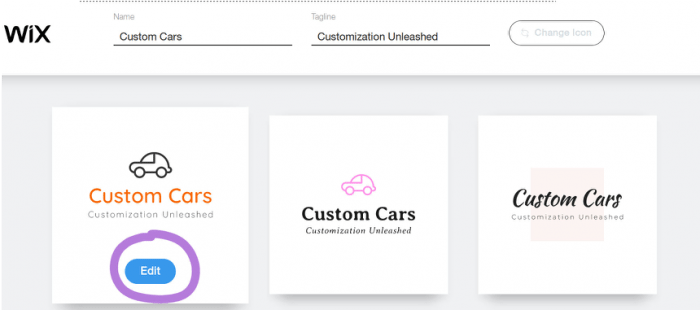
Step 6
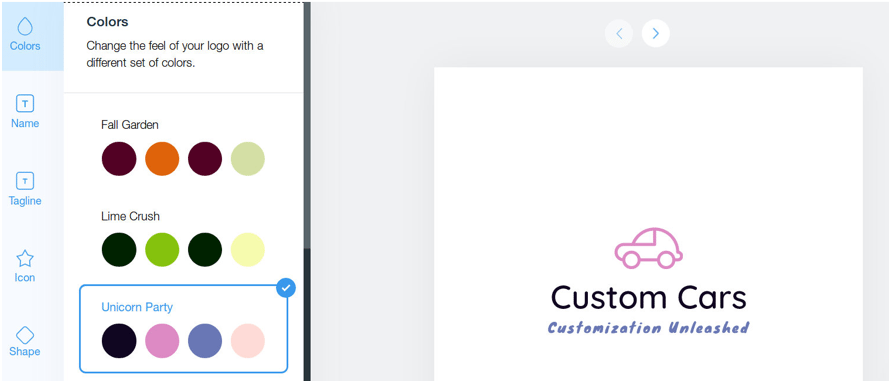
Finally, the Logo Maker editor will be loaded on Wix’s website. While customizing from top to bottom, opt for a color palette that goes with the personality of your business.
Tools:
- Wix Logo Maker
I will leave the Logo Maker’s “Name” tab as it is, but you can configure the options given by Wix with the help of aforesaid design knowledge. For the tagline, I changed the font to “Knewave” for a crafty look:
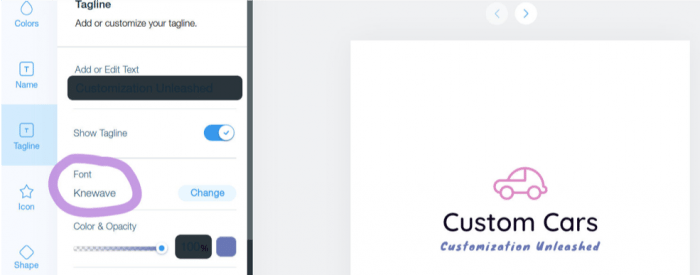
Reduce the spacing of icons to 15 or 14 maybe but not more than that. This way the icon will remain prominent. This phenomenon is known as proximity or position contrast. The default spacing set by Wix Logo Maker is sufficient for me:
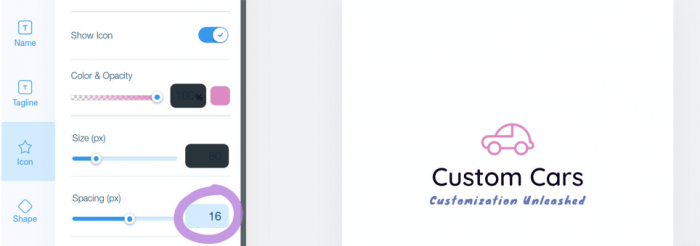
A shape can be turned on if you want your logo to be framed. One more thing, to visualize your logo the editor of Wix’s handy Logo Maker gives you practical examples. Scroll horizontally to see your logo in different scenarios:
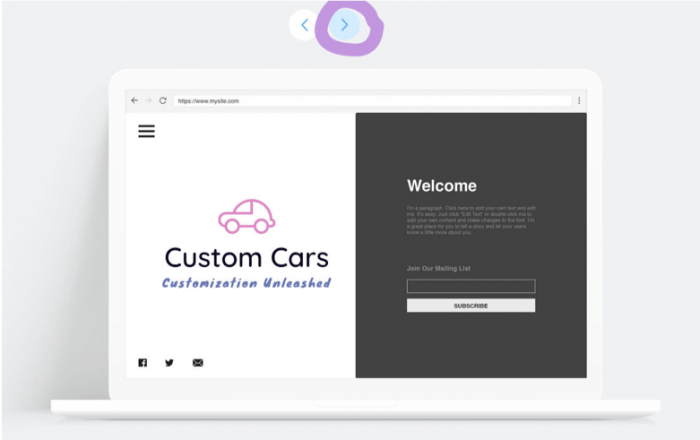
At last download your logo
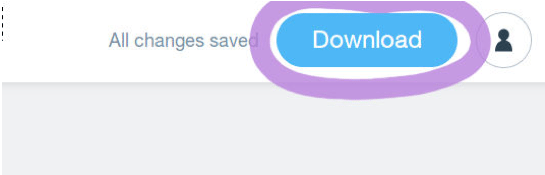

I hope this article helped you get an idea of the versatile Logo Maker and the rules of design. Now you can confidently create a logo, with Wix’s app, that suits your business the most.

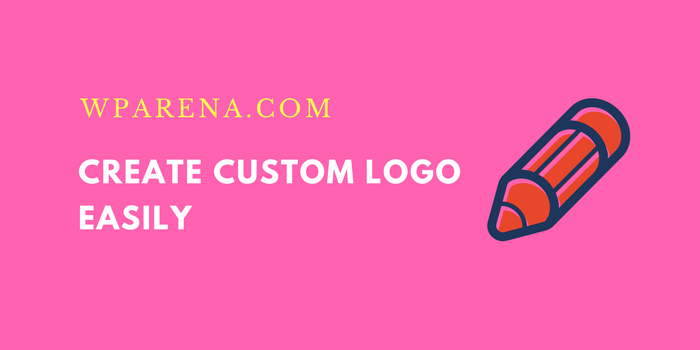





This logo looking like a nightmare