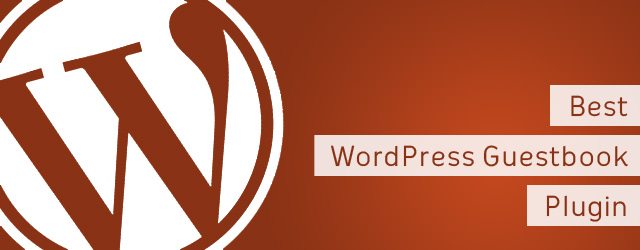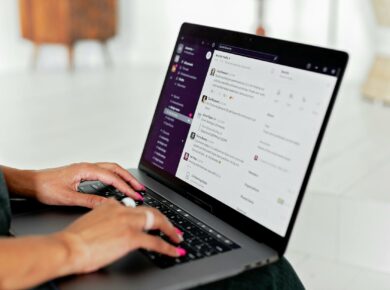WordPress is a versatile and powerful content management system that allows users to create and customize websites easily. One key aspect of WordPress is its ability to render different views using template files. In this article, we will explore how WordPress determines which template file to use for rendering the view and provide a detailed overview of the template hierarchy.
Introduction
When a user requests a specific page or content on a WordPress site, the system needs to determine which template file should be used to display that content. WordPress employs a hierarchy of template files to accomplish this, with the index.php file being the most important and required file in the hierarchy.
The Template Hierarchy
The template hierarchy is a predefined set of rules that WordPress follows to determine which template file to use for rendering the view. It provides a systematic approach to finding the most appropriate template file based on the specific content requested.
Page Type Specific Templates
WordPress first checks for page type specific templates. If a page belongs to a specific page type, WordPress will look for a template file that matches that page type. For example, if a user requests a search page, WordPress will first look for a search.php file.
If the specific page type template is not found, WordPress will move down the hierarchy to the next level and attempt to locate a more general template file.
Custom Templates
WordPress also supports the use of custom templates. Users can create unique template files with custom names to handle specific scenarios. For instance, if you want to render the view for a category with the ID #786, you can create a file named category-786.php. WordPress will automatically recognize and use this file to display the requested category.
Default Templates
In cases where no page type or custom template is found, WordPress falls back to default templates. These templates are designed to handle a wide range of scenarios and ensure that the requested content can still be rendered.
The following table outlines the different types of page templates in the WordPress hierarchy:
| PAGE TYPE | tries first | tries next | tries last |
|---|---|---|---|
| 404 | 404.php | index.php | |
| SEARCH | search.php | index.php | |
| TAXONOMY | taxonomy-{tax}-{term}.php | taxonomy-{tax}.php | archive.php |
| HOME | home.php | index.php | |
| ATTACHMENT | {mime-type}.php | attachment.php | single.php <br> index.php |
| SINGLE | single-{post-type}.php | single.php | index.php |
| PAGE | {custom-template}.php | page-{slug}.php <br> page-{id}.php | page.php <br> index.php |
| CATEGORY | category-{slug}.php | category-{id}.php <br> category.php | archive.php <br> index.php |
| TAG | tag-{slug}.php <br> tag-{id}.php | tag.php <br> archive.php | index.php |
| AUTHOR | author-{author-nicename}.php <br> author-{author-id}.php | author.php <br> archive.php | index.php |
| DATE | date.php | archive.php | index.php |
| ARCHIVE | archive.php | index.php |
If none of the above templates are found, WordPress will default to the index.php file.
Conclusion
Understanding how WordPress determines which template file to use for rendering the view is crucial for WordPress developers and theme designers. The template hierarchy provides a systematic and flexible approach to handle different types of content and scenarios. By utilizing the template hierarchy effectively, you can create custom templates and ensure the appropriate views are rendered for your website’s content.
Now that you have a solid understanding of the WordPress template hierarchy, you can leverage this knowledge to create well-structured and visually appealing websites.
For further information and examples, you may refer to the WordPress Template Hierarchy documentation. The WordPress community forums and support groups can also be valuable resources for seeking assistance and collaborating with other WordPress enthusiasts.
_Reference links: