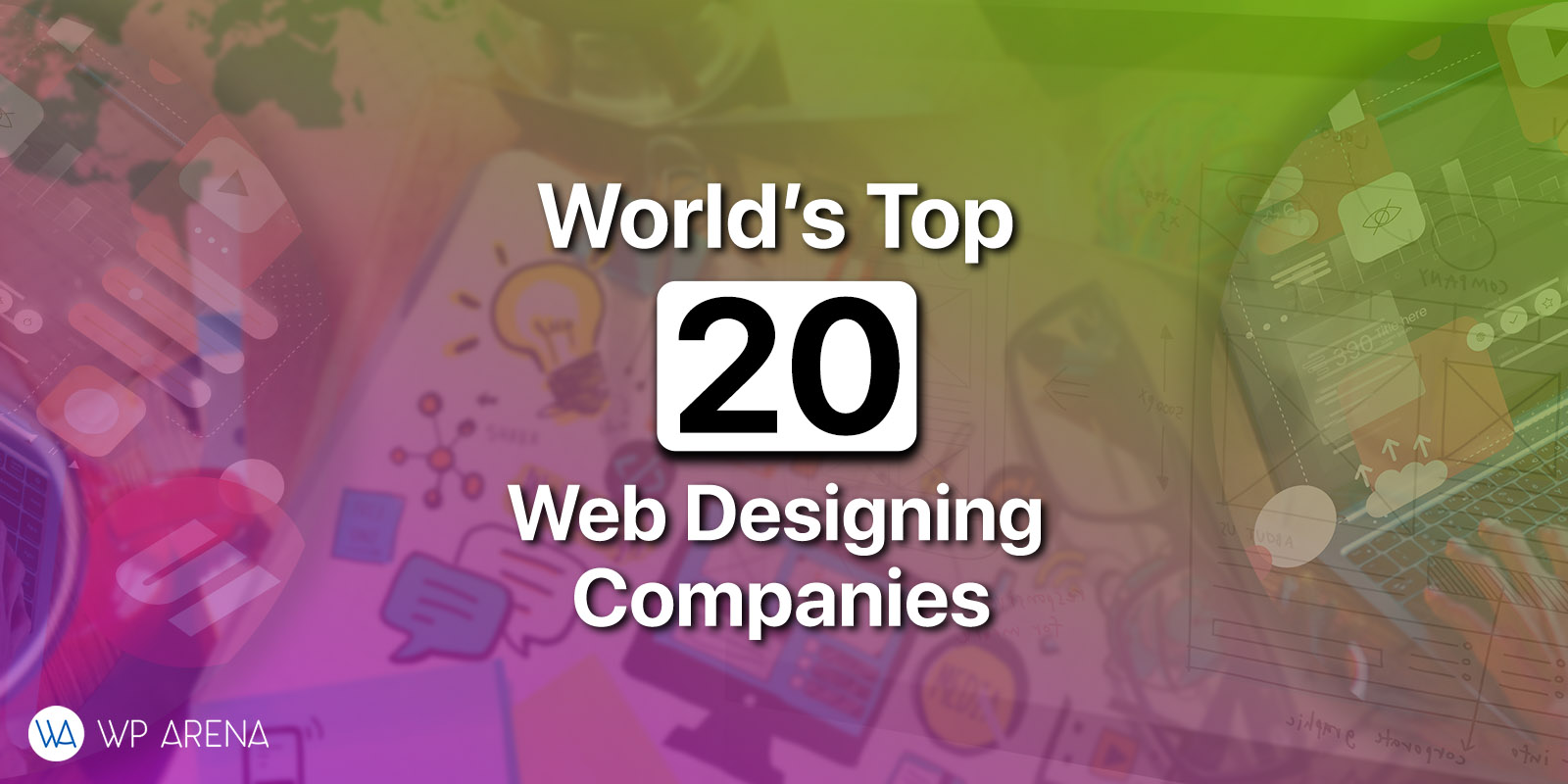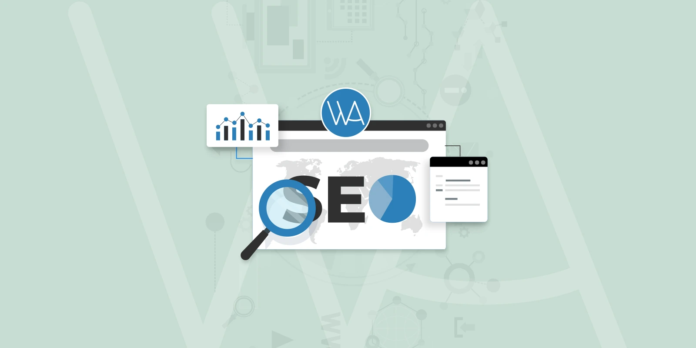As of now, while reading this post, it’s obvious that you’ve decided to use WordPress CMS for your website because it’s open-source, free, customizable and have a great support. There are two time-saving and traffic boosting reasons to build your website with WordPress:
- WordPress is an open-source Content management system with tons of add-ons aka Plugins.
- Google loves it as it’s highly customizeable and SEO Friendly.
Furthermore, WordPress community is large and one can get support easily from it’s community. But even then, sometimes you don’t know where to look for help, or even what to look for. In this article, I am compiling a list of WordPress Tips, Tricks, and Hacks that you will find useful.
WordPress Tutorials
1. Beginner’s Guide: How to install WordPress manually
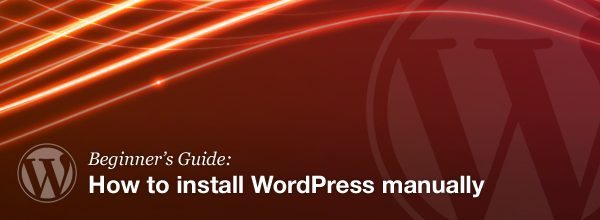
There are a couple of ways to install WordPress, and you should do it in a way that works for you. Some hosts have “one-click” installs via applications that install WordPress without you getting your hands dirty. You can also install it manually with an FTP client or Shell access. Check our Installation Service, if you don’t like the way you do it.
2. Add Useful Links to WordPress Admin Bar
In this tutorial, we’ll be building a simple plugin that will let us add some handy links (e.g. a Twitter search for the current post, analytics, and ad sales), as well as remove the links we don’t want.
3. Easily create multilingual sites with WordPress
Some days ago, I had to build a multilingual website using WordPress and the WPML plugin. In this tutorial, I’m going to show you what I’ve done to make a website available in three different languages.
4. Best Way to Have Quality Comments Only?
In this post, I want to share some ideas, along with a quick look at their pros/cons, and I’d love to hear your thoughts. What do you think would work best? Would it put you off commenting?
5. Killer hacks to enhance WordPress editor
When you’re a blogger, the editor is indeed something very important because it is the tool used to write your posts. In this article, I’m going to show you some hacks and tips to enhance WordPress editor. Enjoy!
6. Events List With Custom Post Types and Taxonomies
In this 2-part tutorial, we are going to extend our events list script to set up a new post type purely for the events and create a new taxonomy for tagging our events.
7. How to Create Fancy JQuery Tooltip for Your WordPress Post Title
Usually, WordPress theme developer already provides a tooltip for the post title. This tooltip appears when visitor hovers the mouse over a post title in the home page or archive page or any page with linked post title.
8. How to List Categories along with Their Posts
To help site visitor finding one or two categories, We can use default widget or wp_list_categories to list the categories. In some case, We want to display the categories along with their posts. Unfortunately, this default widget and function can’t perform that. But this snippet can.
9. How to Create Preload Images with jQuery in WordPress
In this tutorial, we’ll learn how to preload the images with jquery. With this feature, your site can enhancing user experience.
10. How to improve local WordPress development on a Mac
In this tutorial I will show you how to set up WordPress installs using MAMP in your Mac /Sites directory, how to configure multiple localhost aliases, and briefly talk about the various versions of WordPress I keep on my Macs.
11. How to find WordPress themes, quickly and easily
Sometimes it’s not easy to find the perfect WordPress theme. There are a lot of WordPress themes out there, but the perfect theme can at times seem like a needle in a haystack. To help you in your searching, we’ve put together the following guide to finding WordPress themes. If we’re missing a solid method, feel free to add your tips in the comments.
12. Redirect Visitors to a Temporary Maintenance Page
In this article, we will share two WordPress plugins that you can use to redirect your visitors to a temporary maintenance page while administrators can still work and access the site.
13. How to Add a Gallery in WordPress with a Lightbox Effect
In this article, we will show you how can add the native gallery in a WordPress post or page. We will also show you how to install a plugin that will allow your users to open the full-size images in a lightbox which will keep them from going to a different page.
14. How to Extend the Auto Logout Period in WordPress
Here’s a useful bit of code for increasing the time that cookies are kept so that users can remain logged in longer. It was originally posted by Alex (Viper007Bond) on the WordPress StackExchange in response to a user’s question. It was originally posted by Alex (Viper007Bond) on the WordPress StackExchange in response to a user’s question.
15. Ten Things Every WordPress Plugin Developer Should Know
Having written several plugins myself, I’ve come to learn many (but certainly not all) of the ins-and-outs of WordPress plugin development, and this article is a culmination of the things I think every WordPress plugin developer should know. Oh, and keep in mind everything you see here is compatible with WordPress 3.0+.
16. .htaccess Tricks for Better WordPress SEO & Security
Here are six htacccess tricks that will help improve the security and SEO quality of your WordPress-powered site. We do this using .htaccess to establish canonical URLs for key peripheral files, such as your robots.txt, favicon.ico, and sitemap.xml files. Canonicalization keeps legitimate bots on track, eliminates the malicious behavior, and ensures a better user-experience for everyone.
17. How to display Content from a Single Category in WordPress
If you have a category called Themes, and you want to display the last three posts from that category on your front page, in your blog sidebar, or somewhere else on your site, you can use this template tag.
18. Move WordPress Admin Bar to the Bottom
Not everybody likes the WordPress Admin Bar, which exists since WordPress 3.1, at the top of the browser. With just a bit CSS you can change it. The following function provides CSS directly in the footer of backend and frontend. It displays the Admin Bar at the bottom.
19. How to Remove the Admin Bar from WordPress 3.1
You may have noticed that there is a new admin bar add to WordPress 3.1 that shows up when you are logged in as a subscriber or above. While I can see that this might be useful on some sites, for most this is just an annoyance and makes the site look too generically ‘WordPress’ or detracts from existing functionality that you may have added, such as search adaptations.
20. Twenty Helpful WordPress SQL Queries Snippets
There are endless reasons for editing the WordPress database, but there are always those SQL queries that are needed more than the rest. And that is what we have for you today.
21. Twenty More WordPress Code Snippets and Hacks
When coding WordPress themes, especially if you do it regularly, it’s really useful to have a selection of code snippets in your toolbox to just ‘copy-n-paste’ as and when the functionality needs. Not just your most commonly used code, but also some snippets that can, when required, extend WP even further.
22. Beginner’s Guide to WordPress Plugin Development
We’ll be going over a few ways to get started in plug-ins development for WordPress. The steps are fairly simple and don’t require a large dedication to study. Rudimentary knowledge of PHP would be useful even with a basic understanding of the WordPress file structure and Administration panel.
23. How to Code a WordPress 3.0 Theme from Scratch
In this tutorial, we are going to show you exactly how to code a WordPress 3.0 theme from the ground up to take advantage of all of these new features, as well as create a blogging-ready, minimal theme.
24. A Beginner’s Guide to Optimizing WordPress Websites
By default, WordPress websites are a lot like young athletes—skillful and full of promise, yet highly unrefined. To help your site reach its potential, you must provide coaching and assistance in certain key areas.
25. How to manually update your WordPress login
If you need to change your WordPress login, the easier is to use PHPMyAdmin and execute a simple SQL query to update it. Here’s a quick recipe to show you how to proceed.
26. Add custom parameters into the body_class() function
When creating a website on WordPress, it can be really useful to be able to add one (or more) custom parameter into the body_class() function. Here is a function I use very often when building sites for my clients.
27. Track post views without a plugin using post meta
Add this snippet to the functions.php of your WordPress theme then follow step 1. and step 2. to display the number of views for each post.
28. Custom Post Type 404 Error Solutions and Fixes
WordPress 3.0′s Custom Post Types are undoubtedly a valuable feature. They allow you to extend the platform like never before, but also can occasionally cause some problems when developing; most commonly 404 issues.
29. How-to- Custom Post Types for Events (WordPress)
Chances are you found this page looking for a tutorial on how to create Events with Custom Post Types within WordPress.
30. How to Use WordPress Post Types and Taxonomies
With the release of WordPress 3.0, two great ways to better organize and display content were introduced: post types and taxonomies. These two advances improve WordPress’ role as an all-around content management system, and they continue to prove that WP is not just a blog platform.
31. An Updated WordPress Events List
Around this time last year, I wrote a post on how to create an Upcoming Events section on your WordPress blog. As several of you found out this January though, that code had an issue in it that meant it stopped working with the new year. In this post, we’re going to fix that.
32. WordPress $post, $term and $comment Object Cheat Sheet
There are several objects in WordPress that we use all the time, namely $post, $comment and categories/tags. If you’re like me though, you never remember everything that’s in there or the names of the values you want.
33. Creating a Subscription Site Using WordPress
In this tutorial, I will walk you through creating a subscription site using WordPress and PayPal Subscriptions. By the end of this tutorial, you will be able to create and personalize the WordPress registration page and login page, create custom registration fields tailored to your site and restrict content based on category and if the user is logged in.
Along the way, I provide insights to WordPress fundamentals and help point the way to further learning. This is a great WordPress tutorial for intermediate to advanced users who want to learn how to easily and effectively create subscription sites and use WordPress as a content-management-system.
34. Create a Universal Slider Manager in WordPress
In this video tutorial, you will be learning how to create a very basic slider manager in WordPress. You can use the technique that you will learn from this tutorial to create more powerful slider managers for your WordPress themes or even plugins as I did for both of my themes on ThemeForest Space & Xero. Enjoy!
35. How To Create A Most Viewed Posts Widget For WP
In this tutorial I will show you how to develop a WordPress Premium Widget similar to the Popular Posts Bars Widget at CodeCanyon.
36. Custom Portfolio Page For Your WordPress Theme
Whether you’re modifying an existing wp theme, or building a new one, this easy to follow tutorial will allow you to add the commonly used Portfolio/Gallery Page to your website. You can also use this same method to create other custom pages & custom categories (category-x.php) to display “WP Custom Post Types” in categories of your choosing.
37. Securing and Hardening WordPress
In this tutorial, you’ll learn how to protect your web site from hackers, spammers, automated software, and bots that run rampant online. WordPress is by far the most popular self-hosted blogging solution, and for that very reason, it’s also one of the most targeted for vulnerabilities. WordPress is so easy to setup and use from a shared hosting control panel that many non-technical people create web sites and blogs with no knowledge that they could be completely wiped out in a heartbeat -and all their hard work could be a list in an instant.
38. WordPress as a CMS – Part 3
Part 3: Walks you through converting your static theme into a WordPress template as well as how to tweak WordPress to run as your cms.
When most people think about WordPress, they think about blogs. If you look at the front page of WordPress.org, they talk a lot about blogging as well. What they don’t tell you is that WordPress can also double as a very powerful CMS; you just have to set it up properly. It can be a bit tricky to get setup and to work the way that you want, but this is where I come in.
39. WordPress as a CMS – Part 2
Part 2: Walks you through converting the .psd layout to a valid HTML /CSS Template.
40. WordPress as a CMS – Part 1
Part 1: Walks you through creating the site template in photoshop. You DO NOT get into anything WordPress in this part.
41. WordPress, Beginner to Master
Throughout this six-part beginner-to-master series, we’ll be using the advanced features of WordPress to create our own portfolio & blog, complete with an options page.
Wrap up
Thank you very much for visiting WPArena and hope you enjoyed this post! Do you have another WordPress tutorials? Please share by leaving a comment below, and I will update it with your great tutorials.