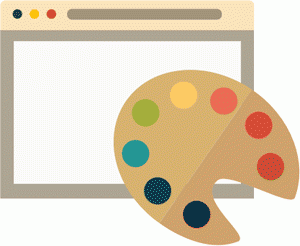In this tutorial, I will guide you through the process of adding WordPress themes directly from the WordPress dashboard. By following these steps, you’ll be able to easily change the look and feel of your WordPress website.
Step 1: Log in to your WordPress Dashboard.
Step 2: Once you are logged in, navigate to the Appearance section in the sidebar menu and click on Themes.
Step 3: On the Themes page, click on the Add New button at the top of the screen.
Step 4: You will now be able to browse through a selection of available themes from the WordPress theme repository. You can use the search bar, or filter by popular, latest, featured, or favorites. Alternatively, you can click on the Upload Theme button to upload a theme from your computer.
Step 5: If you choose to upload a theme from your computer, click on the Choose File button and locate the zipped or compressed theme file on your computer. Once you have selected the file, click on the Install Now button.
Step 6: WordPress will now upload and install the theme. After the installation is complete, you will see a success message and an option to activate the theme.
Step 7: To activate your newly installed theme, click on the Activate button. Your website will now be using the new theme.
Congratulations! You have successfully added a new theme to your WordPress website.
Please note that if you encounter any issues during the theme installation process and are prompted for FTP information, it is recommended to seek assistance from your hosting provider or ensure that your hosting settings are configured correctly.
Remember, experimenting with different themes is a great way to find the perfect look for your WordPress website. Have fun exploring the various options available!
If you have any further questions or need additional assistance, feel free to reach out.
Note: If you are prompted for your FTP information, please do not ask me for it. If you have one of those kinds of hosting accounts, I recommend either getting a better one or learning what your settings are.