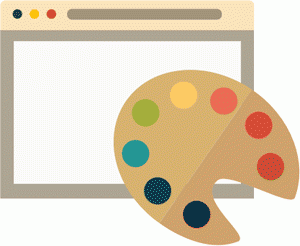Adding static or stationary content to the front page of your blog can be done two different ways. One is to use the static front page option. Another is to just add your text or HTML code to the index file. This WordPress guide will address the latter.
First, your themes files permissions will need to be writable in your hosting account to make any changes to them. To see if yours are writable in the WordPress dashboard go to Design or Presentation, Theme Editor. scroll down and see if you have an “Update File” button under the themes template file. If so you are ready to go. If you see “If this file were writable you could edit it.” then you need to change the file permissions on the theme to 666 or 777. If you don’t know how to do it check your particular hosting account for more information.
Once in the Theme Editor, click the Main Index Template also known as the index.php file. Find the following code and simply place your text or HTML code in the area just above the code where the posts start as shown below:
Place your text, AdSense, banner ad code, or HTML code here.
<?php if (have_posts())
>
Be careful to make sure all HTML tags are properly closed in here, and then check your site to see how your newly edited front blog page looks.