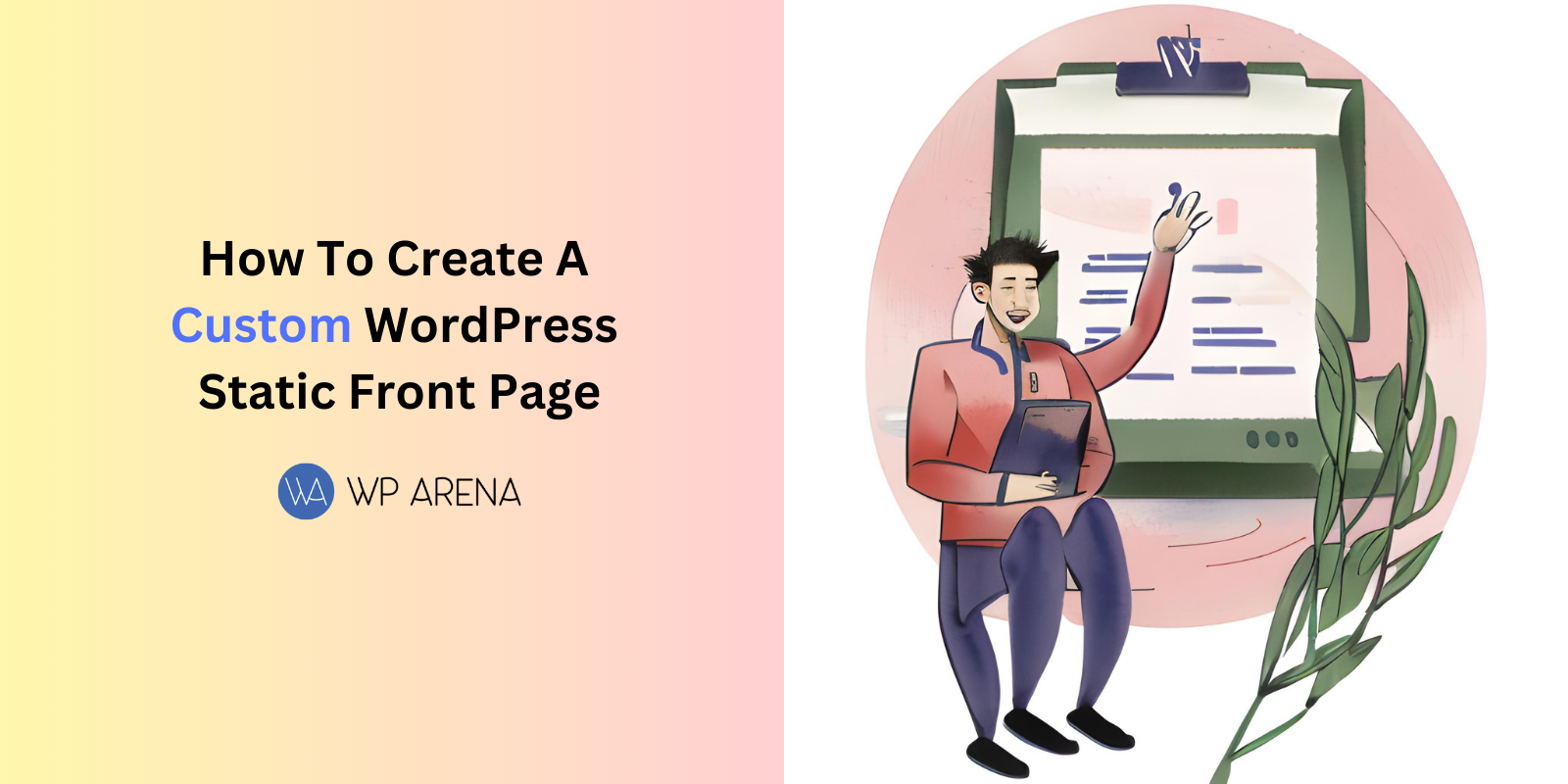WordPress is a popular platform for creating and managing websites, including the option to set a static front page that displays specific content instead of the default blog loop. In this guide, we will walk you through the process of creating a static front page, optimizing it for SEO, improving code, and enhancing readability. We will also provide alternative methods and share insights from top websites according to Google’s search results.
Table of Contents
Creating a Static Front Page
- Start by creating two pages: one for the static front page and another for the blog loop.
- Choose a suitable title for the static front page and add the desired content.
- Create a page titled “Blog” with an empty content field.
- Go to Settings > Reading in your WordPress dashboard.
- Select the “Static Front Page” option and choose the respective pages from the dropdown menu.
Customizing the Navigation Bar
You may encounter duplicate links in the navigation bar when using a static front page. To address this issue, you need to customize the theme’s header.php file. Follow these steps:
- Locate the header.php file in your theme’s folder.
- Backup the file before making any changes.
- Remove the duplicate “Home” or “Blog” link from the navigation menu.
Designing the Static Front Page
You may want to make adjustments to the static front page to achieve a cohesive website design. Here’s how:
- Remove the page title that appears above the content to create a cleaner look.
- There are two options to accomplish this:
- Edit the page.php template to remove the title from all pages.
- Create a custom page template dedicated to the static front page and remove the title from it.
Using a Different Sidebar
Customizing the sidebar on the static front page can help differentiate it from the rest of the site:
- Create a custom page template for the static front page.
- Develop a new sidebar file for the custom template.
- Modify the functions.php file to incorporate the changes.
Alternative Methods
Apart from the mentioned approach, alternative methods exist to create a static front page. These can involve plugins or different theme settings that your specific WordPress site may offer. Exploring various options and following steps from reliable sources can help you find the most suitable method for your needs.
Additional Resources
For more detailed information and step-by-step guidance on creating a custom WordPress page template, you can refer to the following resources: