One of the first things that should be done for a new WordPress blog is to configure the general options. The WordPress general options panel consists of the following options:
- Blog Title – The name of your blog
- Tagline – A brief description of your blog
- WordPress Address – The location of the WordPress core files
- Blog Address – The URL location of the blog
- E-mail Address – A valid e-mail address that you control
- Membership – Use this to determine if and how news users are handled
- New User default Role – Determines the capabilities of new users
- Date And Time – Sets the time and formats how it’s displayed
The blog name should be self-explanatory so if you need help with this one… The Tagline should be a brief description of your blogs content with at least a main keyword in it. You can change these at any time but I suggest once you start blogging on a regular basis and submit your blog to various directories and the search engines come around and crawl your blog you should leave them alone.
The WordPress address is where the core files of the blog are stored, you can have them stored in a different directory on your domain other than where the blog is installed if you wish. I suggest just keeping this and the Blog Address, the URL of the main blogs page, the same but if you want to move things around here is a guide to help: Giving WordPress its Own Directory
If your WordPress address and Blog address doesn’t have the www in front of it in you can add it to both of their boxes. Both of these boxes should match (unless you specified the change from the guide linked to above) or issues will arise in the dashboard when browsing for old posts.
The E-mail address is used for the blog to communicate to you and for various options such as new comments or new users added to the blog. It will also be used with some plugins to send an email to people who might comment on your blog. To make your blog interactive as possible this should be an email account that you check frequently.
The Membership option is checked only if you want anyone in cyberspace to be able to register an account on your blog. The account level they are registered as is determined by the New User Default Role, be careful here. If only you are using the blog then do not check the Anyone can register box. If you want people to register on your blog you should determine the level of capabilities you want to give them here: Roles And Capabilities
I highly suggest unchecking the Users must be registered and logged in to comment box to encourage comments, interactivity and repeat traffic to your new WordPress blog.
The Date and Time area is used to set your local the time relative to current UTC (Controlled Universal Time). The current UTC time is shown at the top of this area like this: UTC time is: 2008-02-07 4:20:16 pm
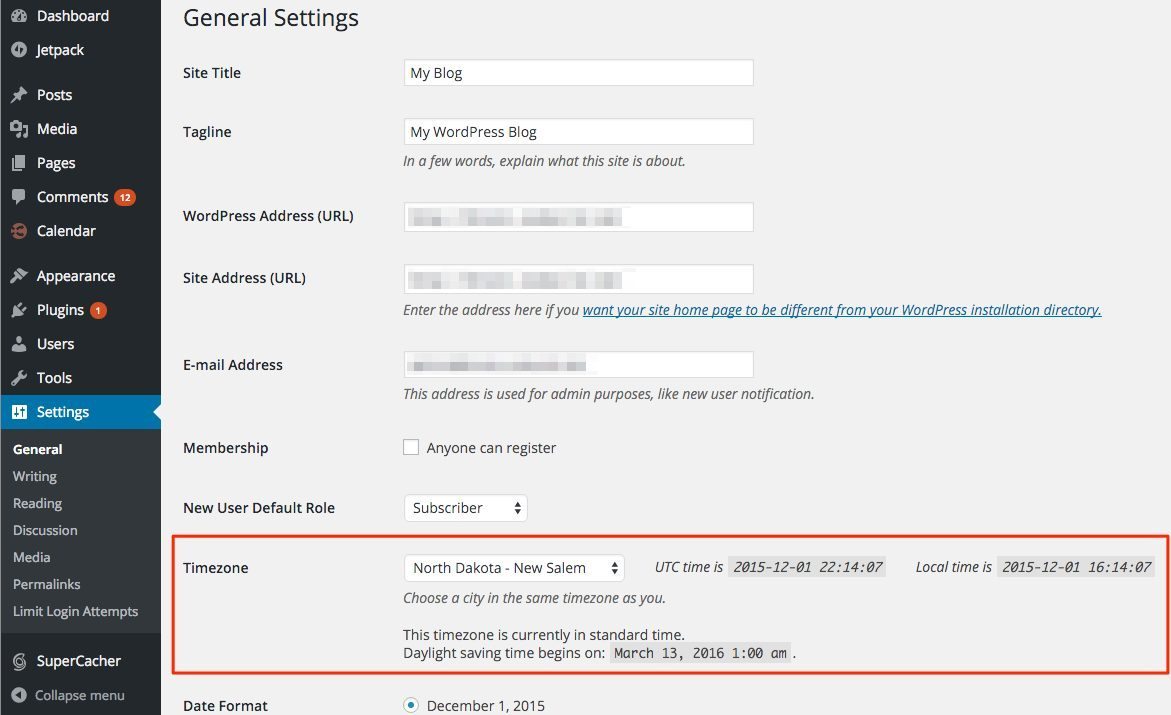
Simply figure the difference between the current UTC time shown and your local time and place the difference in the box next to “Times in the blog should differ by:“.
Finally, the Default date format and Default time format are how the time and date are shown in various areas of the blog. For different options to change the format I will refer you to this: Customizing the Time and Date





