Due to the prevalence of content theft, WordPress remains the most secure and widely-utilized Content Management System. This allows users with backgrounds in the Arts, Photography, eCommerce, Real Estate, etc., to share their portfolios online without worrying about the security of their content.
Plugins can help to avert theft from websites in four ways.
- Plugins that are capable of preventing right-clicking on images.
- Stop image hotlinking using the .htaccess file.
- Include a Copyright Notice on your website.
- Watermarking Images
Table of Contents
1. WordPress Plugins to Disable Right-Click
The following WordPress plugins can assist you in preventing images from being downloaded from your WordPress-powered website.
– WP Content Copy Protection & No Right Click: WP Content Copy Protection & No Right Click plugin does not allow users’ content to be copied from one website. With the inclusion of JavaScript & CSS, the WordPress plugin protects posts on home and web pages. This way, no one can access your content without your permission.
I have been using WP Content Copy Protection & No Right Click for a few months now, and I have to say that it has been a great asset to my website. The plugin is easy to install and use and works exactly as advertised. It has saved me a lot of time and energy in manually disabling the copy-and-paste function from my website and prevented a lot of copying of my content. It is an excellent plugin for anyone who wants to protect the content of their website from being copied and pasted without their permission. I recommend it to anyone looking for an easy way to protect their content.
– WP Protect Content: WP Protect Content is a plugin that safeguards data from being accessed by visitors on your website, preventing them from copying, cutting, or pasting any content. Additionally, the plugin disables the use of right-clicking on the text, thus ensuring the security of your website when in public view.
It is a handy plugin for anyone wanting to protect their content on their WordPress website. It’s easy to set up and use and gives you complete control over who can view your content. You can set up access levels and passwords, and the plugin is also compatible with WooCommerce and other eCommerce plugins. The plugin also has an excellent support team who are very helpful in answering any questions. Overall, WP Protect Content is an awesome plugin for protecting content on your WordPress website. It is highly recommended!
2. Stop image hotlinking using the .htaccess file
You can stop others from hotlinking your site’s files by placing a file called .htaccess in your site root (main) directory. The period before the name means the file is hidden, so you may want to edit your file as htaccess.txt, upload it to your server, then rename the txt file to .htaccess in your directory. Contact your web host on how to access your directories and configure your .htaccess file.
.htaccess tools
Use the code below to create a .htaccess file for hotlink protection of your images and pictures. Hotlink protection can save you lots of bandwidth by preventing other sites from displaying your images.
Example: Your site URL is www.wparena.com. To stop hotlinking of your images from other sites and display a replacement image called hotlink.gif from our server, place this code in your .htaccess file:
RewriteEngine On
RewriteCond %{HTTP_REFERER} !^https://(.+.)?wparena.com/ [NC]
RewriteCond %{HTTP_REFERER} !^$
RewriteRule .*.(jpe?g|gif|bmp|png)$ https://wpdesigner.com/hotlink.gif [L]
The initial line of the code initiates the rewriting process. The second line checks if the requests have originated from the wparena.com URL. Moreover, the ‘[NC]’ code indicates that the match is not case-sensitive. The third line enables empty referrals, while the last line identifies the extensions of the files (e.g., jpeg, jpg, gif, bmp, and png) and replaces them with the hotlink.gif image from the wpdesigner.com server. Furthermore, by adding an image file to the website’s directory, one can easily replace the hotlink image with their own.
To limit hotlinking to only certain external domains, such as myspace.com, blogspot.com, and livejournal.com, while allowing all other websites to hotlink images.
RewriteEngine On
RewriteCond %{HTTP_REFERER} ^http://(.+.)?myspace.com/ [NC,OR]
RewriteCond %{HTTP_REFERER} ^http://(.+.)?blogspot.com/ [NC,OR]
RewriteCond %{HTTP_REFERER} ^http://(.+.)?livejournal.com/ [NC]
RewriteRule .*.(jpe?g|gif|bmp|png)$ http://altlab.com/hotlink.gif [L]
You can include unlimited domains in the RewriteCond lines, ensuring that each one is followed by the [NC, OR] code. The NC flag indicates that upper and lower case should be disregarded, while OR stands for “Or Next,” which means that the domain should be checked against the following line of the RewriteCond. The last domain listed should not have the OR code, as this signifies the end of the domain-matching process.
Rather than displaying an image, you can show a 403 Forbidden error code; to do so, replace the final line of the previous examples with this line.
RewriteRule .*.(jpe?g|gif|bmp|png)$ - [F]
Warning: Do not use .htaccess to redirect image hotlinks to another HTML page or server that isn’t your own (such as this HTML page). Hot-linked images can only be replaced by other images, not with an HTML page.
When applying these techniques, one should be mindful of the potential to inadvertently restrict legitimate traffic (such as users behind proxies or firewalls) that may occur with any .htaccess rewrites.
3. Copyright Notice Below or Top of Every Post
If you maintain a blog with regularly published authentic material, you may also be susceptible to plagiarism and laziness. There are many measures one can take to prevent content theft from WordPress blogs, but the simplest one I have found is to add a slight modification to each new post.
As a habitual reader, you may have observed the minuscule copyright disclaimer at the top of all new posts. This may seem unpleasant, but it has prevented several slovenly c andes from utilizing my posts on their spam blogs. As such, I have begun adding a copyright disclaimer to the beginning of each new post and the excerpt, but only for as long as the post is the latest. As I compose additional posts, which have been infrequent lately, I remove the copyright disclaimer from the last post and add it to the newest one.
When creating new posts, I include a copyright disclaimer in the excerpts; however, I remove it from the most recent post when adding a new one. Although it is possible to keep the copyright notice in all posts, in my experience, most content thieves only take the latest post. It is slightly inconvenient to remember to omit the disclaimer from the last post when creating a new one, but I do it for the appearance and SEO optimization of the blog. The copyright disclaimer that I use is as follows:
Copyright © 2025. WPArena.com. All rights reserved.
This content feed is for personal, non-commercial use only. The use of this content feed on other websites breaches copyright. If this content is not in your news reader or on any other site than wparena.com, it makes the page you are viewing an infringement of the copyright and the owner of the site a thief.
After I began to incorporate the copyright disclaimer, the content scrapers immediately ceased their activity. Having deterred them, I intend to try the following post without the copyright disclaimer to see if they remain absent.
4. Watermarking Images for content protection
Watermarking images is a great way to protect WordPress content from theft. Watermarking involves adding a logo, text, or graphic to an image that is difficult to remove without significantly altering the quality of the image. This makes it difficult for someone to steal the image and use it without permission. There are many different ways to watermark images, including using plugins, HTML code, and even manually adding a watermark using image editing software.
How to protect WordPress content from theft using the Watermark technique
Install a plugin such as Image Watermark or Easy Watermark. Both are good options for adding watermarks to your WordPress content.
- Once the plugin is installed, you can customize the watermark to your desired size and position. You can also add text to the watermark, such as your website URL or logo.
- Select the content that you want to protect, such as images, videos, or audio files.
- Upload the content to your WordPress media library and add the watermark to it.
- You can also add a watermark to existing content by editing the media file and adding the watermark.
- Finally, you can protect your content from theft by disabling right-click and downloading on the content page. This can be done using a plugin such as No Right Click Images or WP Content Copy Protection.
Conclusion
Despite the potential benefits of disabling right clicks, some drawbacks exist. For instance, it may discourage some users from using or even visiting the website if right-clicking on images is disallowed. Additionally, disabling right-click may not be overly practical as users can still take screenshots or disable javascript on the sites.
It is recommended that WordPress-based website owners disable right-clicking and take measures to protect their content, such as watermarking images, obtaining a creative commons license, or having an Information page regarding their copyrights.

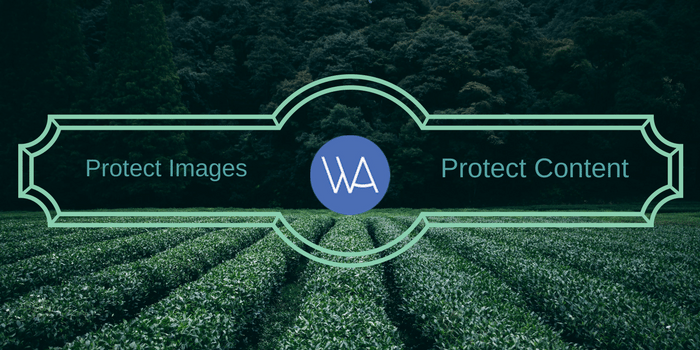





Hello, WPARENA Team
I read your article from top to bottom and understand the importance of quality content security. It is a severe issue nowadays. And protect to our website content is our main priority. We all know scrapers keep eyes on our unique and qualitative content. But not an issue we can fight against them cause your given information will be beneficial to me and other bloggers too who always been worried about there content theft. It is good news for WordPress bloggers. And after reading your article, everyone can try one of the listed plugins.
Thanks,
Roshan Bajaj
Hi Roshan,
Thanks for your comment, sure it’s one of the most time taking issues on WPArena too. However, we have put a number of checks.
Thanks again for your thoughts.
Jazib
Nice tips on protecting images on Website. It is big headache for bloggers. Unique images and content are very important for search engine optimization.
Damn who steal posts from others.
Your article provides comprehensive guidance on protecting images and content on a WordPress powered website. It offers practical solutions that are easy to implement, allowing website owners like me to safeguard our intellectual property and maintain control over our valuable content. I highly recommend this resource to anyone looking to bolster their content security measures.