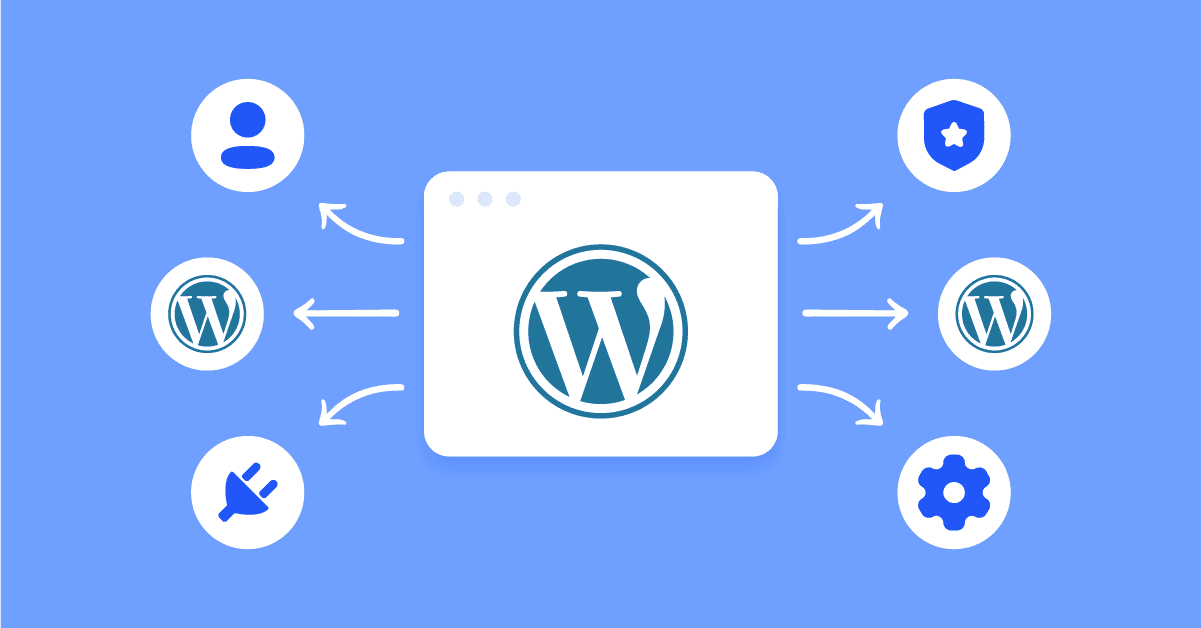If you are planning to run a WordPress multisite, there are several crucial steps you need to follow in order to set everything up correctly. It’s important to thoroughly follow these steps to ensure that your additional sites function properly. Let’s dive into the process of creating and managing a WordPress multisite network.
Table of Contents
Enabling the Multisite Feature
First, you need to enable the multisite feature in WordPress. To do this, refer to the tutorial “How to enable the multisite feature in WordPress” for detailed instructions on setup. Additionally, you can learn about domain mapping and the setup process in another useful tutorial, “How to do domain mapping in a WordPress multisite network.” These resources will help you understand the necessary steps and ensure a smooth setup process.
Adding New Sites to the Network
Once you have converted your site into a multisite network, you can start adding new sites. Follow these steps:
- Go to the “Network Admin” dashboard by clicking on “Network Admin” at the top right of your WordPress admin area.
- Once in the Network Admin dashboard, click on “Create a New Site.”
- Fill out all the required fields for your new site, such as the Site Address, Site Title, and Admin Email. Click “Add Site” to finish the creation process.
- You can now see the new site listed under the Network Sites section. You can visit the new site by clicking the “Visit” link next to it.
- To edit the settings for your new site, click on the “Edit” link. You can also manage the users assigned to this site and make further edits.
Managing Plugins on Your Multisite Network
To manage plugins on your multisite network, you can refer to the tutorial “How to manage plugins in a WordPress multisite network.” This resource will guide you through the process of managing plugins effectively. Additionally, consider using the free WordPress plugin service called “ManageWP.” It allows you to manage multiple WordPress sites from one centralized dashboard, and you can learn more about its features in the detailed article linked above.
Handling Themes on Your Multisite Network
Managing themes on your multisite network is straightforward. Install themes as you would on a single WordPress site, but it’s up to the Super Admin to enable or disable themes for the network. To do this:
- Go to the “Network Admin” dashboard and click on “Themes.”
- Check the “Network Enable” or “Disable” link for the themes you want to make available to the network sites.
Recommended Themes for Multisite Networks
Here are 5 WordPress multisite network themes that are well-suited for managing multisite networks:
These themes offer robust features and compatibility with multisite setups, enabling you to create and manage a network of websites seamlessly. Explore the links to learn more about their specific functionalities and choose the one that suits your needs best. Happy site building!
Controlling User Registrations Across the Network
To allow users to set up their own sites within your network, follow these steps:
- Go to the Network Admin dashboard and click on “Sites.”
- Click “Edit” under the site for which you want to enable user registrations.
- Set the value “1” under the “Users Can Register” field.
- Users can now sign up by visiting /wp-signup.php on your site. You can provide this link by adding it to a menu using the steps outlined in the tutorial.
That’s it! The site creation link will be available for people, allowing them to add their email and choose their own subdomain. They will be ready to run a new blog by logging in and using all the normal WordPress features. Remember, as the Super Admin, you have the authority to allow or disallow plugins and themes for each subsite.
FAQs: Managing WordPress Multisite
How do I manage multiple WordPress sites?
To manage multiple WordPress sites efficiently, you can follow these steps:
1. Use a centralized management tool like ManageWP, InfiniteWP, or MainWP to streamline the management of multiple WordPress sites from a single dashboard.
2. Invest in a reliable hosting provider that offers features like one-click WordPress installation, automated backups, and easy site migration.
3. Implement a consistent workflow by using the same themes and plugins across all your sites. This will make it easier to manage updates and troubleshoot issues.
4. Regularly update WordPress core, themes, and plugins on all your sites to ensure they remain secure and up to date.
5. Use a strong password and enable two-factor authentication for each site to enhance security.
6. Create a backup strategy to regularly backup your sites’ files and databases. This will help you restore your sites in case of any unforeseen issues.
7. Consider using a content delivery network (CDN) to improve site speed and performance across all your sites.
8. Monitor your sites’ performance, uptime, and security using tools like Google Analytics, uptime monitoring services, and security plugins.
9. Keep your sites organized by using clear naming conventions, labeling and categorizing sites, and keeping track of important logins and credentials.
10. Consider using a project management tool or spreadsheet to track tasks, deadlines, and updates for each of your sites.
Implementing these steps will help you efficiently manage multiple WordPress sites and ensure their smooth operation.
When not to use WordPress Multisite?
WordPress Multisite is not recommended in the following scenarios:
1. When you need completely separate websites: If you want each website to have its own domain name, design, and functionality, without any shared resources or settings, WordPress Multisite may not be suitable. It is designed for managing multiple sites within a single installation, sharing resources and settings.
2. When you require different themes and plugins for each site: If you need to use different themes or plugins for each website, WordPress Multisite may not be the best option. While it is possible to activate different themes and plugins for each site, the options are limited and may not meet your specific requirements.
3. When you need granular control over website settings: WordPress Multisite allows you to manage common settings across all sites, which means that individual site administrators may have limited control over their site’s settings. If you require granular control over each website’s settings, you may prefer separate WordPress installations.
4. When you anticipate high traffic or resource-intensive websites: WordPress Multisite is designed to handle multiple websites within a single installation, which means that resource usage may not be optimized for high-traffic or resource-intensive websites. In such cases, individual WordPress installations may be a better choice.
5. When you plan to monetize individual websites separately: If you intend to monetize each website separately, with different advertising networks or payment gateways, WordPress Multisite may not be the ideal solution. It can be challenging to implement separate monetization strategies for each site within a Multisite network.
Remember, these are general guidelines, and the suitability of WordPress Multisite depends on your specific needs and requirements.
Is WordPress Multisite good?
WordPress Multisite is a powerful feature that allows you to manage multiple websites from a single WordPress installation. It can be beneficial for managing a network of related sites, such as a network of blogs or regional sites. However, it is not suitable for every situation. Consider your specific needs and the complexity of managing multiple sites before deciding to use WordPress Multisite.
How do I manage multiple domains in WordPress?
To manage multiple domains in WordPress, you can follow these steps:
1. Add the additional domains to your hosting account or DNS provider.
2. Install WordPress on each of the additional domains.
3. Configure the new WordPress installations with the desired settings, themes, and plugins.
4. Use a plugin like “WordPress MU Domain Mapping” or “Multisite Language Switcher” to map the domains to specific WordPress installations.
5. Set up domain aliases or redirects to ensure that each domain points to the correct WordPress installation.
6. Configure the necessary SEO settings, such as updating the site URL and ensuring proper canonicalization.
7. Regularly update and maintain each WordPress installation to ensure security and optimal performance.
Please note that managing multiple domains in WordPress may require technical expertise, and it’s always recommended to backup your data before making any changes.