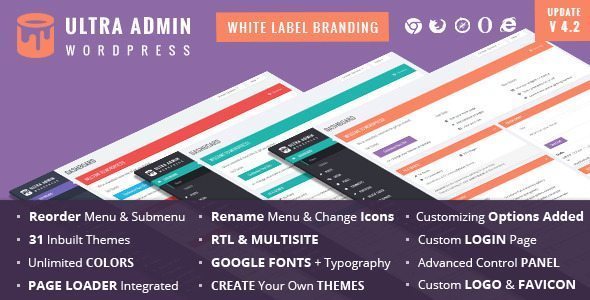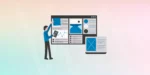Roles and Capabilities
The Roles assigned in WordPress describes the authority a user has, for instance an admin account has all the powers one can have in WordPress likewise different types of account have different capabilities. Here is a list of roles WordPress offers:
- Super administrator
- Administrator
- Editor
- Author
- Contributor
- Subscriber
WordPress provides many capabilities to different roles some of which are as follows:
- install_plugins
- update_themes,
- edit_pages
To see the full list of Capabilities based on Roles, visit this WordPress Codex Page.
Depending on the user’s role, the following access is granted to Contacts Custom Post Type:
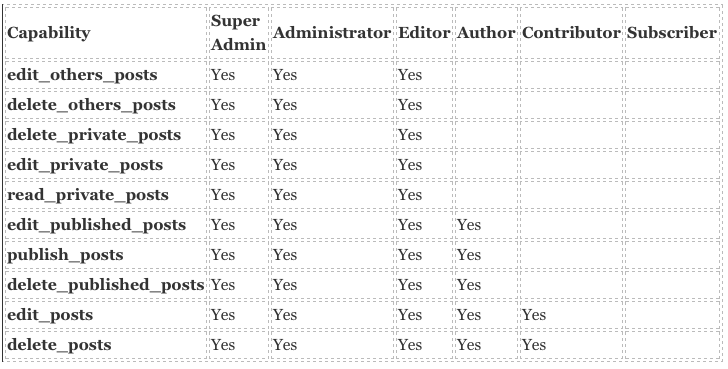
Editors and Authors
To add, edit and delete all contact the editor role is required by the user as shown by the capabilities on the above table. Creating a new user having editor role is pretty easy but if you do not know how to do it then first click “add new” in the “Users” section from your WordPress dashboard, then fill the required fields of username, email and password fields, set the role as “editor” and finally click the add new user button.
To check the editor role, log out of your current WordPress account and log in from the new editor account you made. You will notice that its admin panel or the WordPress dashboard has fewer options and also includes the contacts custom post type.
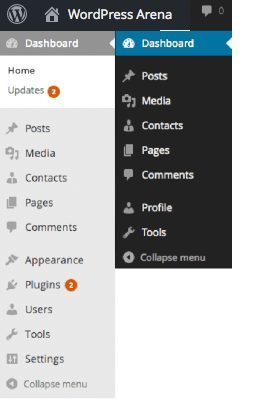
You should give your users the author role so that they can only view other users and do not have the capability of editing or deleting. You can do this in the same way as we did for the editor with only choosing the author role instead, in this case.
Verify it yourself by by adding a new contact and click on all contacts, after clicking you will see all contacts created by you and would be able to edit and delete them.
See Also:
- Function Reference/remove menu page
- Plugin API/Action Reference/admin menu
- Function Reference/wp get current user
- Function Reference/add role
- Restrict admin menu items by username
- How to Remove Menu Item in WordPress Admin Panel
- Remove ability to access certain admin menus
- Block WordPress Admin Menu Items
- Remove WordPress Admin Menu Without Affecting WordPress Core System
- Removing menu pages from the WordPress admin
- How to Remove Unwanted Items from the WordPress Admin Sidebar
- How to Edit and Customize Your WordPress Admin Sidebar Menu
- Altering WordPress Admin Menus
- Remove Different Admin Menu Links For A Specific User Profile
There are many good WordPress plugins which enable you to do the same thing along with other extended functionalities for user and Menu Management:
- Advanced Access Manager
- Admin Menu Editor
- White Label CMS
- UberMenu – WordPress Mega Menu Plugin
- First – WordPress Admin Theme
- Hero Menu – Responsive WordPress Mega Menu Plugin
WP Admin Menu Manager
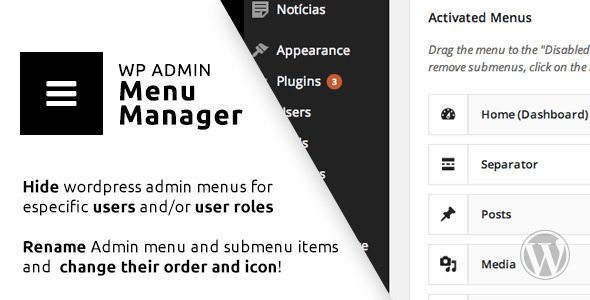
Manage WordPress admin menu was never so easy! You can hide, rename, reorder and change the icon of every WordPress admin menu item, and submenus too! You can have a clean and mistake-free menu for your clients, to other WordPress users and even entire roles.
WordPress Hide Admin Menu Plugin
The WordPress Hide Admin Menu plugin helps you hide admin menu and admin bar items in WordPress admin area based on user role. Simply select the checkboxes corresponding to menu items and user role and Save. You’ll have a simplified menu for your clients, users. That will help you hide some important menu items that you don’t want them to access, like settings page, account detail page, etc.
Legacy – White label WordPress Admin Theme
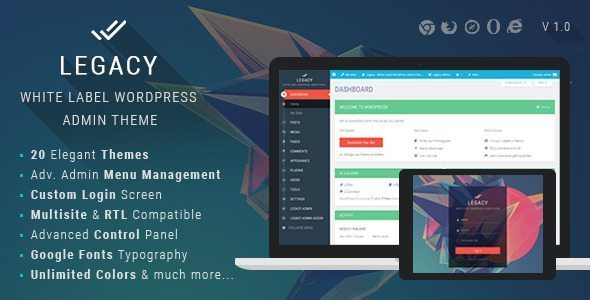
Legacy Admin is most advanced and elegant White Label WordPress Admin Theme in marketplace. Along with White Label Branding features, It comes with 20 Elegant themes and gives you an option to Create your own custom theme. You can also control full appearance of Admin Menu, Top Bar, Buttons, Content Boxes, Typography, Forms, Text and background colors, logo and so on…
Detail
Light WP Admin Theme and White-Labeling Solution
Options are included with the theme in ‘Settings’ under ‘WQAT Theme Options’ such as admin bar to the bottom, text change, logo in admin menu, custom css and javascript plus more.
WordPress Admin Theme – WPShapere
WPShapere WordPress Admin Theme is a WordPress plugin and a powerful tool to customize your WordPress admin. It will totally white label the WordPress admin section. With WPShapere you have the ability to offer your customers a complete new admin dashboard with your brand name.
Ultra WordPress Admin Theme
Ultra Admin brings your WordPress Admin Panel to LIFE. Along with White Label Branding features, It comes with 30 Awesome Inbuilt themes and gives you an option to Create your own theme. You can also control appearance of Admin Menu, Top Bar, Buttons, Content Boxes, Typography, Forms, Text and background colors, logo and so on…