If there is ever an occasion that you want to change the date of a WordPress post there is an easy way to change the timestamp of a WordPress post.
From within the WordPress dashboard, click All Posts to open the posts and then the title of the post to edit.
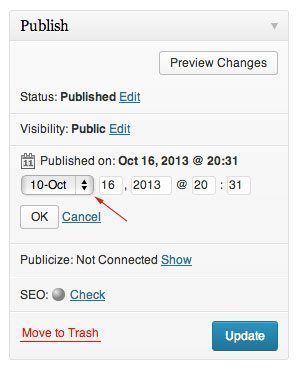 After you open the WordPress post to edit look on the top right side just under the Publish Status for the Published on date. Click the Edit link next to the date to change the post timestamp. Clicking the Edit link should open the menu to change the month, day, year and time. Make your changes and click the save button just under the timestamp menu. Keep in mind that changing the date of a post will also effect the order it’s shown in the blog loop.
After you open the WordPress post to edit look on the top right side just under the Publish Status for the Published on date. Click the Edit link next to the date to change the post timestamp. Clicking the Edit link should open the menu to change the month, day, year and time. Make your changes and click the save button just under the timestamp menu. Keep in mind that changing the date of a post will also effect the order it’s shown in the blog loop.
Clicking the Edit link should open the menu to change the month, day, year and time. Make your changes and click the save button just under the timestamp menu. Keep in mind that changing the date of a post will also affect the order it’s shown in the blog loop.






I published a new post a few days ago with back date of Jan 31, 2019. On my website, it still published with date of March 14, 2019. I made several edits of the past couple of days and it would just update to whichever date I made changes. How can I fix it so that it stays on Jan 31, 2019?
Hi, clicking the “Edit” button does absolutely nothing. The url does add “#edit_timestamp” to it but nothing actually changes on the site. How can I edit the order of my portfolio otherwise?
The question is, are they affect the search result of my blog in search engine?
I see the sample above but when I try to change the day ,all I see is several dates but I cannot change it to the current date. I can change the month, year ,time etc, just not the day
Thank you for this. It worked for me. What I want to know is will it affect the SEO?
Hello, your tips is work. thank you
Thanks for this work for me.