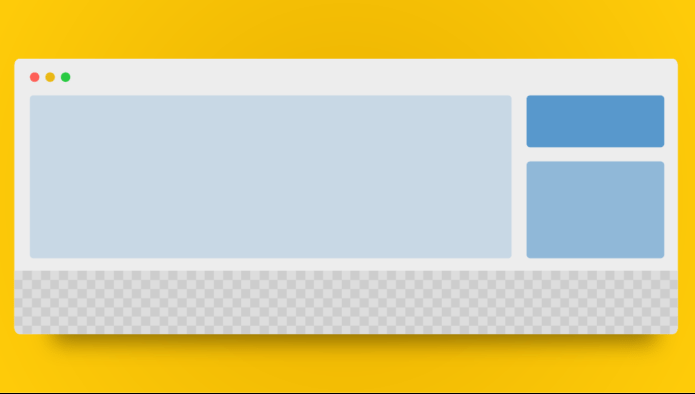Customizing your WordPress website is a great way to make it unique. One easy way to do this is by adding links to the footer of your theme’s template. This not only allows you to include links to any website you want, but it can also boost your search engine rankings if you link to your site’s homepage. In this comprehensive WordPress customization guide, we will walk you through the process of interlinking your website and updating code to meet the standards of WordPress 6.3.
Table of Contents
1. Preparing to Customize
Before making any changes to your WordPress theme’s footer, you need to take a few preliminary steps.
1.1 Making the footer.php File Writable
First, ensure you have the necessary permissions to edit the footer.php file. Access your hosting account and navigate to the folder containing your blog’s files. Look for the “wp-content” folder and the “themes” folder. Find the folder for your current theme and change the file permissions for the footer.php file to either 777 or 666, depending on your hosting provider’s requirements.
1.2 Saving a Backup of the Original Footer Code
Now, let’s create a backup of the original footer code. This step is essential to ensure that you can revert to the original settings if anything goes wrong during the customization process. Login to your WordPress admin area, click on “Appearance,” then select “Theme Editor.” On the right side, locate and click on the “Footer” file to open it in the editor. Copy all the existing code in this file and save it as a text file on your computer using a reliable text editor like Notepad.
2. Adding Links to the Footer
Once you have completed the preliminary steps, it’s time to add links to the footer of your WordPress theme.
2.1 Accessing the Theme Editor
Login to your WordPress admin area and navigate to “Appearance.” From the dropdown menu, select “Theme Editor.” On the right side of the screen, you will find a list of files associated with your currently active theme. Locate and click on the “Footer” file to open it in the editor.
2.2 Locating and Modifying the Footer Code
Now let’s find the section where the existing links are located and add our new links. In the default theme, this section typically appears as follows:
<?php
// Existing footer code
?>
To add a link right after this code, place your cursor immediately after the existing code and hit the space bar once to create some separation. You can then insert your new link code. Alternatively, you can copy and paste the existing code right after the original code, then modify the URL, anchor text, and any additional text. Here’s an example:
<?php
// Existing footer code
// Add your new link code here
?>
Remember to replace the placeholder “your new link code” with your actual link code.
3. Code Update for WordPress 6.3 Standards
It’s essential to update your code to meet the standards of the latest WordPress version, 6.3. This ensures compatibility with the most recent features and security enhancements. While the specifics of updating code can vary depending on your theme and customization needs, here are some general guidelines to follow when updating the code to WordPress 6.3 standards:
- Utilize the latest functions and syntax provided in the WordPress Developer Handbook.
- Update deprecated or outdated functions, replacing them with their recommended alternatives.
- Review the WordPress 6.3 documentation for any theme-specific changes and implement them accordingly.
Ensure to consult the official WordPress documentation and developer resources to receive the most up-to-date information on updating your code.
Conclusion
Customizing your WordPress theme by adding links to the footer can greatly enhance your website’s appearance and functionality. By following the steps outlined in this tutorial and keeping your code up to date with WordPress latest standards, you can ensure a seamless customization process. Remember to always maintain a backup of your original code and refer to reliable resources for guidance. Happy customizing!