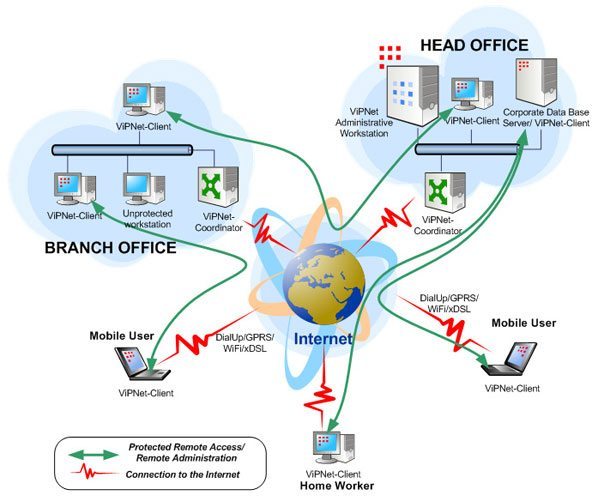Blogging is a truly enjoyable pursuit, especially when you can share your experiences in real-time. Thanks to wireless technology, you can blog on the go without limitations. And with WordPress, you can easily turn this possibility into a reality. Captivating your readers by capturing your thoughts and publishing them instantly has never been easier.
In this tutorial, I will guide you through the process of setting up your blog for remote access. This will enable outside applications to connect and interact with your site. There are two main methods for allowing external applications to interact with WordPress:
Table of Contents
1. Atom Publishing
Atom Publishing is a powerful feature that allows for remote publishing. However, please note that this functionality is disabled by default starting from WordPress version 3.5. To enable Atom Publishing, you can use the Atom Publishing Protocol Plugin.
2. XML-RPC
On the other hand, XML-RPC is a protocol that allows for remote procedure calls to WordPress. This feature is enabled by default since WordPress version 3.5.
It is important to consider the security implications before enabling these features. Therefore, it is recommended to only enable the functionality that you actually require. If your blog is hosted on WordPress.com, you won’t need to enable remote publishing as it is already turned on by default, unlike self-hosted WordPress.org installations.
To turn on the remote access option in previous versions of WordPress, follow these steps:
- Open your site’s Dashboard and go to the Settings menu.
- Select Writing from the available options.
- In the Remote Publishing section, choose either the XML-RPC option or the Atom Publishing Protocol.
- Save the changes by clicking on the appropriate button.
Remember, it is crucial to only enable the publishing protocol that aligns with your chosen application. Whether you prefer XML-RPC or Atom Publishing depends on your specific needs and the compatibility of your desired application.
Endpoint Configuration
To utilize the remote blogging capabilities, you only need to know your site’s URL, username, and password. Additionally, you may need to provide the location of your XML-RPC script to certain tools and applications that may not automatically detect it.
The XML-RPC server and path configuration are as follows:
- If your WordPress root is
http://example.com/wordpress/, then you have:- Server:
http://example.com/(In some cases, tools only require the hostname,example.com) - Path:
/wordpress/xmlrpc.php - Complete URL (if required):
http://example.com/wordpress/xmlrpc.php
- Server:
XML-RPC is a simple and efficient XML-based protocol for exchanging information between computers. It serves as a reliable method for seamless communication.
Setting up your blog for remote access opens up endless possibilities for managing your site from anywhere. Embrace the power of wireless technology and WordPress, and enjoy the flexibility to blog on the go!