This is not that sort of posts deciding which of the two – Drupal or WordPress is the winner, and which is the one to stay away from, even though it suggests moving from Drupal to WordPress in the title.
Why People Dump Drupal for WordPress?
Comparing Drupal to WordPress closely resembles the comparison between a reflex digital camera and a good mirrorless one. While the reflex cam is certainly a must for a professional photographer, who can do wonders with it, the same cam might be too complicated for a person who needs it mostly for taking family pictures. What’s more, a reflex cam can turn out a total nightmare taking much worse pictures than an ordinary cam if you don’t know how to use it properly and screw up the settings. So, it’s all about the purpose and the skills, not the rating or price.
Drupal, as well as WordPress, is one of the top most widely used CMSs in the world, and it could be #1 if you look at its flexibility and power. But, like with a cam, it might be too much for a website run by a non-coder. Essentially, the main reason why people quit Drupal is they find themselves managing content (its technical side) rather than creating content, which should be vice versa (that’s what content management systems have been developed for).
WordPress caters for users who just want to express themselves, with no fumbling with technical stuff and too much learning. Migrating from Drupal to WordPress is the way to make this idea turn into reality. However, it’s much easier said than done.
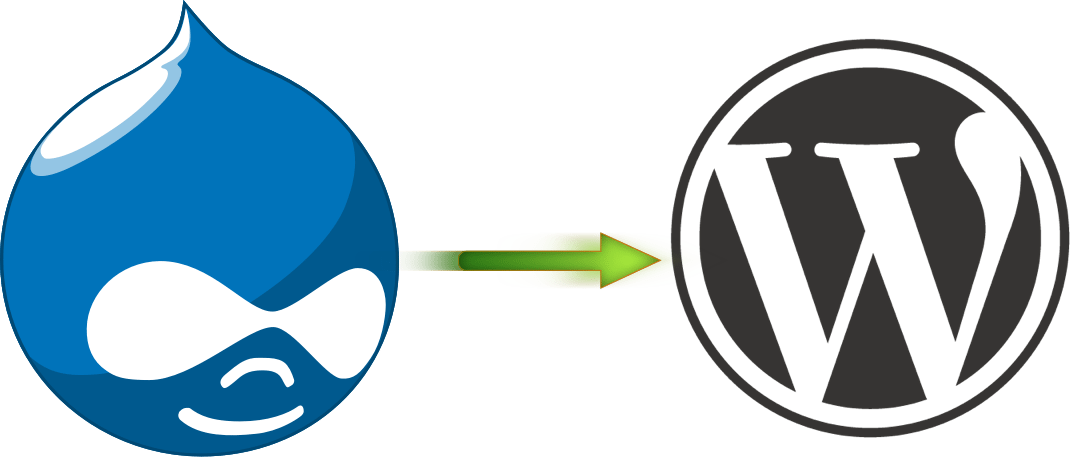
Drupal to WordPress Migration Options
Basically, migration is a three-level process:
- get ready for it
- carry out the switchover itself
- finally, you review and check your new website.
With preparation, it’s not a rocket science – do some spring cleaning on your Drupal site (optional), do SEO inventory in order to keep your SEO juice and rankings after migration, and, of course, inform your visitors about the planned move.
However, when it comes to migrating content itself, the fun begins. Neither Drupal nor WordPress provides a ready tool for an import like they do for other migration directions.
What’s available is a couple of scripts that need to be customized for the particular migration case and require solid coding skills. For programmers, they might be quite an option, but for a person who hasn’t written a string of code before, these tutorials may just look scary – and totally incomprehensible.
So, in the case of programming is not one of your strengths, you can hire professional help and get your project done, but this service is far from being cheap. So, be ready to spend a considerable sum for your migration and wait for at least a few days – or even weeks in case yours is a massive and complex site.
There’s one more way of Drupal to WordPress migration which appeared recently. It is an automated migration performed online that’s quite accessible for users with no technical skills who desire to move to a new CMS. Let’s look go through the whole process of automated migration in details.
Automated Drupal to WordPress Migration – Step-by-Step
1. Install WordPress
This tutorial works for self-hosted WordPress, which can be downloaded for free at wordpress.org. So, you should get a hosting and install your new WordPress website. It has to be available on the Web since the whole migration is carried out online. If you’re not sure how to install WordPress, check here for detailed instructions: https://codex.wordpress.org/Installing_WordPress
2. Set the permalinks structure
This option allows you to define the way, URLs will be built. WordPress has 6 predefined types of URL structure and also lets you choose a custom one.
Why set the permalinks before migration? Here’s the thing: you have the option to make your URLs SEO friendly during the migration, and all the links will be rebuilt according to WordPress permalink settings. But if decide to make changes to your URLs after the content has been migrated, you’ll end up with broken site navigation, as the links connecting elements within your website won’t work.
To change your WordPress permalinks, go to Settings – Permalinks in your WordPress dashboard and select the suitable structure.
3. Make sure you have FTP or Cpanel access details for Drupal and WordPress websites at hand
These are your host, login and password. You won’t have to give them to anyone – just use for migration setup. If you don’t have the credentials, contact your hosting provider Support to get them.
4. Start your Migration Setup
The only automated tool known so far to perform this kind of migrations is CMS2CMS, so if you’re willing to give it a try, go to cms2cms and choose your CMS types in the header.
5. Type in the URLs of your current Drupal website and the new WordPress one in the corresponding fields
6. Connect your Websites
This step is necessary to enable communication and data transfer from your existing website to the new one:
- first of all, download the bridge (which comes as a zip) and extract it to your PC.
- Then, login to your Drupal FTP account or Cpanel, and copy the extracted ‘cms2cms’ folder to the top folder (it also contains index.php, .htaccess file). You should do the same for WordPress too.
7. Select Migration Preferences
The only explanation needed here is, most likely, the SEO URLs option. Basically, it means that your internal links will be built following the permalinks structure you set previously on your WordPress site (see point 2).
8. Run Demo Migration
The demo takes just a few minutes and is no-cost, so it will give you an idea of what you’ll receive after your migration is done (it migrates a limited number of items to WordPress website at no cost). You can skip this step if you want to migrate the whole website.
9. Check the results
Just go to your WordPress website and look for a part of your Drupal content. However, you’re likely to be unimpressed with what you see. The point is, your WordPress installation is using a default theme, which most likely is totally different from your Drupal theme, so the site may be totally unrecognizable to you. Anyway, if you’re happy with what you get, you can credit your account to proceed with the Full migration.
After the Migration
Assuming that your content has already been imported into WordPress, here are the steps to take before you present your new Web ‘home’ to public.
10. Set the theme
Since there are no automated tools known to migrate design, it’s much easier for you just to choose a new theme for your WordPress website than trying to adapt the previous one.
11. Change website description and tagline
The tagline is the “Just another WordPress blog” line in the header (which is not the case with your website, definitely). To change it, go to Settings – General and write the appropriate title and tagline for your site.
12. Install the necessary plugins
The plugins that are needed for every WordPress installation are security, backup, spam protection, caching, SEO etc. The other plugins depend on the specific functionality that you’d like to add to your website.
13. Take care of SEO
At this point, it is important to preserve the rankings that are assigned to your previous website. This is done via 301 redirects – the way to tell Google your page has moved to the new address, but the content is the same.
Also, don’t forget to generate the new XML sitemap for your new website and submit it to Google via Google Webmaster Tools – in order to facilitate the indexing.
Finally, keep a close eye on your website for any broken links and 404 errors. Make sure to fix them, if any of these problems arises.
14. Review your new site
When everything is ready, it’s strongly recommended that you check your website once again – the appearance, functions (like login/sign up form, subscription, add to cart buttons). Make sure the website menu is working (and linking) correctly to ensure easy website navigation.
Wrap Up
So, now you see that website migration is a complex task, but still not as difficult as you might have thought before. While this is just an outline of the whole process, you now have a plan and possible tools to make your new WordPress site reality very soon. For more info concerning Drupal to WordPress migration, visit drupal-to-WordPress-migration Happy migration!





