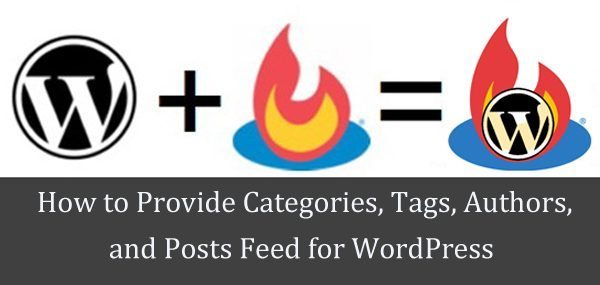There are many benefits to providing categories, Tags, Authors, or Post specific Feeds for your site users; they can subscribe according to their interests. Also, if you have a different Feed, it will offer an excellent chance to increase your site traffic via search engines.
For instance, if you are running a WordPress-related blog with different categories like WordPress Themes, WP Plugin, Tutorials, Inspiration, How to, Showcase, etc. Some of your readers are interested in Tutorials related to WordPress. This way, you can offer your site to subscribe to one or more exciting categories or tag-related posts.
A feed is a function of special software that allows feedreaders to access a site, automatically looking for new content and then posting the information about new content and updates to another site. This provides a way for users to keep up with the latest and hottest information posted on different blogging sites.
There are several different kinds of feeds, read by different feedreaders. For example, some feeds include RSS (alternately defined as “Rich Site Summary” or “Really Simple Syndication”), Atom, or RDF files.
How to find Feed URL on a WordPress-powered website
Although, WordPress provides built-in feeds for every category, tag, comment, post, author, and even search result. There are different ways to find feeds; the most straightforward way is to add the word “feed” at the end of a URL. If you are using custom permalinks, you should be able to reach them through this method:
https://wparena.com/category/collections/feed/ https://wparena.com/category/tutorials/feed/
There are four other possible URLs for each of your feeds. Any of these will work.
https://wparena.com/?feed=rssHomeHomehttps://wparena.com/?feed=atom
Using FeedBurner to Power your Feed
You can provide Feedreaders to subscribe to through FeedBurner (Step by Step Guide to Setup FeedBurner for WordPress) because it gives you lots of options for serving feeds; you can analyze your feedreaders with detailed statistics and display other options such as sharing buttons. However, you must be aware that you can also use AdSense for feeds to earn revenue from content you distribute in your feed; FeedBurner is an external service owned by Google.
To make it user-friendly, There are three options to present your feed to feedreaders. You can use the WordPress plugin, by customizing the function in your installed WP theme, or by editing your .htaccess file. Most of the site owners find that installing WP Plugin is an easy way to enhance the features but at the cost of extra loading time and if the plugin is outdated, you need to do some extra work.
I have found a few hacks, if you have installed WordPress in other than the root folder, after installing the plugin, if you encounter any error, read this hack: WordPress Feedburner Plugin Hack In case if you are using the index.php file in your permalinks structure or having Custom Structure, this article is very helpful: How to use FeedBurner with WordPress without .htaccess file. To forward all RSS feed to your feed readers, you can use this hack: Forward WordPress feeds to Feedburner.
WordPress FeedBurner Plugins
RSS King Pro

RSS King Pro gives you the freedom to display an RSS feed or feeds onto your pages and posts with ease. The numerous options available provide choices in how your feed displays on your pages. You can choose how many items are returned onto the page, whether the feed paginates and whether you display those pages via AJAX giving your users a simple way to view the feed you provide.
Stay up to date with the latest by following @kingproplugins on Twitter, KingProPlugins on Facebook, or King Pro Plugins on Google+
DetailMonetize Your Feed Pro for WordPress

One of the problems you can have when running a WordPress blog or web page is that most of your audience usually read your updates using the blog RSS feed (with Google Reader for instance). One inconvenience of this is that the users get only the post content, and they don’t see the rest of your page. This includes all that space you have dedicated to your advertisers on it.
Monetizing your feed will help you to maximize the audience for those banners by inserting your ads in the RSS feed of your blog or web page. Even more. You can select which banner is inserted in any post if you want using shortcodes. Or insert category-related banners for each post.
DetailDitty RSS Ticker

Ditty RSS Ticker is a multi-functional RSS display plugin. Easily add multiple RSS feeds to your site either through shortcodes, direct functions or in a custom Ditty News Ticker Widget.
Create a dynamic display of unlimited RSS feeds on your site with a multitude of settings. Display feeds in a scroller, rotator, list, or widget. Please refer to the Ditty RSS Ticker help page for in-depth descriptions of all settings.
DetailRSS Partners – WordPress RSS Feeds

RSS Partners is a simple WordPress plugin for creating a list of RSS Partners for your site. With just a few clicks, you can add multiple sources of news/articles from your partners and favorite sources.
The plugin is packaged with a simple configurable shortcode and widget. Style your layout with simple columns and a partner logo. Give your site that edge like other popular blogs and give your readers more options to choose from.
DetailPrimary Feedburner
Redirect visitors to your website feed to Feedburner. This will allow you to customize and track your feeds in ways that simply aren’t possible with just WordPress.
DetailFD Feedburner Plugin
Redirects the main feed and optionally the comments feed to Feedburner.com. It does this seamlessly without needing to modify templates, set up new hidden feeds, modify .htaccess files, or ask users to migrate to a new feed. All existing feeds simply become Feedburner feeds seamlessly and transparently for all users. Just tell the plugin what your Feedburner feed URL is and you’re done.
DetailFeeder Ninja: Create and add RSS & Social feeds to your website on-the-fly

FeederNinja Feeder Ninja is a useful tool for creating RSS & Social media feeds on the fly. Feeder Ninja uses innovative and intuitive user interfaces so you don’t need any prior knowledge to use it. We’re supporting RSS, Facebook, Twitter, Pinterest, Tumblr, YouTube, Vimeo, and WordPress Sing up to Feeder Ninja now and start creating feeds!
DetailOther WordPress Plugin for RSS & Social feeds
Any RSS feed can be grabbed. Call it in your footer to list your last few tweets, or your sidebar to showcase content from another one of your blogs.
WordPress Social Stream
WordPress Pinterest Feed
LinkedIn Social Feed
Flipboard RSS Feed + Shortcode
WordPress Dribbble Feed
Nuntius – News Feed
WordPress Twitter Feed Plugin
meoReader RSS Feed Reader
Jet Tweet – Twitter Feed For WordPress
RSS Feed with Custom Function
Another preferred option for WordPress developers is to create a new function if it’s not available in your installed theme. In the following piece of code, the feed_link action hook is used and it replaces all instances of your default WordPress feed (RSS, rss2, atom, and RDF). All you have to rename the function and never forget to change the URL with your own Feedburner URL.
// replace the default posts feed with feedburner
function wparena_custom_rss_feed( $output, $feed ) {
if ( strpos( $output, 'comments' ) )
return $output;
return esc_url( 'http://feeds.feedburner.com/wordpressarena/' );
}
add_action( 'feed_link', 'wparena_custom_rss_feed', 10, 2 );
Adapted from: Using FeedBurner
RSS Feed by Editing .htaccess
If you know how to edit the .htaccess file, go ahead and detail what you can find on the links below. All you need to do is under dashboard Go to Options>Permalinks in the WordPress administration menu and enable “fancy” URLs by adding /%year%/%monthnum%/%day%/%postname%/ at “structure”.
Before changing any setting, you need to modify your .htaccess file, the complete instructions you can find at: