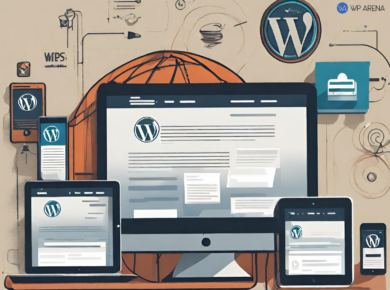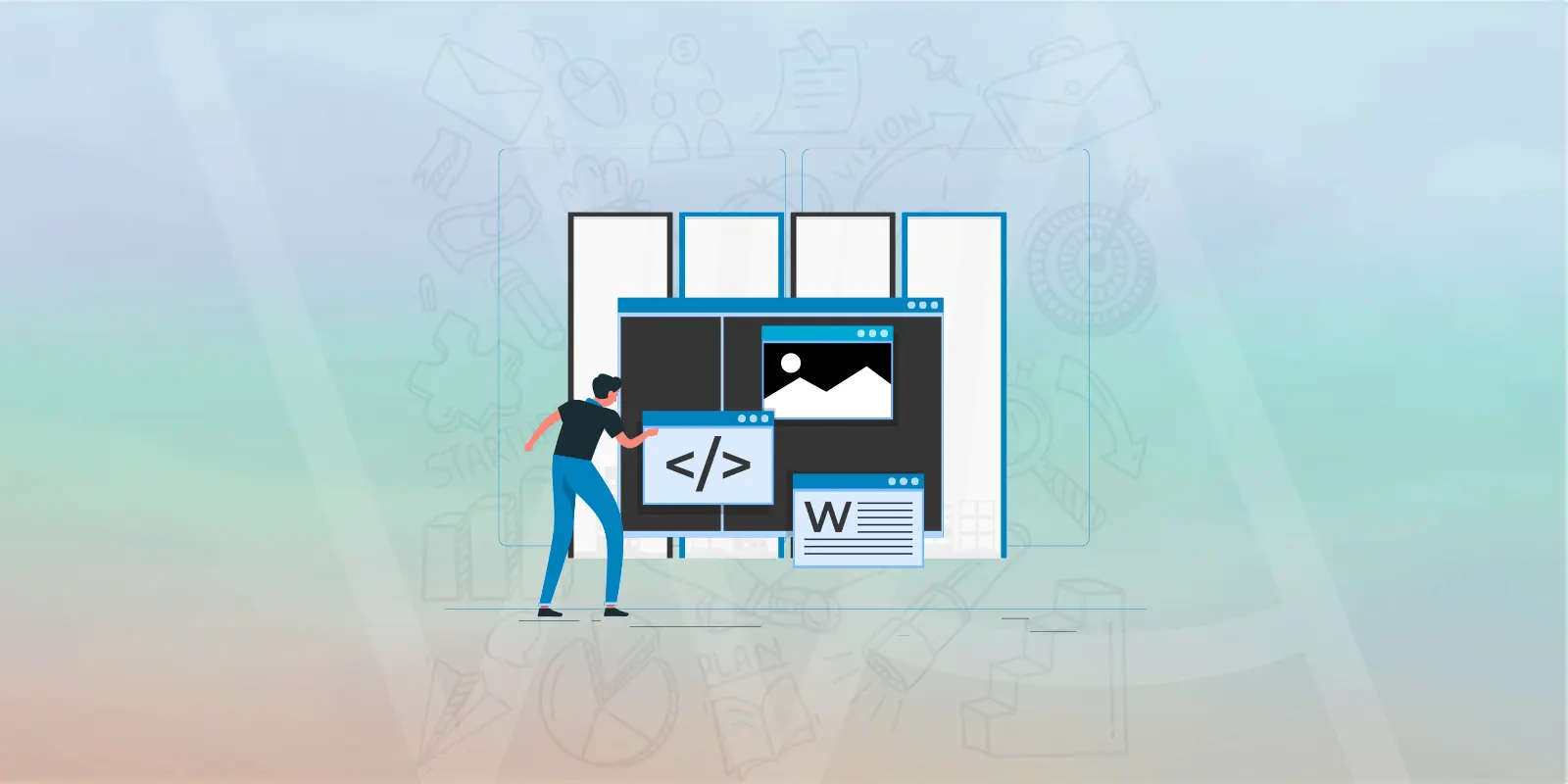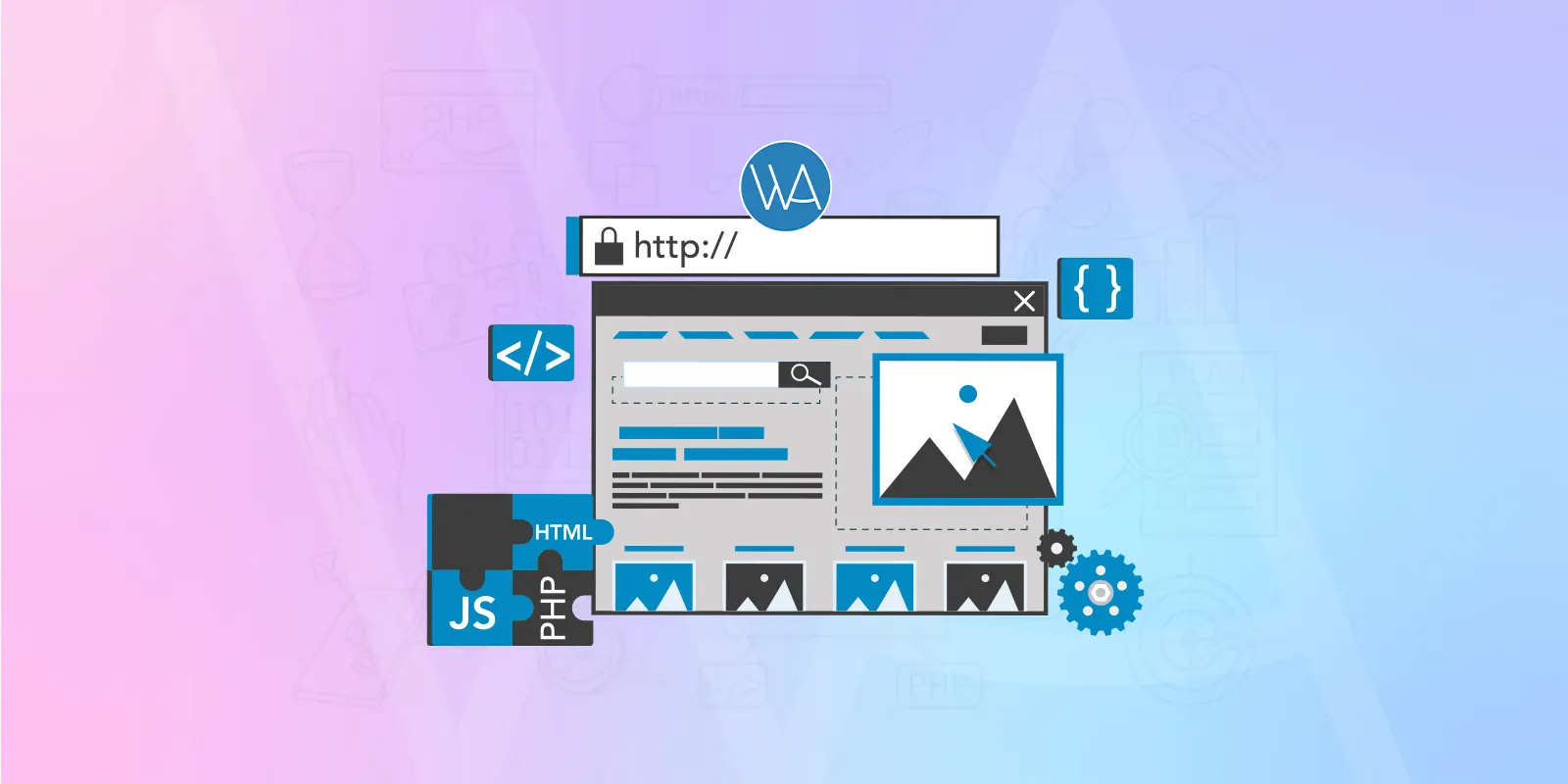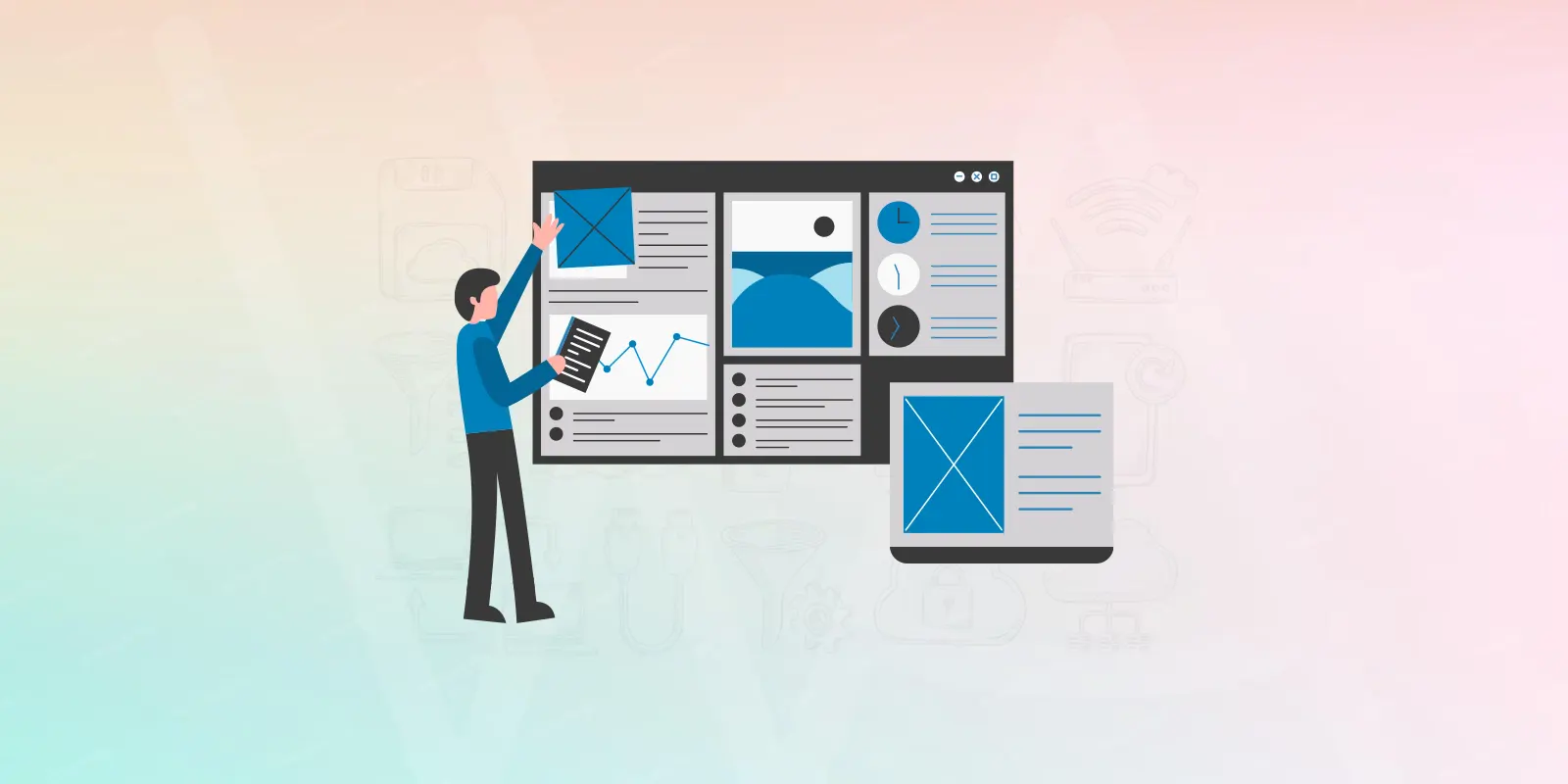Keeping your WordPress installation up to date is crucial for security purposes. However, manually updating your WordPress installation using FTP can be risky. If someone gains access to your database, they would also have access to your entire server. To help mitigate this risk, there are various methods you can use to update WordPress securely.
Table of Contents
Editing wp-config.php
To begin, you can make changes to the wp-config.php file by adding the following constants. This will prevent the database from storing sensitive information, reduce its size, and improve overall site performance.
define('FTP_HOST', 'ftp.example.org');
define('FTP_USER', 'username');
define('FTP_PASS', 'password');
Secure Connection
Enhance your connection’s security by adding the following line in your wp-config.php file:
define('FTP_SSL', true);
This setting enables a secure and reliable connection between your WordPress installation and the FTP server.
Specifying Directories
If your WordPress installation is not located in the root directory of your FTP server, you can define its location using the following constant:
define('FTP_BASE', '/path/to/wordpress/');
Additionally, if you have moved the plugin directory or any other content folders, you can specify their full paths using these constants:
define('FTP_CONTENT_DIR', '/path/to/wordpress/wp-content/');
define('FTP_PLUGIN_DIR', '/path/to/wordpress/wp-content/plugins/');
Filesystem Method
You can adjust the method WordPress uses for the file system by changing the following constant. By default, the value is set to 'direct'.
define('FS_METHOD', 'direct');
The available options for FS_METHOD are:
'direct'(default) – PHP file system functions'ssh'– SSH PHP Extension'ftpext'– FTP PHP Extension'ftpsockets'– PHP socket extension
If you’re using the SSH method, you can specify the paths to the SSH public and private keys using the constants FTP_PUBKEY and FTP_PRIKEY.
Deleting Existing Data
If you have previously stored FTP data in your WordPress database, you can delete it by following these steps:
- After logging into your WordPress admin panel, navigate to
http://yourdomain.com/wp-admin/options.php. - On the options page, search for the entry
_ftp_credentials_. If present, the value should be hidden. - Remove the value in the
*_ftp_credentials_*field. - Scroll to the bottom of the page and click “Save”.
Please exercise caution when performing this step, as there is a potential risk of breaking your website.
By following these recommendations, you can ensure a secure and smooth process for updating your WordPress installation.