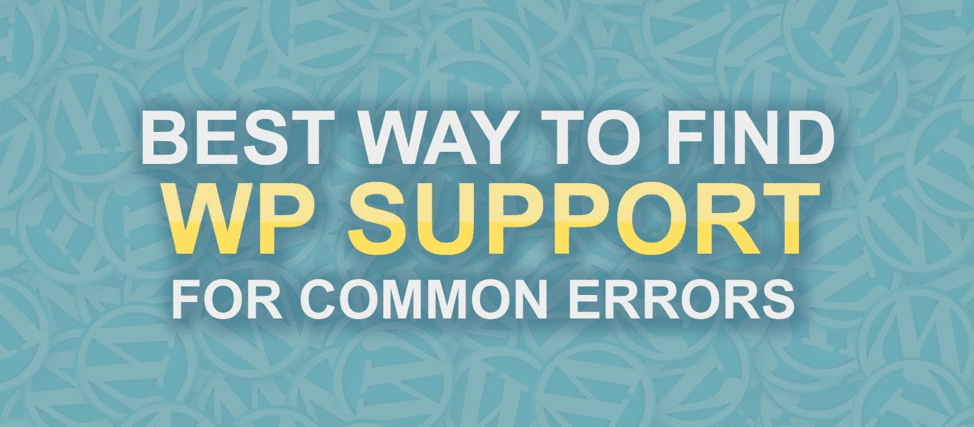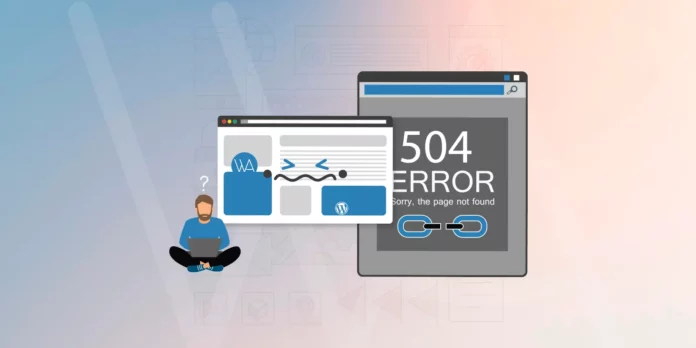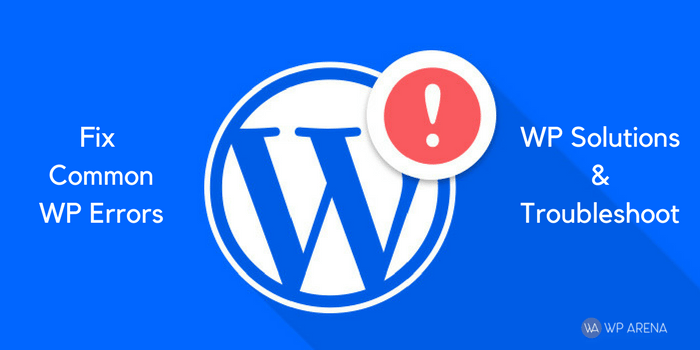Due to its great accessibility and the numerous functionalities it offers, WordPress is now probably the most popular, powerful and easy to use website and blogging content management system. Millions of people have used WordPress along the years either as a presentation site to boost their business or as a way to build their personal brand through blogging.
Having said this, however mighty this website builder may seem, it’s definitely not infallible and its users know it. If you’ve been using WordPress, you’ve probably already hit a few proverbial walls in the form of server errors and WordPress issues that left you feeling clueless and powerless.
To this end, what you need to know is that you’re not the only one experiencing these error messages and that there is a way to fix them. Fortunately, WordPress offers all the tools and resources you need to get out of the rut – WordPress Support comes either as a free helping guide or as paid services (personal, premium or business).
Due to its great accessibility and the numerous functionalities it offers like visual editors, WordPress is now probably the most popular, powerful and easy to use website and blogging content management system. Millions of people have used WordPress along the years either as a presentation site to boost their business or as a way to build their personal brand through blogging.
However, this article aims to offer a quick guide to five of the most common issues users experience with WordPress and the solutions that fix WordPress.
Having said this, however mighty this website builder may seem, it’s definitely not infallible and its users know it. If you’ve been using WordPress, you’ve probably already hit a few proverbial walls in the form of errors and compatibility issues that left you feeling clueless and powerless.
To this end, what you need to know is that you’re not the only one experiencing these issues and that there is a way to fix them. Below are five of the most common issues users experience with WordPress and the solutions that address them:
-
The White Screen of Death
Beginners are often puzzled and just a little bit terrified by this one since it gives absolutely no clues as to what could’ve gone wrong. Basically, this is just a white screen that displays no content or even an error. This WordPress white screen of death can be daunting to deal with especially for WordPress amateurs.
This has most likely happened as a result of incompatibility with a plugin or theme to quickly check this deactivate all plugins. This sounds simple, but the way it works can be more complex and you need to investigate the underlying condition. It can be that two WordPress plugins are in conflict with one another or that you are using a plugin that is already outdated for the newer versions of WordPress. This can also happen if you modify any of the PHP code in your WP site or if there isn’t enough PHP memory.
The way to fix this is to isolate your plugins to check if they are indeed the issue. You can do this by going straight to your ‘plugins’ folder and rename it so that you know it’s the older version. You then need to create a new plugins folder and copy the plugins from the initial folder to this newer folder one by one. This is a sure way to see which of them is working fine and which of them was actually trouble in disguise. These plugins can be for RSS feeds, pretty permalinks and anything really so you never knows which one is causing the issue till you test it.
The process for themes is even more straightforward. You simply need to go back to the default theme – if your website suddenly reappears, it’s because it was in conflict with a plugin or it had some bugs of its own.
-
Error Establishing Database Connection
Unlike the above-mentioned issue, this one pretty much says everything you need to know about what went wrong. This basically informs you about the connection with the database, which for one reason or another has been compromised.
There are several reasons for which this could’ve happened and the most common of them are: issues with your hosting server, an error in your wp-config.php file or, the slightly less frequent reason, a hack on your website.
Let’s take them one step at a time. Your best bet in solving any internal server errors is to speak directly to your hosting provider. They should know whether the server has indeed come up against some problems or if your database exceeded its quota and that’s why it keeps shutting down. On the other hand, if they’re not aware of any such issues, you need to start considering the wp-config.php file as your most likely culprit.
In order to check this, you need to access the wp-config.php file through the file manager or by using FTP. What you need to do here is to check if the basic information is correct. Look at the host, database name, username and password fields. Editing PHP files does require some basic knowledge, so make sure you get accustomed to it before you proceed or you might see some error messages or fatal errors coming your way.
Lastly, in case the first two scenarios have not proved responsible for your database connection error, consider investigating for any hacks. Since it’s so popular and widely used, WordPress can be a very sweet target for mischievous hackers. All you need to do is to use a security tool and see if your website was picked as such a target. Don’t fret if this is the case – simply change your login information and start over with the website. The backup should have you up and running again in no time.
-
Connection Timed Out
This is another common error and it points out the fact that a connection could not be maintained due to a badly configured server or an overloaded one.
This mostly happens when the website is trying to accomplish tasks that are a lot more to handle than the server can take. These are called server errors and sometimes can require you to contact your host.
And again, the problem may be with your plugins. Try deactivating them all and reactivating them one by one to see which one was behind the issue. The same goes for the theme – if this turns out to be the problematic factor, just switch back to your default one.
Alternatively, you can also increase the PHP memory limit. The easiest way to do this is by asking your web host to do this for you.
-
Maintenance Mode Error
The content for this error will say the following: ‘Briefly unavailable for scheduled maintenance. Check back in a minute.’
This is a relatively straightforward and easy-to-solve issue. The way it works is that a new .maintenance file is created by WordPress each time you upgrade it to a new version. This file is typically automatically removed each time by the website builder platform, but there are cases when it does not succeed to do so – especially when it hasn’t successfully managed to complete the upgrade.
The quick way to fix this is to delete this file yourself after you locate it in the WP root directory folder via FTP.
-
Sidebar Shows Below Content
Most beginners may face this sidebar problem while they work with WordPress – your sidebar will show below the content of the page. This is a problem with your HTML or CSS – additionally, you may have closed the div tag twice or missed closing it while customizing your theme.
Fortunately, this issue is really easy to fix, as well. You just need to go back to your customizations and remove or add the div tag to see if anything changes for the better.
Another possible reason is when the theme you’ve chosen has certain default sidebar dimensions that you may have disregarded.
These are only five of the most common WordPress challenges that any beginner might face at any point when working with the platform. The important thing to know is that any bug or issue also has a solution – WordPress is so popular that every possible issue has already been tackled by the developers and simplified for the general public to understand.