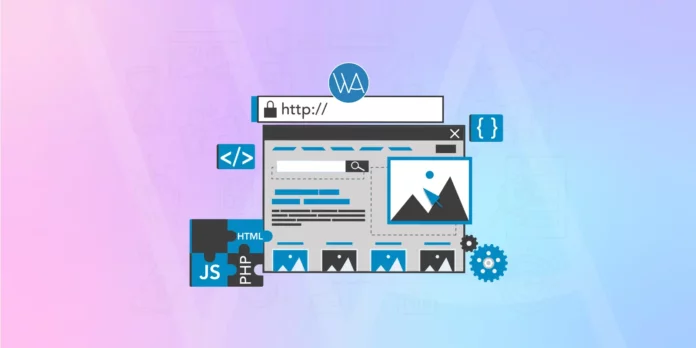Why WordPress is the best CMS? Having a website has become a necessity for both individuals and businesses. Content Management Systems (CMSs) have simplified website development and management, making it possible for anyone, even those without technical skills, to build a website.
Among the many platforms available, WordPress has become the most widely used, powering over 40% of websites globally. This post will discuss why WordPress is often considered the best option for beginners and how it compares to other popular CMS platforms.
WordPress provides flexibility and control that appeals to new users. While some platforms may feel limiting, WordPress allows users to fully customize their site’s design, functionality, and content without a steep learning curve. It’s more than just a website builder—it’s a system that evolves with your needs, whether you’re starting a personal blog or a business site.
Let’s dive into what makes WordPress the top choice for beginners and how it stacks up against alternatives like Wix, Squarespace, and Joomla.
What is a Content Management System (CMS)?
A content management system (CMS) is a tool that allows people to create and manage a website without needing to know how to code. With a CMS, users can easily add text, images, videos, and other elements to a site through a simple interface. This means you don’t need to be a tech expert to put together a professional-looking website.
The main goal of a CMS is to make it easier for users to build and maintain their websites. They come with ready-to-use features, such as themes for design and plugins for additional functions, which let you customize both the look and performance of the site. For beginners, a CMS takes much of the complexity out of web development, making it a practical choice for getting a site up and running quickly.
Comparison Table of Popular CMS Platforms
To give you a clearer picture of how WordPress stacks up against other popular CMS platforms, here’s a comparison table highlighting their key features:
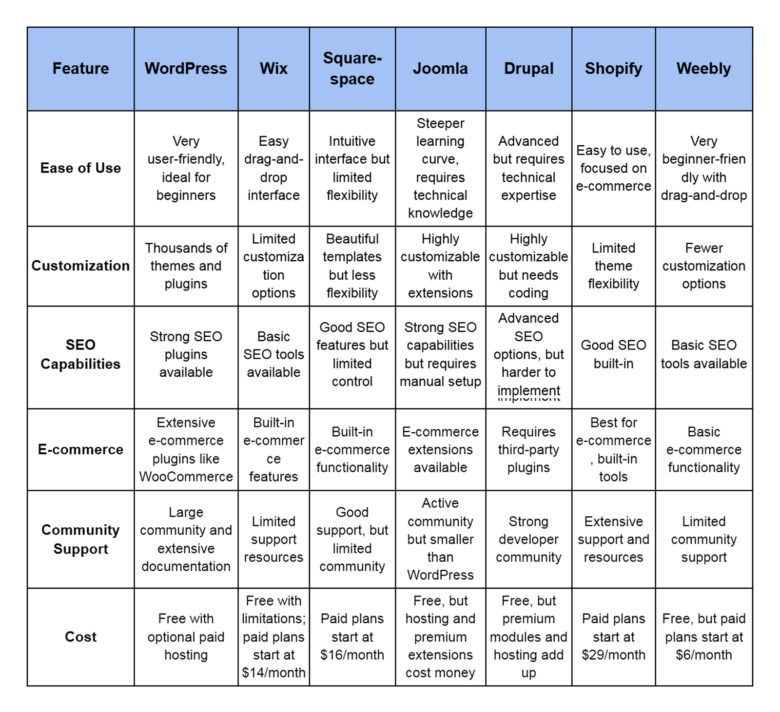
In-depth Look at Popular CMS Platforms
Selecting the right CMS is key to making sure your website runs smoothly and fits your needs. Each platform brings its own set of features, customization abilities, and ease of use, so it’s important to know what makes them different.
In this section, we’ll break down some of the most popular CMS options, highlighting their advantages, drawbacks, and the types of projects they’re best suited for. This comparison will help you decide which platform is the right choice for your site.
1. WordPress
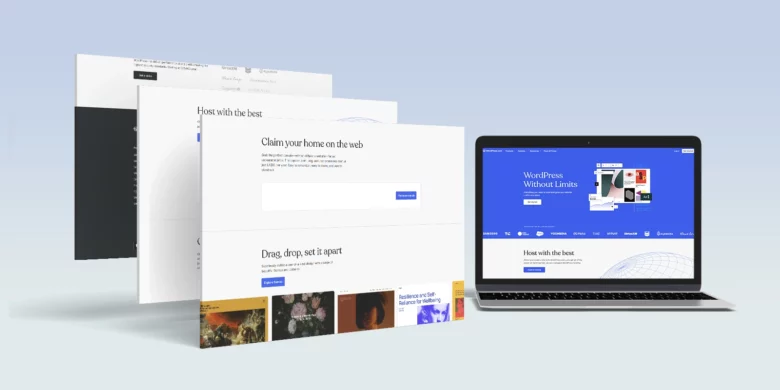
WordPress is the leading CMS in the world, powering millions of websites. It’s incredibly beginner-friendly, highly customizable, and offers thousands of plugins and themes.
- Ease of Use: WordPress is well-known for its user-friendly interface, ideal for beginners who may not have coding skills.
- Customization: With thousands of free and premium themes and plugins, users can build virtually any type of website.
- SEO Capabilities: WordPress offers robust SEO options through plugins like Yoast Yoast SEO and RankMath.
- E-commerce: WordPress has a variety of e-commerce plugins, most notably WooCommerce, which is highly customizable and perfect for online stores.
- Community Support: WordPress has a large, active community, extensive documentation, and numerous online resources.
- Cost: WordPress is free, though you will need to pay for hosting (with options like SiteGround and Bluehost) and any premium plugins or themes you want to use.
2. Wix
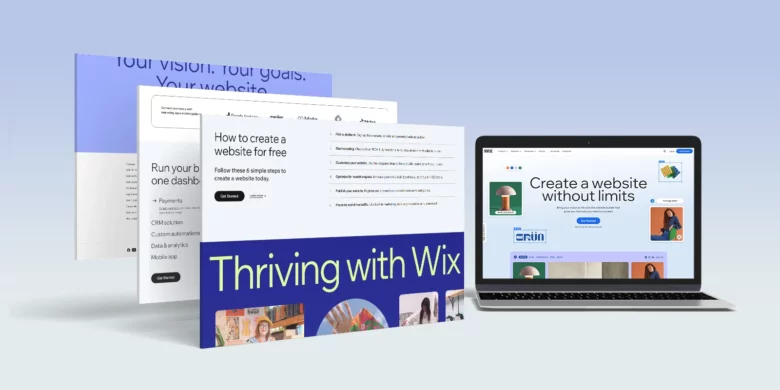
Wix offers an easy drag-and-drop interface that allows users to create websites quickly without any technical knowledge. It’s a good choice for users who prioritize simplicity over flexibility.
- Ease of Use: Wix’s drag-and-drop builder is one of the easiest to use, even for complete beginners.
- Customization: While Wix provides a variety of templates, customization options are more limited compared to WordPress.
- SEO Capabilities: Wix offers basic SEO tools through its in-built features, though it lacks the flexibility of WordPress.
- E-commerce: Wix comes with built-in e-commerce functionality, suitable for small-scale online stores.
- Community Support: Support resources are somewhat limited compared to larger platforms like WordPress.
- Cost: While Wix offers a free plan, most users will eventually need to upgrade to a paid plan, starting at $14/month for additional features.
3. Squarespace
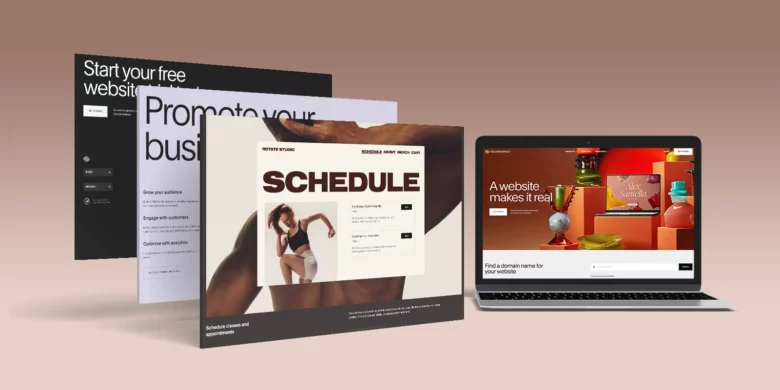
Squarespace is known for its sleek and professional design templates, though it has less customization flexibility compared to WordPress. It’s great for portfolios, blogs, and small businesses.
- Ease of Use: Squarespace provides an intuitive interface, but its customization options are limited.
- Customization: Squarespace offers beautiful, pre-designed templates but with less flexibility for deep customization.
- SEO Capabilities: Squarespace has decent built-in SEO features, although customization is limited.
- E-commerce: Like Wix, Squarespace has built-in e-commerce tools that are suitable for small to midsize online businesses.
- Community Support: While Squarespace has solid customer support, its community is smaller compared to WordPress.
- Cost: Squarespace offers paid plans starting at $16/month, making it a premium choice.
4. Joomla
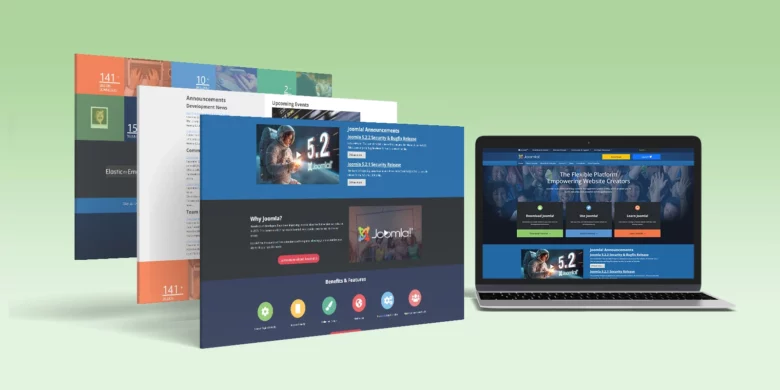
Joomla is a highly customizable CMS aimed at more experienced users. It has a steeper learning curve than WordPress, but it’s a powerful platform for building complex websites.
- Ease of Use: Joomla requires more technical knowledge, making it harder to use for beginners.
- Customization: Joomla offers extensive customization options, including a range of extensions and modules for building unique websites.
- SEO Capabilities: Strong SEO capabilities are built into Joomla, though they often require manual setup.
- E-commerce: Joomla can support e-commerce websites through extensions like VirtueMart, but it’s not as straightforward as WooCommerce.
- Community Support: Joomla has an active but smaller community compared to WordPress, though its support is robust.
- Cost: Joomla is free to use, but hosting and extensions can add up in cost, especially for larger websites.
5. Drupal
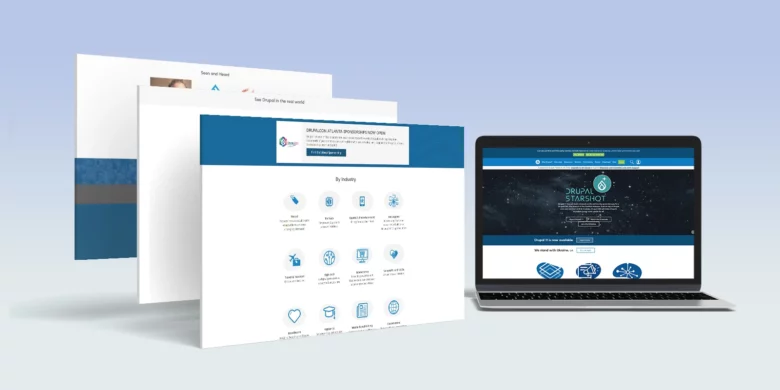
Drupal is a powerful and flexible CMS often used for large-scale websites. It’s designed for developers and users with technical knowledge who want extensive customization options.
- Ease of Use: Drupal is harder to use and not recommended for beginners, requiring coding knowledge.
- Customization: Drupal offers highly customizable options, perfect for complex websites, though it requires coding.
- SEO Capabilities: Drupal is excellent for SEO, but you’ll need to manually configure many settings.
- E-commerce: Drupal doesn’t have built-in e-commerce capabilities but integrates with third-party solutions like Ubercart.
- Community Support: Drupal has a large, dedicated developer community, which provides strong support for users.
- Cost: Like Joomla, Drupal is free, but you’ll need to pay for premium hosting and additional modules.
6. Shopify
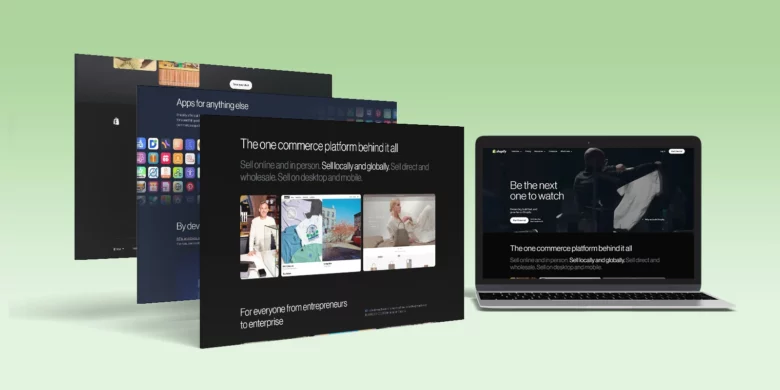
Shopify is designed specifically for e-commerce, making it one of the top platforms for building an online store. It’s highly user-friendly and offers powerful e-commerce tools.
- Ease of Use: Shopify is designed to be easy for users without any technical expertise.
- Customization: Shopify has limited customization options, but its themes are designed to be optimized for e-commerce.
- SEO Capabilities: Shopify includes solid built-in SEO tools that are specifically optimized for online stores.
- E-commerce: E-commerce is Shopify’s strong point, offering built-in tools for product management, checkout, and inventory.
- Community Support: Shopify has an extensive support network and resources for users.
- Cost: Shopify is a paid platform, with plans starting at $29/month. However, it’s worth the cost if you’re serious about running an online store.
7. Weebly
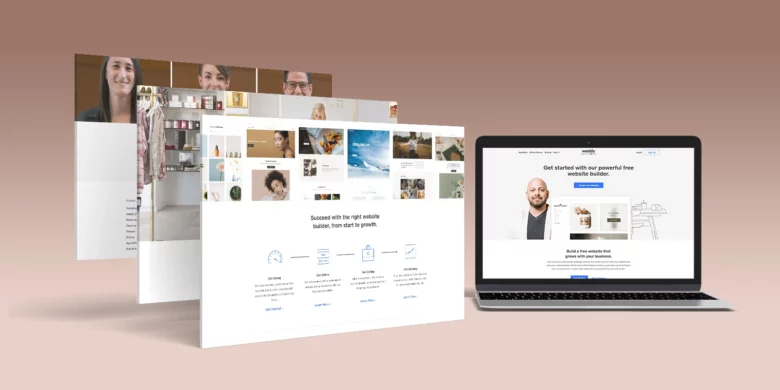
Weebly is another user-friendly website builder that offers drag-and-drop functionality, similar to Wix. It’s a great choice for beginners who want to build simple websites without much hassle.
- Ease of Use: Very beginner-friendly with drag-and-drop features that make website building easy.
- Customization: Weebly’s customization options are fewer than platforms like WordPress but sufficient for basic sites.
- SEO Capabilities: Weebly has basic SEO tools, though not as robust as other platforms like WordPress or Shopify.
- E-commerce: Weebly offers basic e-commerce functionality, but it’s not as advanced as Shopify or WooCommerce.
- Community Support: Weebly has limited community support but offers basic customer service.
- Cost: Weebly offers a free plan with limitations, but paid plans start at $6/month.
Why WordPress Is the Best CMS for Beginners?
If you’re still unsure why WordPress is the top choice for beginners, here are several compelling reasons:
1. Easy to Use
One of the standout features of WordPress is its intuitive user interface. The platform is designed with non-developers in mind, so you don’t need to know any coding to get started. The admin dashboard is organized and user-friendly, allowing you to easily manage your website’s settings, add content, and customize its appearance.
For example, creating a new blog post or page is as simple as clicking “Add New,” entering your content, and hitting “Publish.” This ease of use makes it easy for beginners to focus on creating content rather than wrestling with technical details.
2. Free and Open-Source
WordPress is completely free to use, making it an attractive option for beginners who are conscious of their budgets. While there are premium plugins and themes available, the free versions often provide ample functionality for most users.
As an open-source platform, WordPress is constantly improved and updated by a vast community of developers and enthusiasts. This ensures that it remains secure, stable, and compatible with the latest web technologies.
3. Security
Website security is a top priority for anyone with an online presence. WordPress comes with built-in security features that help protect your website from common threats. Regular updates also ensure that any vulnerabilities are addressed promptly.
In addition, there are numerous security plugins available that can enhance your site’s security further. Some popular options include:
- Wordfence: This comprehensive security plugin offers firewall protection, malware scanning, and login security features.
- Sucuri: Sucuri is another powerful security plugin that provides website monitoring, malware removal, and performance optimization.
- iThemes Security: This plugin offers over 30 ways to secure your site, including two-factor authentication and strong password enforcement.
By implementing security measures and keeping your plugins and themes updated, you can safeguard your WordPress site effectively.
4. Plugins and Themes
WordPress boasts an extensive library of plugins and themes, allowing you to customize your website easily. Plugins are add-ons that enhance your site’s functionality, while themes control the appearance of your site.
Popular Plugins:
- Yoast SEO: This essential plugin helps you optimize your site for search engines, providing on-page analysis and suggestions for improvement.
- WooCommerce: If you’re looking to start an online store, WooCommerce is the go-to e-commerce solution for WordPress, offering a wide range of features to help you sell products and services.
- Elementor: Elementor is a powerful drag-and-drop page builder that allows you to create stunning page layouts without any coding knowledge.
Popular Themes:
- Astra: Astra is a lightweight and customizable theme that works well for various types of websites, from blogs to business sites.
- Divi: Divi is a popular premium theme that comes with a visual builder, making it easy to design beautiful layouts without coding.
- OceanWP: OceanWP is a versatile theme that’s perfect for e-commerce sites, blogs, and portfolios, with numerous customization options.
With thousands of plugins and themes available, you can easily tailor your website to fit your specific needs and preferences.
How to Get Started with WordPress
Ready to start building your website with WordPress? Here’s a step-by-step guide to get you started quickly:
1. Choose a Hosting Provider
The first step in creating your WordPress site is selecting a reliable hosting provider. Hosting providers are responsible for storing your website files and making them accessible on the internet. Some popular options for beginners include:
- SiteGround: Known for excellent customer service and fast performance, SiteGround offers managed WordPress hosting with automatic updates and daily backups.
- Bluehost: Officially recommended by WordPress.org, Bluehost provides affordable hosting plans tailored for WordPress users, complete with a one-click installation process.
- WP Engine: WP Engine specializes in managed WordPress hosting, offering premium features like automatic backups, performance optimization, and advanced security.
When choosing a hosting provider, consider factors like uptime, customer support, scalability, and pricing.
2. Install WordPress
Once you’ve selected your hosting provider, you’ll need to install WordPress. Most hosting services offer a one-click installation feature, making this process straightforward. After installation, you’ll receive login credentials for your WordPress admin dashboard.
3. Select a Theme
After logging into your WordPress dashboard, you’ll want to choose a theme that reflects your website’s purpose. You can browse the official WordPress theme repository by navigating to Appearance > Themes in your dashboard. From there, you can install and activate any theme you like.
If you prefer a premium theme, you can purchase one from a marketplace like ThemeForest or the theme developer’s website.
4. Install Essential Plugins
To enhance your website’s functionality, consider installing essential plugins. Navigate to Plugins > Add New in your dashboard to search for and install plugins. Some must-have plugins for beginners include:
- Yoast SEO: For optimizing your site for search engines.
- WooCommerce: If you plan to sell products or services online.
- Elementor: To create beautiful page layouts with a drag-and-drop builder.
5. Create Content
With your theme and plugins set up, you can start creating content. Navigate to Posts > Add New to create blog posts or Pages > Add New to create static pages like “About” or “Contact.” Use the WordPress editor to format your content, add images, and insert links.
6. Customize Your Site
Once you’ve created your initial content, it’s time to customize your site’s appearance and settings. Navigate to Appearance > Customize to adjust various aspects of your theme, such as colors, fonts, and header images.
Additionally, you can configure important settings by going to Settings > General to set your site title, tagline, and timezone.
7. Launch Your Website
After you’ve created content and customized your site to your liking, it’s time to launch! Before going live, make sure to preview your website and test its functionality. Once everything looks good, share your site with the world!
Best Practices for WordPress Beginners
Now that you’ve set up your WordPress site, here are some best practices to keep in mind as you grow and manage your online presence:
1. Regularly Update WordPress
WordPress releases regular updates to improve performance, security, and functionality. Make it a habit to check for updates in your dashboard and apply them promptly.
2. Use a Backup Solution
Having a backup solution is crucial to protect your website from data loss. Use plugins like UpdraftPlus or BackupBuddy to automate the backup process and ensure that you can restore your site if anything goes wrong.
3. Optimize for SEO
Search engine optimization (SEO) is vital for attracting visitors to your site. Utilize SEO plugins like Yoast SEO to guide you in optimizing your content for search engines. This includes using relevant keywords, optimizing meta descriptions, and creating SEO-friendly URLs.
4. Monitor Website Performance
Regularly monitor your website’s performance using tools like Google PageSpeed Insights or GTmetrix. These tools provide insights into loading speed and suggest improvements to enhance performance.
5. Engage with Your Audience
To build a successful website, it’s essential to engage with your audience. Encourage comments on your blog posts and respond to questions or feedback promptly. Engaging with your audience fosters a sense of community and encourages return visits.
Final Thoughts
In summary, WordPress stands out as the best CMS for beginners due to its user-friendly interface, extensive customization options, strong community support, and security features. Whether you’re looking to start a personal blog, an online store, or a business website, WordPress provides the tools and flexibility needed to create a successful online presence.
By following the steps outlined in this guide, you’ll be well on your way to building and managing a website that meets your needs and engages your audience. So, take the plunge, explore the world of WordPress, and unlock the potential of your online presence!
FAQs About CMS Platforms
1. What is a CMS (Content Management System)?
A CMS (Content Management System) is a software application that allows users to create, manage, and modify content on a website without requiring specialized technical knowledge. It offers tools and templates to help design websites, upload content, and customize settings, all through a user-friendly interface.
2. Which CMS is the best for beginners?
For beginners, WordPress is generally considered the best CMS due to its user-friendly interface, large community, and extensive documentation. Platforms like Wix and Weebly are also great for users who prefer simple drag-and-drop builders with less need for customization.
3. Can I use a CMS for e-commerce?
Yes, many CMS platforms support e-commerce. Shopify and WooCommerce (a WordPress plugin) are two of the most popular options for building online stores. CMS platforms like Squarespace and Wix also offer built-in e-commerce features for smaller businesses.
4. Is WordPress better than Wix?
It depends on your needs. WordPress offers more flexibility, customization, and control over your website, especially with its extensive plugin library. Wix, on the other hand, is easier to use for beginners who don’t need advanced functionality but prefer a quick setup with drag-and-drop features.
5. Do I need to know how to code to use a CMS?
No, many CMS platforms, such as WordPress, Wix, and Squarespace, allow you to build and manage a website without coding knowledge. However, CMS platforms like Joomla and Drupal may require some coding skills for more advanced customization.
6. What is the cost of using a CMS?
The cost varies depending on the platform. Some, like WordPress, are free but require you to pay for hosting premium themes, and plugins. Others, like Wix and Squarespace, offer subscription-based plans, starting from $14-$16/month, while Shopify starts at $29/month for its e-commerce-focused platform.
7. Which CMS is best for SEO?
WordPress is often considered the best for SEO because of its strong plugins like Yoast SEO and RankMath, which offer advanced features. Other platforms like Shopify, Drupal, and Squarespace also have good SEO capabilities but might require more manual configuration.
8. What’s the difference between hosted and self-hosted CMS platforms?
- Hosted CMS (e.g., Wix, Squarespace, Shopify) handles all technical aspects like hosting, security, and updates for you.
- Self-hosted CMS (e.g., WordPress.org, Joomla, Drupal) requires you to set up your own web hosting and take care of maintenance and security, but it offers more control and flexibility.
9. Which CMS has the best customer support?
Shopify and Squarespace are known for offering excellent customer support, including 24/7 live chat, email, and phone support. WordPress has an active community, but its official support comes primarily from web hosts and theme/plugin developers.
10. Can I switch CMS platforms later?
Yes, you can switch CMS platforms, but it can be a complex process. You’ll need to export your content, migrate data, and potentially redesign your site. Some platforms offer tools to assist with migration, but it’s important to plan carefully to avoid losing content or breaking functionality.