Knowing which version of WordPress your site is running can be important for a number of reasons. Whether you’re troubleshooting a technical issue, planning an upgrade, or just curious about the version a site is using, being able to quickly check this information can save you time and effort. Fortunately, there are several easy ways to find out what version of WordPress you or another site is using, even if you don’t have direct access to the admin dashboard or site files.
In this guide, we’ll explore a variety of methods, from the most straightforward to a few workarounds, ensuring that you can always access this crucial information. Whether you’re a site owner or just looking to check someone else’s site, you’ll find an approach that fits your situation.
Why Should You Know Your WordPress Version?
Why bother keeping track of your WordPress version? It might seem like a small detail, but staying up to date is crucial for your website’s security and functionality.
In fact, outdated WordPress versions are one of the most common reasons websites get hacked. In 2019 alone, nearly half of all hacked WordPress sites were running on outdated versions. Hackers often exploit vulnerabilities that are already fixed in newer releases, which means failing to update your site leaves you exposed to unnecessary risks. Regular updates are one of the easiest and most effective ways to protect your site from security breaches.
Beyond security, there’s also the issue of compatibility. Plugins and themes rely on certain WordPress features to work properly. If your WordPress version is too old, some plugins may not function as expected or could break entirely. On the flip side, running the latest version might cause issues if your plugins haven’t been updated to keep pace. Before installing or updating a plugin, it’s essential to check your WordPress version to ensure everything will run smoothly together.
If your site runs into problems—whether it’s a strange error message or the dreaded white screen of death—knowing your WordPress version can be key to diagnosing the issue. Having that information on hand can save you time and help pinpoint potential causes more quickly.
In some cases, you may also want to check someone else’s WordPress version. For example, if you’re managing a client’s site, verifying whether they’re using an outdated version can help you identify security vulnerabilities that need to be addressed.
Although WordPress now offers automatic updates for many users, it’s still a good idea to periodically double-check your version—especially if you haven’t logged in for a while or are experiencing issues. Staying informed about your WordPress version is a simple yet powerful step in maintaining a secure, functional website.
Check Your WordPress Version via the Admin Area
If you have access to your website’s backend, checking your WordPress version is not only quick but also the most reliable way to get accurate information. The admin dashboard features several areas where the current version is displayed, and it will also notify you if your site is outdated. In this section, we’ll explore the different places within the WordPress Dashboard where you can easily find your version information, ensuring you can stay on top of any necessary updates or maintenance.
Check Version in About WordPress
You can check your WordPress version from the “About WordPress” screen, which is easily accessible by hovering over the WordPress logo in the top left corner of your dashboard. Click on the first dropdown option, and you’ll see your version number prominently displayed at the top of the screen. This section not only shows your current version but also provides insights about recent updates, ensuring you stay informed about any new features or changes, even if you haven’t updated to the latest version yet.
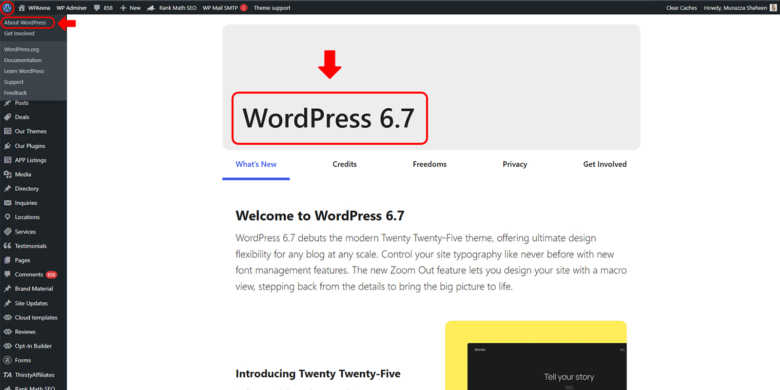
Checking Your WordPress Version via the Updates Screen
The Updates screen is one of the most straightforward places to check your WordPress version. To access it, simply navigate to Dashboard > Updates in your admin menu. Once you’re on this page, you’ll see your current WordPress version prominently displayed at the top. If there’s a new version available, you’ll also receive a notification here, prompting you to update your site. This screen not only gives you essential version information but also allows you to manage updates for your themes and plugins, ensuring that everything is running smoothly and securely. Keeping an eye on this screen regularly can help you maintain your site’s performance and security with minimal effort.

WordPress Version Details in the At a Glance Box
The “At a Glance” box is another quick way to check your WordPress version directly from the dashboard. Located on your site’s Dashboard home page, this widget provides a snapshot of your site’s status, including the current version of WordPress you are using. Simply look for the version number displayed in this box, and you’ll have instant access to essential information about your site. This convenient feature allows you to stay informed without navigating through multiple menus, making it easy to monitor your site’s updates at a glance.

Check WordPress Version Info in the Lower Right Corner
Another simple way to find your WordPress version is by checking the lower right corner of the dashboard. In this area, you will see a small text displaying your current version number. This location provides a quick reference point, allowing you to confirm your WordPress version at a glance without navigating through other menus. While it may not provide additional details about updates, it’s a straightforward method for keeping track of your version as you work within your dashboard.

Check Your WordPress Version Using Your Site’s Front End
If you want to check your site’s current version of WordPress without diving into the back end, examining the source code is a quick and effective method. This approach is not only useful for your own site but also applies to most other WordPress sites you may encounter.
To get started, navigate to your homepage and right-click anywhere on the page. In the context menu that appears, select View Page Source. This action will open a new tab that displays the HTML source code for your website.
Steps to Determine Your WordPress Version
Once you have the source code open, you can pinpoint the version number using a straightforward process. Press CTRL (or COMMAND on Mac) + F to activate the search function. In the search box that appears, type “generator”. This search will help you locate the generator tag in the code.
If the generator tag is enabled, which it typically is by default, you should see a line similar to this:
<meta name=”generator” content=”WordPress 6.6.2″ />
In this example, the site is running on WordPress version 6.6.2. Once you find this information, you can easily compare it with the latest version of WordPress by checking the official WordPress website. This will ensure that your site is up to date and benefiting from the latest features and security enhancements.
However, it’s important to note that many developers choose to hide this line from their source code for security reasons. By removing the generator tag, they make it harder for potential attackers to identify whether a site is running an outdated version of WordPress. This practice helps safeguard the site against vulnerabilities that hackers might exploit.

Check Your WordPress Version Using the version.php File
Another reliable method to check your WordPress version is by accessing the version.php file. This approach is particularly useful if you don’t have access to the WordPress dashboard or prefer working directly with your site’s files.
The “version.ph”p file is part of your WordPress core files and contains key information about the version your site is running. You can access this file either through an FTP client like FileZilla or through a file management plugin directly from the WordPress dashboard. For this guide, we’ll use the “File Manager plugin” to access the file.
Steps to Access the version.php File
- Install the File Manager Plugin: If you haven’t done so already, install and activate the File Manager plugin from the WordPress plugin repository. This tool will let you manage your site’s files from within the dashboard.
- Navigate to the “wp-includes” Directory: Once the plugin is activated, head over to the File Manager section in your WordPress dashboard. From there, navigate to the wp-includes folder, which contains the “version.php” file.
- Open the version.php File: In the wp-includes directory, find the version.php file and open it using the plugin’s built-in editor.
- Find the WordPress Version: Inside the file, you’ll see a line that looks like this:
- $wp_version = ‘6.6.2’;
- This line shows the version of WordPress that your site is currently using. In this example, the version is 6.6.2.
Why Use the “version.php” File?
Accessing the “version.php” file is a straightforward way to verify your WordPress version. Whether you’re troubleshooting or ensuring compatibility with plugins and themes, this method provides you with direct, accurate information. While FTP is another way to access the file, using the “File Manager” plugin simplifies the process, as it allows you to view and manage files from within your WordPress dashboard.

This method is especially helpful when you’re unable to access the dashboard or if you prefer working with site files directly for more control and flexibility.
Check Your WordPress Version Using WP-CLI
The WordPress Command-Line Interface (WP-CLI) is a powerful developer tool that enables you to execute commands on your WordPress site remotely, much like using the command prompt on your computer. The best part is that you can access WP-CLI without needing a web browser, making it a convenient option for developers and advanced users.
How to Use WP-CLI to Check Your WordPress Version
- Check WP-CLI Installation: Before you can use WP-CLI, you need to ensure it’s installed on your server. While the installation process can be a bit challenging—especially on Windows machines.
- Connect to Your Web Host via SSH: The first step in using WP-CLI is to connect to your web hosting account through SSH (Secure Shell). This protocol allows you to securely execute commands on your website remotely. You’ll need an SSH client, such as PuTTY for Windows or the Terminal app for macOS and Linux.
- Run the WP-CLI Command: Once connected, you can check your WordPress version by running the following command:
- wp core version
After executing this command, WP-CLI will return the current version of WordPress that your site is using, displaying it right in the command line interface.
Why Use WP-CLI?
Using WP-CLI to check your WordPress version is efficient and quick, especially for those who are comfortable with command-line interfaces. It eliminates the need to navigate through the WordPress dashboard or access files directly. This method is particularly useful for developers who manage multiple WordPress installations, as they can quickly check versions and perform updates without the overhead of a graphical interface.
Moreover, WP-CLI offers a range of additional commands for managing your WordPress site, allowing for streamlined workflows and efficient site management.
How to Remove WordPress Version Info from Your WordPress Site?
Given how easily accessible your WordPress version is, you might be concerned about security. One of the first things a hacker looks for when targeting a website is the WordPress version in use, since most vulnerabilities are tied to outdated versions. Hackers often target sites running older versions of WordPress, as they’re more likely to have known security holes.
While it’s impossible to completely hide your version from a dedicated hacker—since there are advanced detection tools available—you can still discourage those looking for easy prey by removing this information from plain view.
Though this is considered a minor security risk (especially if you regularly update your WordPress installation), it’s still a good idea to take steps to hide your version info.
Removing WordPress Version Info Manually
If you’d prefer not to use a plugin, you can manually remove the WordPress version from your site with just a few lines of code. To do this, go to Appearance > Theme Editor and open your theme’s functions.php file. You can then add the necessary code directly to this file, no FTP required.
// Remove WordPress version number
remove_action(‘wp_head’, ‘wp_generator’);
This simple change will remove the WordPress version meta tag from your site’s source code.
Using a Plugin for Added Protection
For those looking for a quicker and easier method, the Meta Generator and Version Info Remover plugin is a great choice. This plugin removes the version number not only from your core WordPress site but also from plugins like Yoast, Slider Revolution, and WPML, which often expose version info in the source code.
While adding the code manually does the job, using a plugin like this provides additional protection by covering multiple areas where your version number might appear.
A Note on Security
It’s important to remember that hiding your WordPress version—often called “security through obscurity”—is just a small step toward securing your site. To fully protect your website, you need to implement a comprehensive security strategy, starting with choosing a reliable hosting provider that offers both active and passive security measures.
By combining these tactics, you can keep your site safer from potential threats, even if you can’t make it completely invisible.
Wrapping Up
Knowing how to check your WordPress version is more than just a technicality—it’s an essential part of maintaining your site’s security and performance. Whether you’re troubleshooting an issue, ensuring plugin compatibility, or simply keeping things updated, staying on top of your WordPress version helps keep your site running smoothly. Plus, it’s a quick and easy task that can save you from bigger headaches down the road. By using the methods outlined in this guide, you’ll always be in control of your site’s version, whether you’re logged into the dashboard or working with site files directly. Stay informed, stay secure, and keep your WordPress site running at its best!
FAQs: WordPress Version Check
Why is it important to check my WordPress version?
Keeping track of your WordPress version ensures your site is secure, compatible with themes and plugins, and performing at its best. Running an outdated version can expose your site to vulnerabilities and cause compatibility issues.
How often should I update my WordPress version?
You should update your WordPress version as soon as a new update is released. This helps you stay protected against security threats and ensures compatibility with plugins and themes.
Where can I find the WordPress version number in the dashboard?
You can find your WordPress version number in the dashboard footer or under the “At a Glance” section on your dashboard’s homepage.
Can I check my WordPress version without logging into the dashboard?
Yes, you can check your WordPress version by accessing the source code of your website or by looking at the readme.html file located in the root directory of your WordPress installation.
Is it safe to update WordPress to the latest version?
Yes, updating to the latest version is highly recommended for security and performance. However, before updating, always back up your site to ensure you can restore it in case of any issues.
What happens if I don’t update my WordPress version?
Failing to update your WordPress version can leave your site vulnerable to security risks, make certain plugins or themes incompatible, and cause performance issues over time.
Can I roll back to a previous WordPress version if needed?
Yes, it’s possible to revert to an older WordPress version, but it’s generally not recommended unless absolutely necessary. Always back up your site before attempting a rollback.
How do I know if my WordPress version is up-to-date?
WordPress will notify you in the dashboard if an update is available. You can also check by visiting the official WordPress site or reviewing the “At a Glance” section on your dashboard.

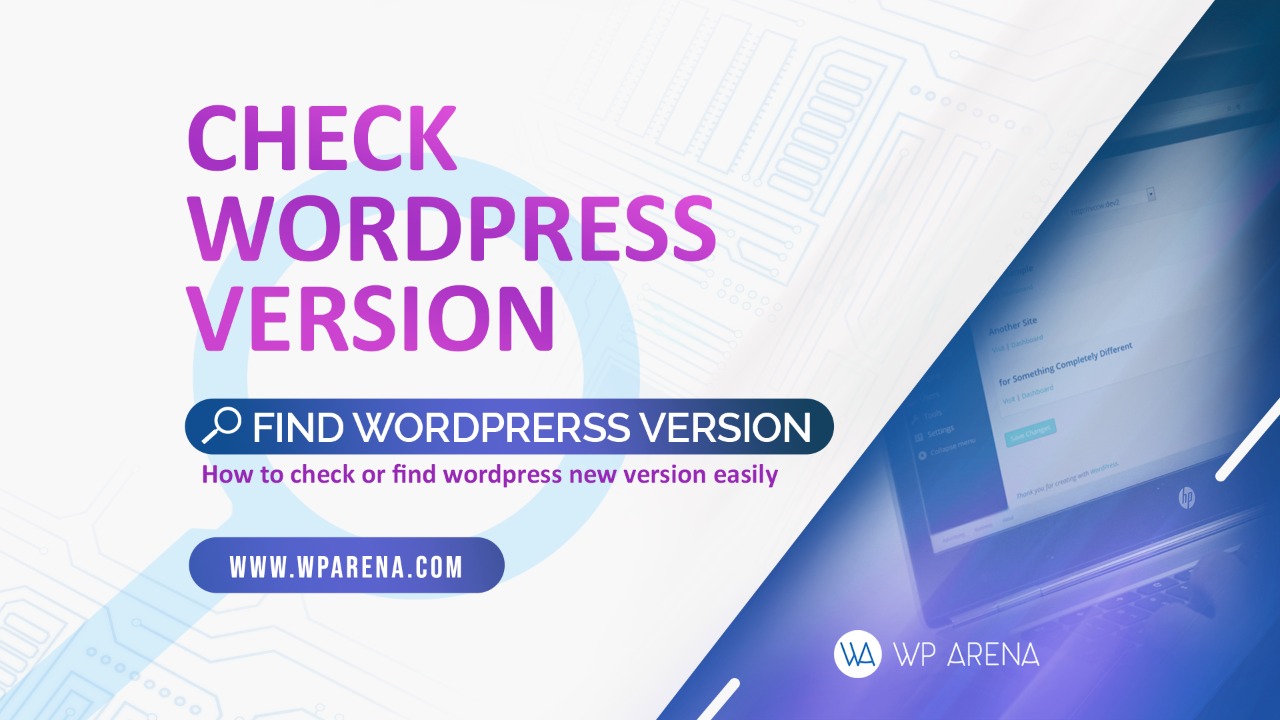

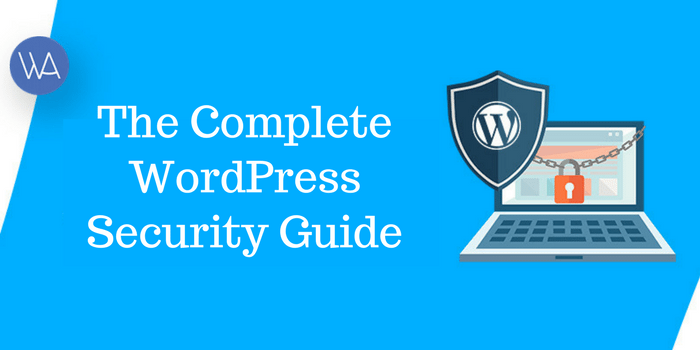

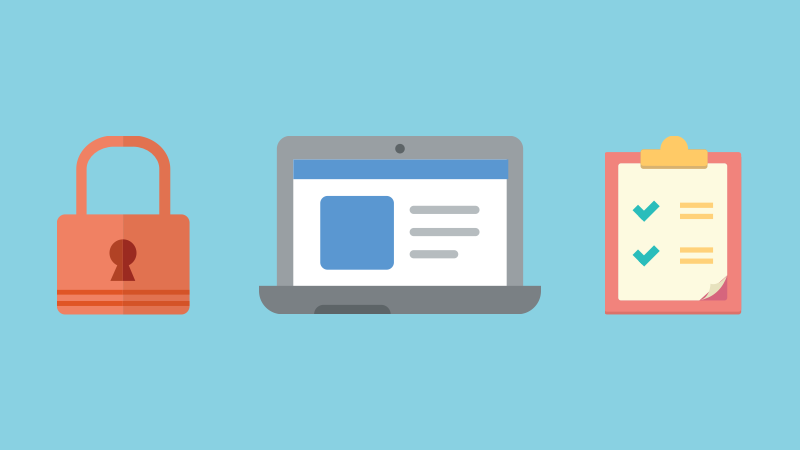

Thanks for pointing out method five.
I wasn’t aware of that.
I usually hide the version information, could you please share any ideas about to avoid recognition with md5 hash?
Hi Maxi,
Thanks for the comment. I know that Sucuri use this method too.
I don’t think there’s an easy way to do prevent MD5 hashing – if you can download the file, you can hash it.
If you were really concerned to prevent this, you would have to change the contents of the files – one extra character will do. You could either just do this manually to commonly-used files like comment-reply.js or you could use a compiling script to take your source dev files and put them into a distributable build which automatically inserts random numbers or comments into files.
Hope that’s helpful.
– David
I think you’re right
Thanks
If you want to avoid md5 fingerprinting you need to alter the files, you could for example edit the files to add whitespace, or change their content. Even a minor change (eg add a blank comment line) will change the md5 hash completely.
You could probably even use mod_ext_filter to automate that, but just cat-ing lines containing a whitespace character to the end of every static file, like .js .css, would probably do the trick.
try to use firewall, change the directory permission
I was not aware of this one “Generator tag in HTML source”
Hi @imagemaskinguk:disqus – it’s not on all WP sites – like anything else it depends on the theme – but we’ve found it on enough sites to make it worth checking for.
Thanks for this!
It never occurred to me that you can hash files to detect the version number. But, that’s neat. Thanks for sharing.
Thanks for this useful information
Thanks for this useful information
Do you know of a md5 hash test library? that has the hashes of the main files already calculated. I have a Magento version but nothing for WordPress.
wp-includes/version.php is a pretty good and straight-forward way to find out the version.
$wp_version is defined there.
I was not able to extract the version from the readme.html page in the documt root.