Managing downloadable files effectively on your WordPress site is crucial for maintaining a professional user experience. While WordPress offers a default file upload tool, it falls short in advanced features such as tracking downloads, protecting files, or integrating cloud storage. For businesses or creators selling digital products or offering premium downloads, specialized file download management plugins are indispensable.
This article dives into the top three premium WordPress file download management plugins:
- Download Monitor
- WP File Download
- Easy Digital Downloads (EDD)
We’ll compare their features, pricing, pros and cons, and help you decide the best fit for your needs. Let’s begin by introducing these plugins and what makes them worth the investment.
1. Download Monitor
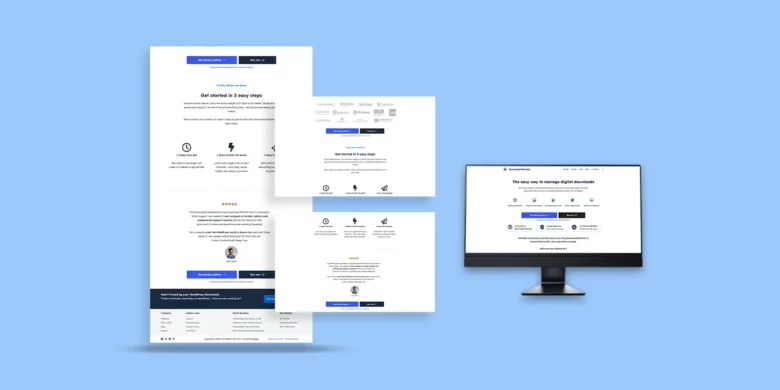
Overview
Download Monitor is a robust plugin for managing downloadable files, designed to track file downloads efficiently. It also offers basic eCommerce functionality for selling digital products, allowing integrations with cloud services like Amazon S3 and Google Drive.
Features
- Shortcodes for embedding downloads into posts/pages.
- Options to restrict downloads to members.
- Built-in download tracking and reporting.
- Integrations with Google Drive and Amazon S3 for secure hosting.
- Optional password protection for added security.
Pricing
- Free core plugin with premium plans starting from $39/month.

2. WP Download Manager
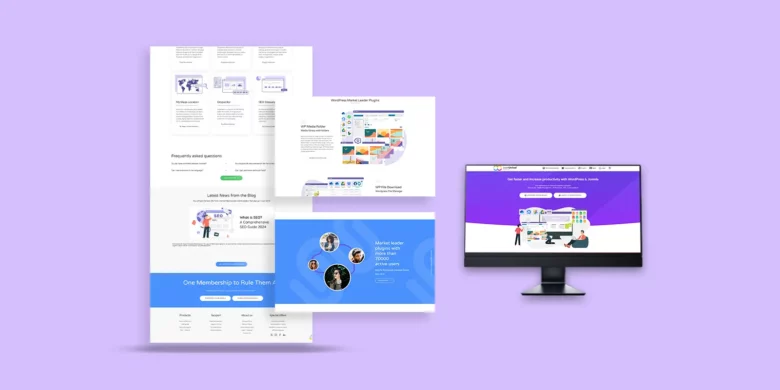
Overview
WP File Download offers an intuitive file management interface, making it easier to organize large volumes of downloadable files. Its integration with page builders like Gutenberg and Divi adds flexibility for embedding downloads.
Features
- Drag-and-drop file upload with category folders.
- Search shortcode for finding files.
- User-role-based file access control.
- Cloud integration with Google Drive, Dropbox, and OneDrive.
- Four customizable download display themes.
Pricing
Premium plans start at $49/year.
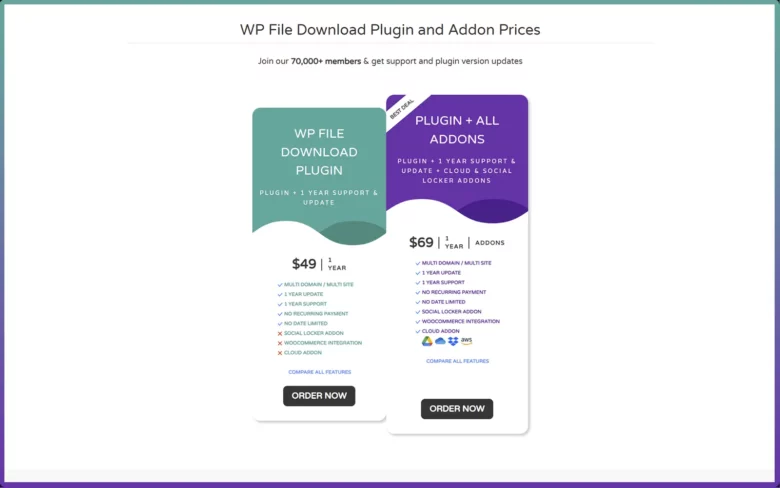
3. Easy Digital Downloads (EDD)

Overview
Easy Digital Downloads (EDD) is a powerful plugin for selling digital products. It’s built for complete eCommerce functionality, including payment gateways, checkout, and customer management tools.
Features
- Supports multiple file versions for one product.
- Payment gateway integrations (PayPal, Stripe, etc.).
- Detailed sales analytics and reporting.
- Optional add-ons for enhanced functionality.
- CSV export for download data.
Pricing
Free core plugin, premium plans start at $199/year.

Comparative Analysis of the Top Plugins
When deciding on the best file download management plugin for your WordPress site, you need to assess your specific requirements. Let’s compare Download Monitor, WP File Download, and Easy Digital Downloads (EDD) based on key features and their suitability for different use cases.
1. File Management and Organization
- Download Monitor: Offers basic file organization tools, including shortcodes and tagging for categorization. Users can assign file versions and manage downloads from a centralized dashboard.
- WP File Download: Stands out for its drag-and-drop file management with category folders. It’s ideal for sites managing a large volume of files, thanks to its advanced organization and file search capabilities.
- EDD: Focuses less on file organization and more on product management, allowing multiple files under a single product listing. Great for sites selling digital goods but not suited for intricate file management.
Winner: WP File Download for comprehensive file organization.
2. Security and Access Controls
- Download Monitor: Supports member-only downloads and password-protected files. It also enables link masking for secure file access.
- WP File Download: Allows role-based file access and private/public category visibility. Its granular control makes it a strong choice for sensitive files.
- EDD: Provides basic security through limited downloads and expiration links. It focuses more on protecting sales transactions than file access.
Winner: WP File Download, thanks to robust user-role and category-specific permissions.
3. Download Tracking and Reporting
- Download Monitor: Excellent tracking tools with insights into popular downloads, daily download rates, and total download counts.
- WP File Download: Features graphical reporting with breakdowns by file or category, though it’s less detailed compared to Download Monitor.
- EDD: Offers extensive eCommerce analytics, tracking earnings, payment methods, and customer details, but lacks dedicated file-specific tracking.
Winner: Download Monitor for detailed file-specific analytics.
4. Customization and Integration
- Download Monitor: Provides basic templates for download link appearances. Supports integrations with Google Drive and Amazon S3 for hosting files securely.
- WP File Download: Comes with four customizable themes for download displays. Integrates seamlessly with page builders (Gutenberg, Divi) and cloud services.
- EDD: Highly customizable for eCommerce purposes with extensive add-ons (e.g., Mailchimp, Stripe). File-related customization is limited compared to its competitors.
Winner: WP File Download, owing to its balance of aesthetics and functionality.
5. Pricing and Value
- Download Monitor: Affordable with premium plans starting at $39/month, but may require extra effort to set up eCommerce features.
- WP File Download: Slightly pricier at $49/year, but offers excellent value for businesses needing advanced file management and cloud integration.
- EDD: Starts at $199/year, making it the most expensive option. The extensive range of add-ons can further inflate costs.
Winner: Download Monitor for budget-conscious users, while WP File Download offers superior value for mid-range budgets.
Summary of Comparison
| Feature | Download Monitor | WP File Download | Easy Digital Downloads |
| File Organization | Good | Excellent | Moderate |
| Security | Good | Excellent | Basic |
| Analytics | Excellent | Good | Moderate |
| Customization/Integration | Moderate | Excellent | Excellent (for eCommerce) |
| Pricing | Affordable | Moderate | Expensive |
Pros and Cons
Download Monitor
Pros
- Affordable entry-level pricing.
- Detailed download analytics.
- Integrations with cloud services like Google Drive and Amazon S3.
Cons
- Limited customization for download link aesthetics.
- Complex setup for digital product sales.
WP File Download
Pros
- Drag-and-drop file management for easy categorization.
- Seamless integration with page builders and cloud storage.
- Robust access control for user roles.
Cons
- Higher initial cost compared to some alternatives.
- File categorization setup may be challenging for beginners.
Easy Digital Downloads
Pros
- Comprehensive eCommerce functionality.
- Large add-on library for advanced integrations.
- Excellent for selling bundled or versioned products.
Cons
- Higher price point, especially with add-ons.
- Limited advanced file management tools.
FAQs
Here are some frequently asked questions to help you better understand how these plugins work and determine which one suits your WordPress site.
1. What is the primary purpose of a file download management plugin?
These plugins allow you to manage, organize, and secure downloadable files on your WordPress site. They add advanced features such as analytics, access controls, and integrations that go beyond WordPress’s native file upload functionality.
2. Are these plugins suitable for selling digital products?
Yes!
1. Download Monitor and Easy Digital Downloads (EDD) are designed with eCommerce in mind, offering features for selling digital files with secure delivery.
2. WP File Download focuses on organization but can support digital product delivery with external payment integration.
3. Which plugin is the easiest for beginners?
Download Monitor offers a simple setup and user-friendly interface, making it ideal for beginners. However, WP File Download may appeal to those comfortable with drag-and-drop interfaces.
4. Can I use these plugins with other WordPress tools?
Yes!
1. All three plugins integrate seamlessly with page builders like Gutenberg, Elementor, or Divi.
2. They also work with payment gateways like PayPal or Stripe and cloud services such as Google Drive (available in Download Monitor and WP File Download).
5. Are there any limitations to these plugins?
Each plugin has its trade-offs:
1. Download Monitor may require some effort for advanced eCommerce setups.
2. WP File Download is powerful but comes at a higher cost and may be overwhelming for small-scale users.
3. EDD is excellent for selling but less focused on managing large file inventories.
6. Can I try these plugins before committing to a premium plan?
1. Both Download Monitor and EDD offer free versions with basic functionality.
2. WP File Download is a premium-only plugin, but its pricing structure allows for yearly upgrades and support.
7. Which plugin is best for cloud storage integration?
WP File Download and Download Monitor both integrate with services like Google Drive and Amazon S3, making them suitable for sites requiring cloud-based file hosting.
8. How do these plugins handle analytics and reporting?
1. Download Monitor provides detailed download stats, such as file popularity and average daily downloads.
2. WP File Download includes customizable graphs for analytics.
3. EDD tracks sales and payments but lacks granular file-specific analytics.
Final Recommendations
The best plugin for you depends on your specific needs:
1. Download Monitor
- Best for users seeking detailed download tracking and budget-friendly pricing.
- Ideal for sites with a smaller file inventory or simpler requirements.
2. WP File Download
- Perfect for businesses managing a large volume of files.
- Best suited for users requiring advanced organization and cloud storage integrations.
3. Easy Digital Downloads (EDD)
- A go-to plugin for eCommerce sites selling digital products.
- Offers extensive customization options for online stores.
Summing Up
If your priority is organization and scalability, WP File Download is worth the premium cost. For digital sales and eCommerce functionality, EDD delivers unparalleled features. Finally, if you want a cost-effective solution with solid analytics, Download Monitor is a great choice.
Thank you for exploring the Top 3 File Download Management Plugins with us! Which plugin fits your needs best? Let us know in the comments below.



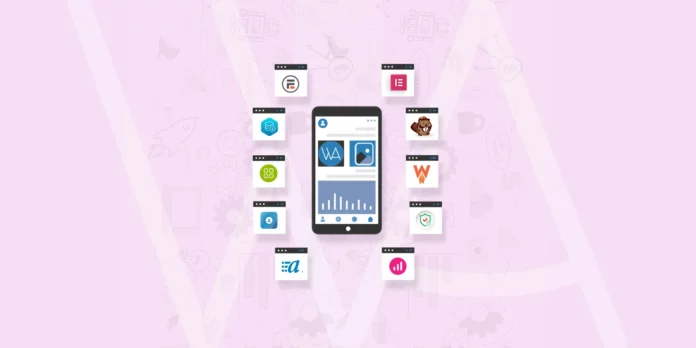



I have been using wordpress and different plugins since I started my business website! Now I have this https://www.itsupportcell.com/it-support-chicago.html , could be useful for your IT related tasks! I still need few more plugins for more functional website!