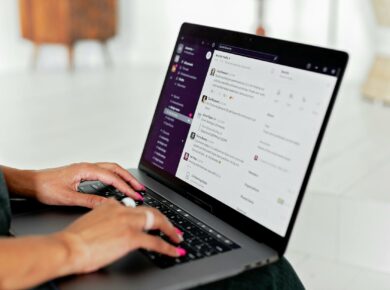This guide is specifically designed for clients of my WordPress Install Service and based on some of the best “must have” plugins and options to make the most out of your WordPress blog. If you want your own optimized self-hosted WordPress blog or if you need WordPress blog optimization please click here: WordPress Install Service.
When you log in to your blog or if you activate the Akismet plugin you may see a warning near the top like this:
Akismet is not active. You must enter your WordPress.com API key for it to work.
Click on it and follow the directions to keep the nasty spammers from adding comments with links to their websites to your blog.
If the warning is not shown click Plugins and click Activate on the right next to Akismet. If it is activated then check your API key by clicking Options, Akismet Configuration.
Use the same API key for the WordPress.com Stats plugin found under Options, WordPress.com Stats.
To obtain an API key you must create a free account on WordPress.com. And it can be very confusing for new WordPress bloggers! Here is a post that explains the difference between your self-hosted WordPress dashboard and the WordPress.com Global dashboard: WordPress API Key Global Dashboard Confusion
Your blog has been search engine optimized, has it’s own Google sitemap that automatically notifies Google when any new posts are made. It also automatically pings all the top services so you need not and should not use any other services to ping your blog.
To better optimize your blog, click Options or Settings, All In One SEO, check, change and or add your Home Title, Home Description, and Home keywords. Then click Update options.
You should also update the About page. To edit a page click Pages and then Edit, click Edit under the title of the page or the title of the page itself. Add your details in here and then click the update button on the right.
After your blog has been properly named and the All In One SEO plugin configured you can claim your blog at Technorati here: Technorati.com
All other instructions and guides can be found in the links below.
Did you download the free ebooks I suggested? Both the Authority Black Book and Blog Mastermind are excellent free resources about blogging. I don’t have any association with them and the authors will market to you, but they are worth the time and your email address to get them. The links for them can be found here https://wparena.com/thanks/
Please keep in mind that as WordPress evolves some of the options you see in the posts below may no longer be relevant, or slightly different now. If you don’t have an option or plugin installed on your blog it is highly likely by design.
Important note for version 2.7 and above!
Most of the guides are based on previous versions of WordPress, the options are similar but getting to them or the names may have changed. In previous versions, the main menu was on a top navigation menu and is now on the left sidebar. Menu or module (same thing) names have changed as well, for example, Presentation is called Appearance, Options is now called Settings and the Manage menu has been replaced with individual menus for Posts and Pages. The Blogroll is now called Links and it too has its own main menu module.
General Options – Getting to know the WordPress dashboard.
WordPress General Options Guide
WordPress New Blog Options Checklist
Configure A New WordPress Blog
Use WordPress Blogroll For Site Navigation
WordPress API Key Global Dashboard Confusion
Writing Posts – Learn the different post editor settings.
WordPress 2.6 Write Post Guide
WordPress Guide To Writing A WordPress Post
Working With Images In A WordPress Post
Write WordPress Blog Posts That Top The Search Engines
Shorten WordPress Custom Permalinks
Change A Static HTML Page Into A WordPress Page
Sidebar Guides – Adding items to the WordPress sidebars.
WordPress Sidebar Widgets Guide Version 2.8
WordPress Sidebar Widgets Guide
WordPress 2.5 Sidebar Widgets Guide
Add Items To The Sidebar With Text Widgets
Google AdSense – Learn how and where to add AdSense to your blog.
How To Use The WordPress Plugin AdSense-Deluxe
How To Add AdSense Ads To A WordPress Blog
Adding AdSense Code Into A WordPress Theme
WordPress Themes – Change your theme and add more themes.
How To Add WordPress Themes From The Dashboard
Change And Install WordPress Themes
Find more WordPress themes here: http://themes.wordpress.net/
Find more WordPress themes here: 50 Best Free WordPress Themes Gallery
RSS Feed – Configure your blogs RSS feed.
Configure FeedBurner and WordPress RSS Widget
RSS Feed Email Notification on Your WordPress Blog
WordPress Backup – Keep your WordPress site safe.
Scheduled Backup Of Your WordPress Blog
If you want to get a link to your blog from mine just leave a short testimonial about my service in the “Leave a Reply” box at the bottom of the page here: Install WordPress
There are many more WordPress guides here to help you make the most out of your blog. Just use the search box on the top right sidebar to find what you are looking for.
Thanks again!
Jazib
If you liked this post, feel free to order optimization service or subscribe to the feed and get future articles delivered to your feed reader. If you have a question about your specific WordPress blog please leave a link to it.