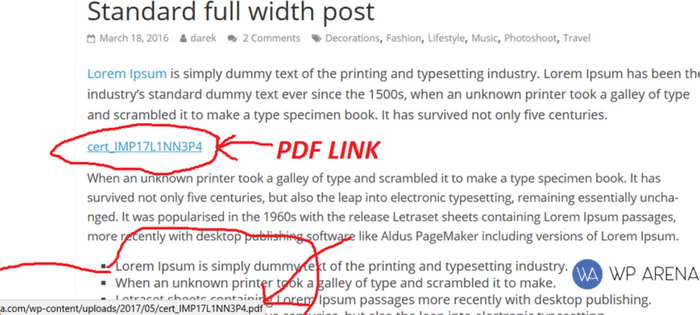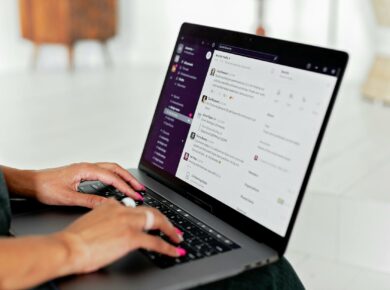In WordPress, you can control the number of posts displayed on each website page. There are various options to achieve this, including global settings, specific plugins, and direct adjustments to the loop.
Table of Contents
Global Setting via Admin Area
To access the global setting for the number of posts displayed on a page, follow these steps:
- Log in to your WordPress Admin area.
- Navigate to Settings > Reading.
- Look for the option labeled “Blog pages show at most” or something similar.
- Enter the desired number of posts to be displayed on each page.
- Save your changes.
By modifying this setting, you can ensure a consistent number of posts are displayed across different sections of your website.
Fine-Grained Control with the “Custom Post Limits” Plugin
If you need more specific control over the number of posts displayed on different types of pages, you can utilize the “Custom Post Limits” plugin. This plugin allows you to override the global setting and set individual limits for various sections of your website.
You can install the plugin by following these steps:
- Log in to your WordPress Admin area.
- Navigate to Plugins > Add New.
- In the search field, enter “Custom Post Limits” and click on the “Install Now” button next to the relevant plugin.
- Once installed, click on the “Activate” button.
After activating the plugin, you will have the ability to define post limits for different sections, including:
- Authors archives (the archive listing of posts for any author)
- Author archives (the archive listing of posts for any specific author)
- Categories archives (the archive listings of posts for any category)
- Category archive (the archive listings of posts for any specific category)
- Date-based archives (the archive listings of posts for any date)
- Day archives (the archive listings of posts for any specific day)
- Front page (the listing of posts on the homepage)
- Month archives (the archive listings of posts for any month)
- Search results (the listing of search results)
- Tags archives (the archive listings of posts for any tag)
- Tag archive (the archive listings of posts for any specific tag)
- Year archives (the archive listings of posts for any year)
You can precisely control the number of posts displayed by setting limit values for each section. Here are some specific scenarios:
- Setting the limit to an empty or 0 value will apply the default post limit.
- Setting the limit to -1 will remove any limitation, displaying all available posts.
- Unless specifically defined, the Archives Limit value serves as the default limit for Day, Month, and Year archives.
For more information and to download the “Custom Post Limits” plugin, visit the official plugin page.
When adjusting the number of displayed posts, ensure compatibility with the latest WordPress version (6.3). If you need code examples to achieve this, please let me know and I’ll gladly assist you.
Feel free to explore additional resources and tutorials on Google to deepen your understanding of this topic and make the most of your WordPress website.